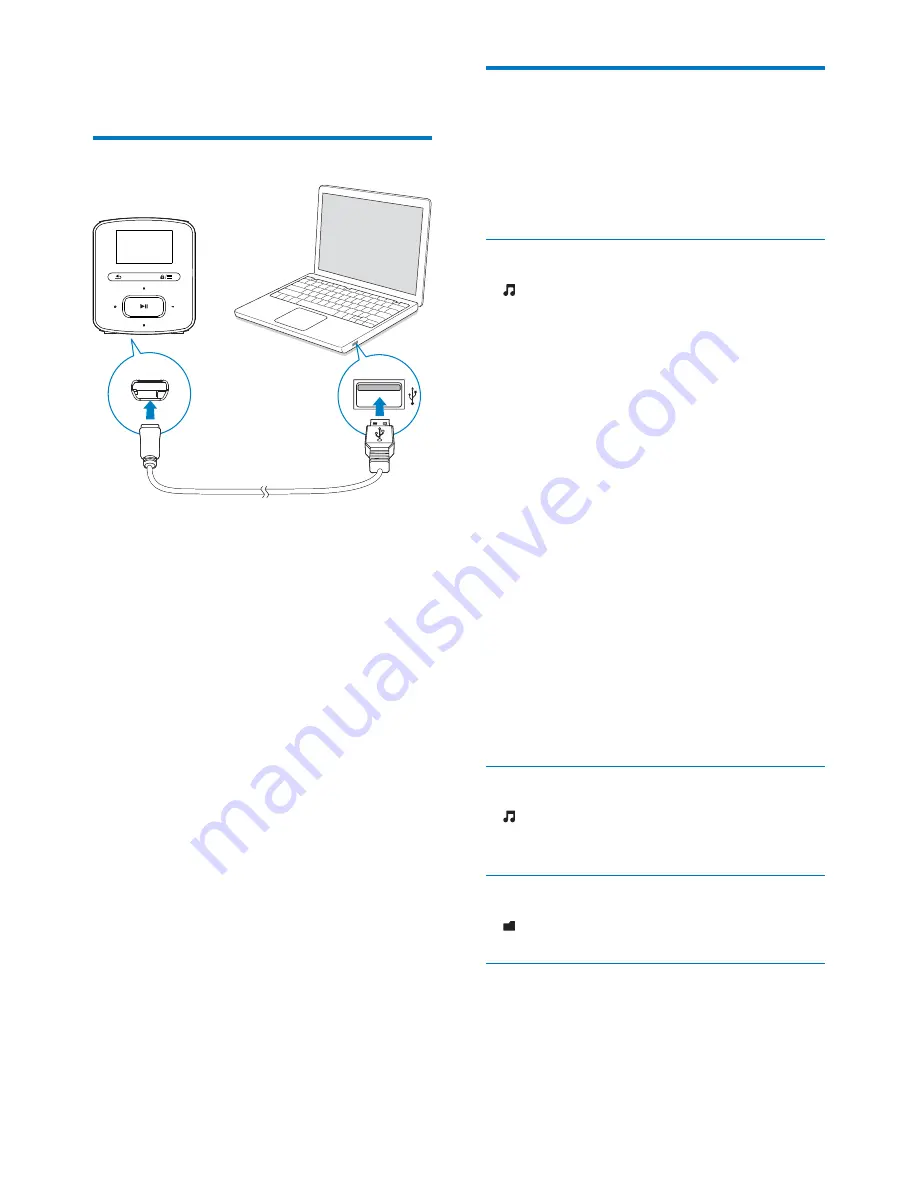
12
EN
4 Music
Transfer music to the player
You can transfer music from your PC media
library to
RAGA
in the following ways:
$ Sync through Philips Songbird (see
'Sync with PC music library through
Philips Songbird' on page 20);
With the media management software,
you can access online music stores,
create playlists, or edit your music
collection by song information.
$ _ `*
Explorer.
By doing so, you can organize your
(
Explorer,
1
Connect
RAGA
to a PC.
2
On the PC, under
My Computer
or
Computer
,
$ select
RAGA
; (
3
{;
RAGA
.
$ |#;
from the PC to
RAGA
.
Find music on the player
On
RAGA
;
; ;(`
Superscroll
, you can quickly browse through
the music library by initial.
Find music by song information
In , songs are sorted by metadata or ID3 tag
under different collections:
[All songs]
,
[Artists]
,
[Albums]
, or
[Genres]
.
[All songs]
$
Songs are sorted by song title in
alphabetical order.
[Artists]
$
Songs are sorted by artist in alphabetical
order;
$
Under each artist, songs are sorted by
album in alphabetical order.
[Albums]
$
Songs are sorted by album in alphabetical
order.
[Genres]
$
Songs are sorted by genre, such as pop,
rock.
Find music by playlist
In >
[Playlists]
;
transfer from the PC media library.
In ; (
Superscroll
In a list of options that are sorted by alphabet,
Superscroll
allows you to browse the options
by initial.


























