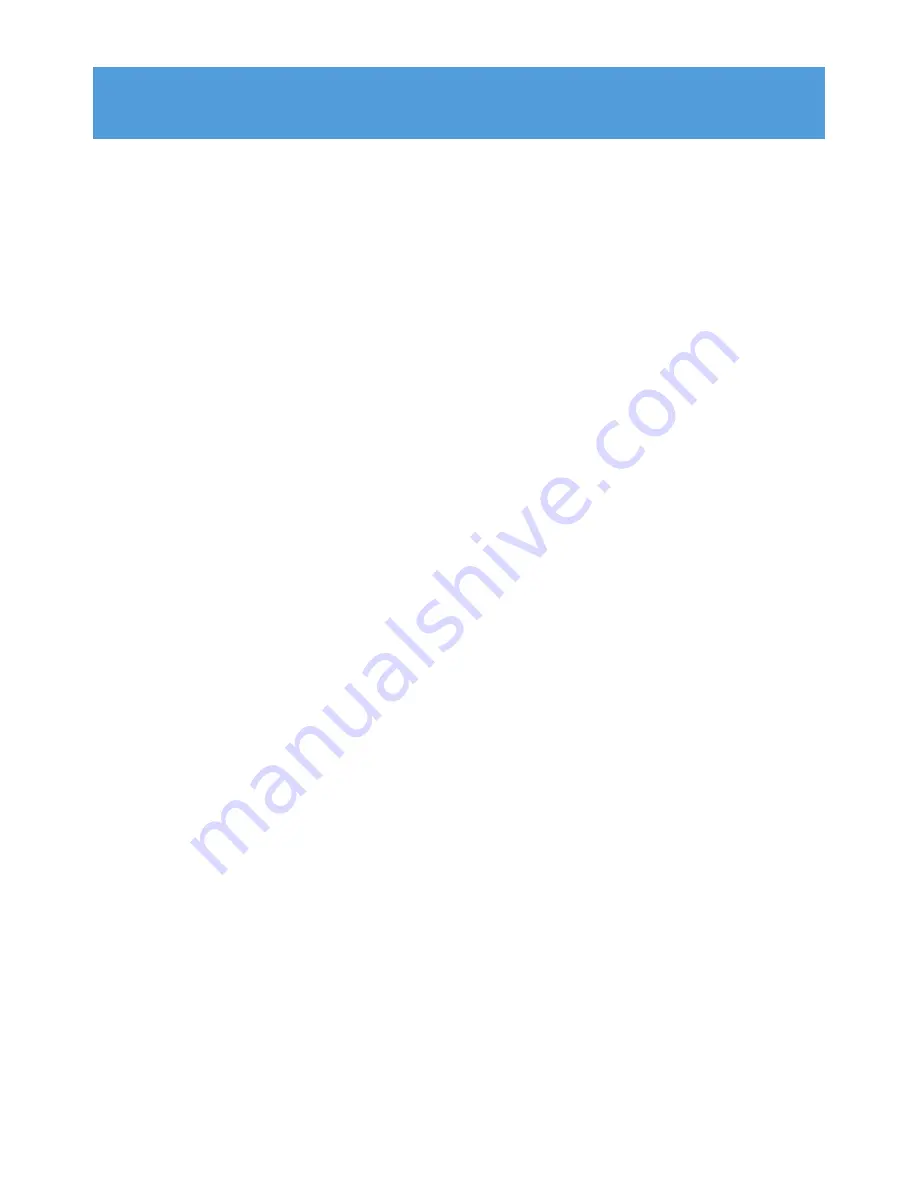
3
1
Important safety information
4
2
Your new player
8
2.1
What’s in the box
8
2.3
Register your product
8
3
Getting started
9
3.1
Overview of controls and connections
9
3.2
Install
9
3.3
Connect
10
3.3.1
Insert the battery
10
3.3.2
Read the battery level indication of your player
10
3.4
Transfer
10
3.4.1
Disconnect your player safely
11
3.5
Enjoy
11
3.5.1
Power on and off
11
3.5.2
Navigate the menu
11
4
Detail operation
12
4.1
Music mode
12
4.1.1
Control
12
4.1.2
Playback features
12
4.2
Radio*
13
4.2.1
Auto tune
13
4.2.2
Play a preset radio station and tune the station
13
4.2.3
Manual tune
14
4.2.4
Preset stations for each region
14
4.3
Recordings
14
4.3.1
Make recordings
14
4.3.2
Play back recordings
14
4.3.3
Upload recordings to the computer
15
4.3.4
Delete recordings
15
4.4
Settings
15
4.5
Use your player to store and carry data files
15
5
Upgrade your player
16
5.1
Manually verify whether your firmware is up to date
16
6
Technical data
17
8
Frequently asked questions
18
9
Glossary
20
Contents
*
FM radio is only available to some regional version.




































