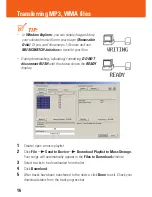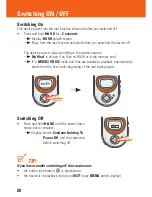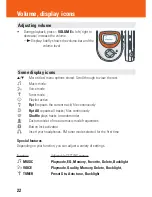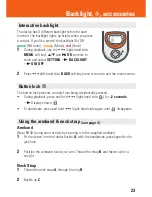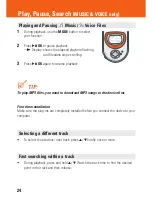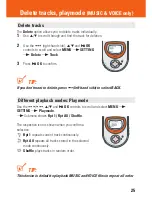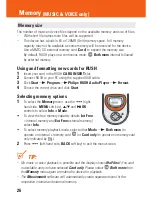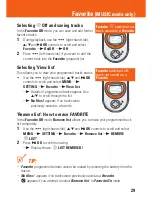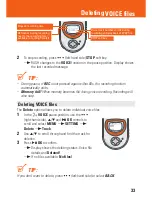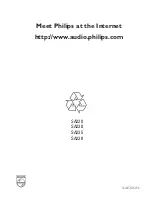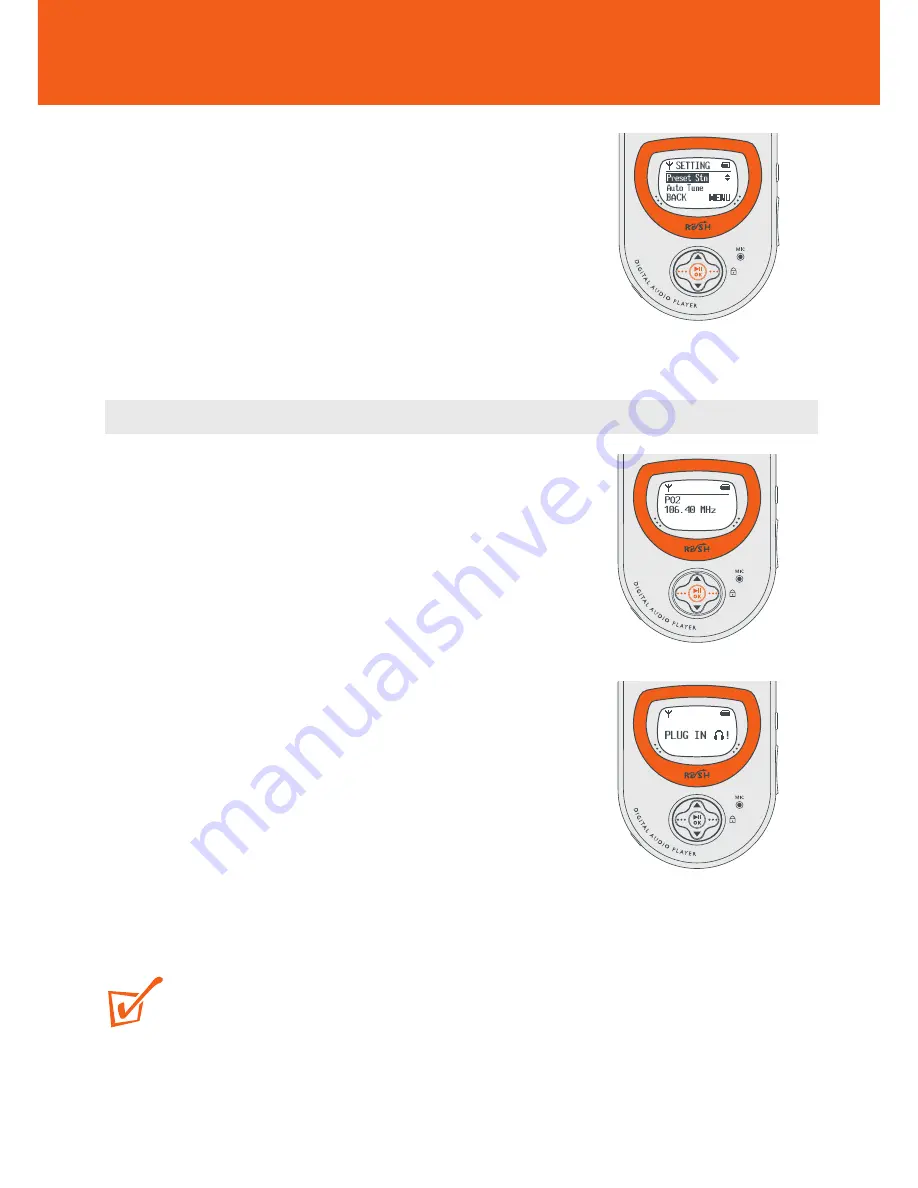
30
RUSH
stores up to 10 FM preset stations. There are 3
menu settings available:
•
Preset Stn
(see
Preset stations
chapter,
page 31)
•
Auto tune
(see
Auto tuning
chapter)
•
Backlight
(see
Interactive Backlight
chapter,
page 23)
Auto tuning
This setting automatically tunes and stores up to 10 FM
tuner stations, depending on the strength of radio
signals in your area.
•
Use the •••/••• and
2;
OK
controls to scroll
and select
Auto Tune
.
y
During automatic tuning, the display shows:
AUTO TUNING...
before it shows the
station’s details and location briefly.
y
One by one, your presets are stored in this
way in the RUSH memory as preset stations,
P01- P10
.
y
If a stereo signal is detected, display shows
Stereo
.
y
The radio automatically plays the first preset
station stored.
TIP:
• If the display shows
PLUG IN
p
, insert your headphones, if you haven’t already
done so! Your headphone cord functions as the FM aerial.
Tuner