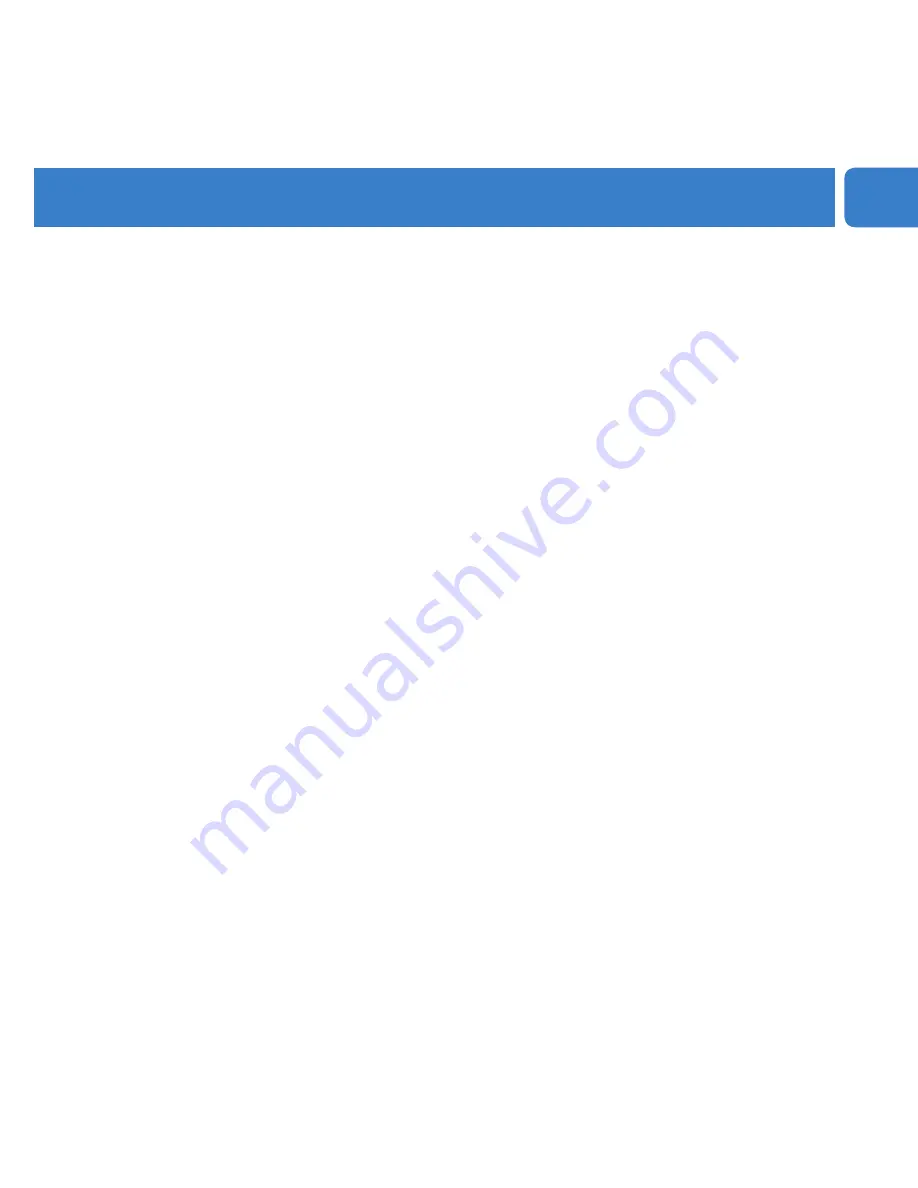
EN
Contents
2
Your new player
2
Accessories
3
Register your product
3
Overview of controls and connections
5
Getting Started
5
Install
5
Connect
6
Transfer
7
Enjoy
8
Music mode
8
Music Playback
9
Recordings
9
Microphone recordings
10
Settings
11
Firmware Manager
Install Firmware Manager
Update Firmware
2
Recover Firmware
14
Important Safety Information
17
Specifications


















