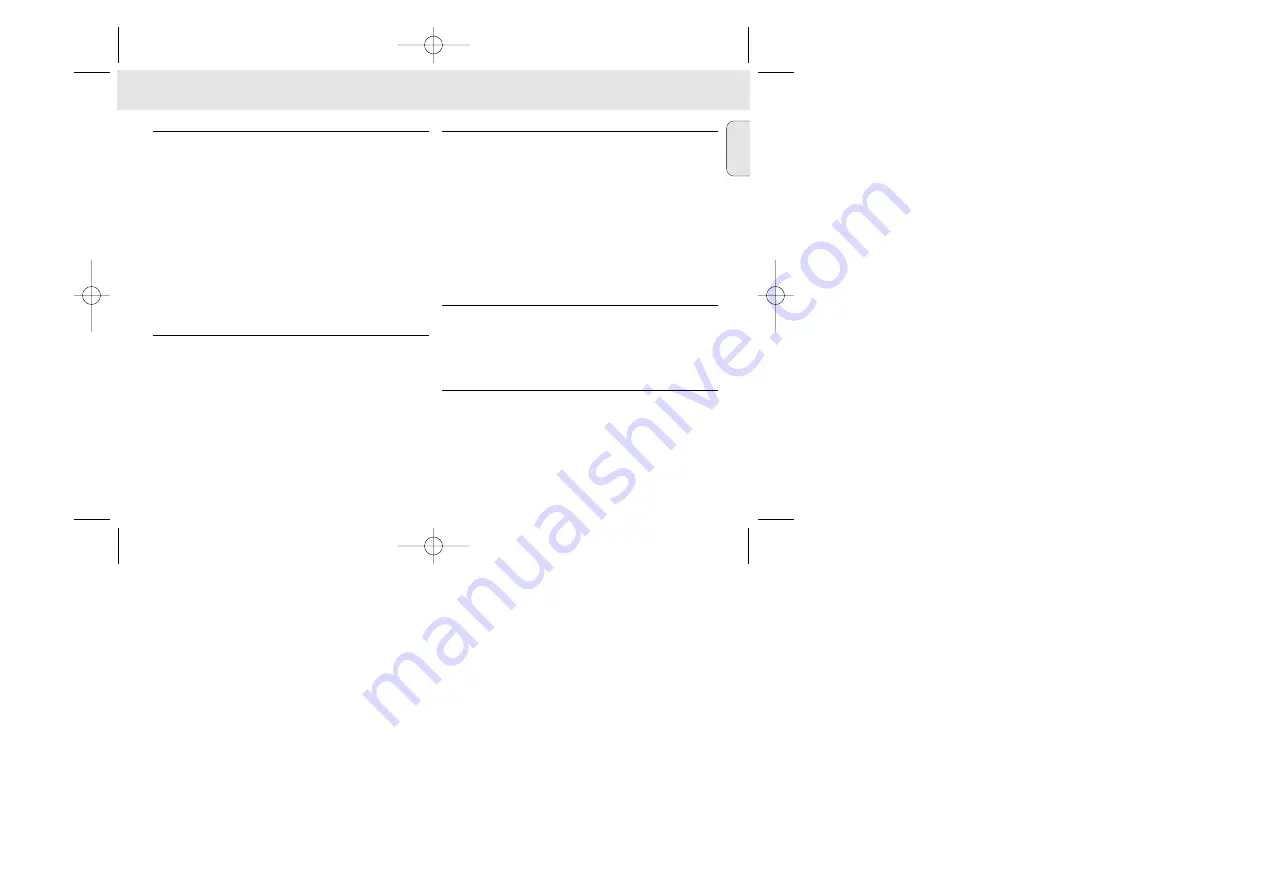
English
5
SUPPLIED ACCESSORIES
Make sure all items listed are in the package purchased. If any
item is missing, please contact your dealer.
• one parallel cable
• one AC/DC adapter (not included for SA 100, SA 106 models)
• one Blue SmartMedia card
• one protective rubber seal for the DATA I/O socket
• one Blue SmartMedia card holder with label and chrome
stickers
• one RUSH installation CD-ROM
• one set of in-ear headphones
• one carrying pouch
• two AAA, R03 or UM4 alkaline batteries
IMPORTANT SPECIFICATIONS
RUSH is a solid-state, portable, digital audio player. It can:
• play MP3 format files that you can download from the
Internet;
• playback digitized and compressed CD tracks, tape tracks,
audio books, newspapers, sound effects, etc., that are
encoded into MP3 format using RealJukebox.
Because the set is fully electronic with no moving parts and
lasers, you can play music while you are moving without
missing the quality.
COMPUTER SYSTEM REQUIREMENTS
• Windows 95 or 98, Internet Explorer 3.01 or above,
Netscape 4.0 or above and Internet access
• Intel® Pentium® 200 MHz
• 64MB internal memory (recommended)
• Free on the personal computer: 15 MB for the software, plus
1 MB for every minute of music you store on the pc
• CD-ROM drive
• Parallel port with ECP/EPP mode
• 16 bit sound card
• 256 colour video card
TAKE CARE WHEN USING HEADPHONES
Hearing Safety:
Listen at a moderate volume. Using
headphones at high volume can impair your hearing.
Traffic Safety:
Do not use headphones while driving or
cycling as you may cause an accident.
COPYRIGHT INFORMATION
Unauthorized duplication and distribution of Internet/
CD recordings violate copyright law and international treaties.
You should use the MP3 software only for personal purposes.
GENERAL INFORMATION
XP SA 101/00 E1 13/6/01 18:42 Page 5






































