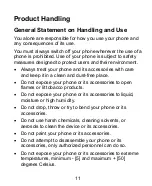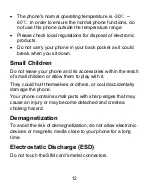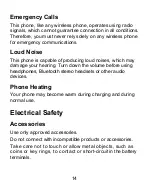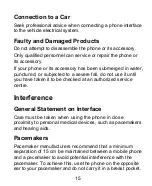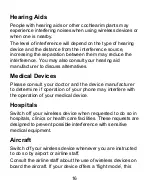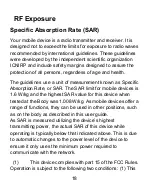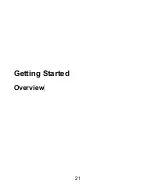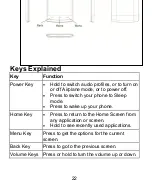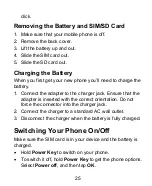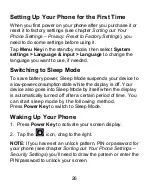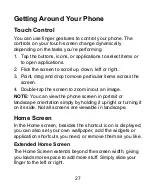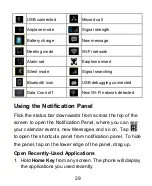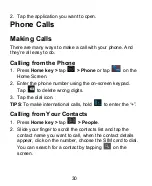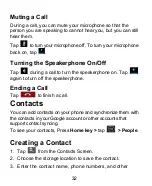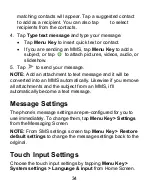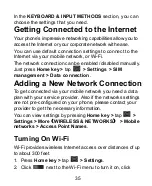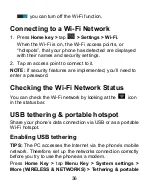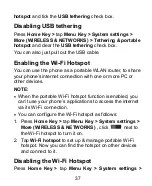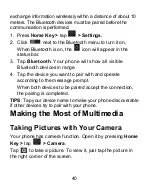
25
click.
Removing the Battery and SIM/SD Card
1. Make sure that your mobile phone is off.
2. Remove the back cover.
3. Lift the battery up and out.
4. Slide the SIM card out.
5. Slide the SD card out.
Charging the Battery
When you
first get your new phone you’ll need to charge the
battery.
1. Connect the adapter to the charger jack. Ensure that the
adapter is inserted with the correct orientation. Do not
force the connector into the charger jack.
2. Connect the charger to a standard AC wall outlet.
3. Disconnect the charger when the battery is fully charged.
Switching Your Phone On/Off
Make sure the SIM card is in your device and the battery is
charged.
Hold
Power Key
to switch on your phone.
To switch it off, hold
Power Key
to get the phone options.
Select
Power off
, and then tap
OK
.
Содержание s308
Страница 1: ...1 Philips S308 Mobile Phone User Manual ...
Страница 8: ...8 Disposal of Your Old Appliance 52 ...
Страница 21: ...21 Getting Started Overview ...