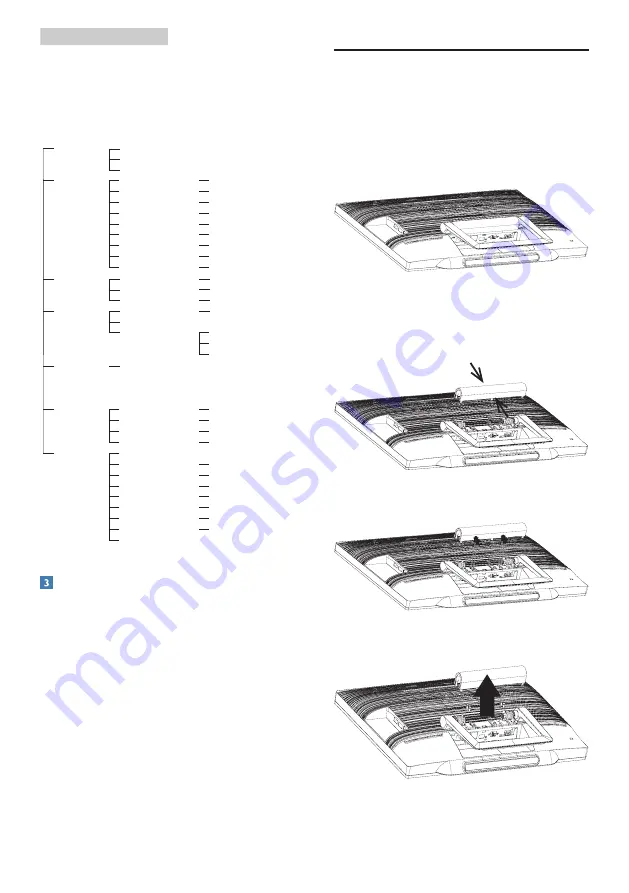
8
2. Setting up the monitor
The OSD menu tree
Here is an overall view of the OSD structure
for your reference to work your way around
the different adjustments.
Input
Picture
Audio
Color
Language
OSD Settings
Setup
Main menu
Sub menu
VGA
HDMI
Android
Picture Format
Brightness
Contrast
SmartKolor
SmartTxt
SmartResponse
SmartContrast
Gamma
Over Scan
Volume
Mute
Audio Source
Color Temperature
sRGB
User Define
English, Deutsch, Español,
Ελληνική
, Français, Italiano,
Maryar, Nederlands, Português, Português do Brazil,
Polski,
Русский
, Svenska, Suomi, Türkçe,
Č
eština,
Українська
,
简体中文
,
繁體中文
,
日本語
,
한국어
Horizontal
Vertical
Transparency
OSD Time Out
Auto
H.Position
V.Position
Phase
Clock
Resolution Notification
S.Power on sync
Reset
Information
Wide Screen, 4:3
0~100
0~100
On, Off
On, Off
Off, Fast, Faster, Fastest
On, Off
1.8, 2.0, 2.2, 2.4, 2.6
On, Off
0~100
On, Off
Audio In, HDMI In
5000K, 6500K, 7500K,
8200K,9300K,11500K
Red: 0~100
Green: 0~100
Blue: 0~100
0~100
0~100
Off, 1, 2, 3, 4
5s, 10s, 20s, 30s, 60s
0~100
0~100
0~100
0~100
On, Off
On, Off
Yes, No
Resolution notification
This monitor is designed for optimal
performance at its native resolution,
1920×1080@60Hz.
Display of the native resolution alert can be
switched off from Setup in the OSD menu.
2.3 Detach the hinge for VESA
Before you start detaching the hinge, please
follow the instructions below to avoid any
possible damage or injury.
1. Place the monitor face down on a smooth
surface. Pay attention not to scratch or
damage the screen.
2.
Use your fingers to squeeze the hinge
cover gently till the hook slip out of the
slot.
3. Use a screwdriver to loosen 4 screws.
4. Remove the stand from the monitor body.











































