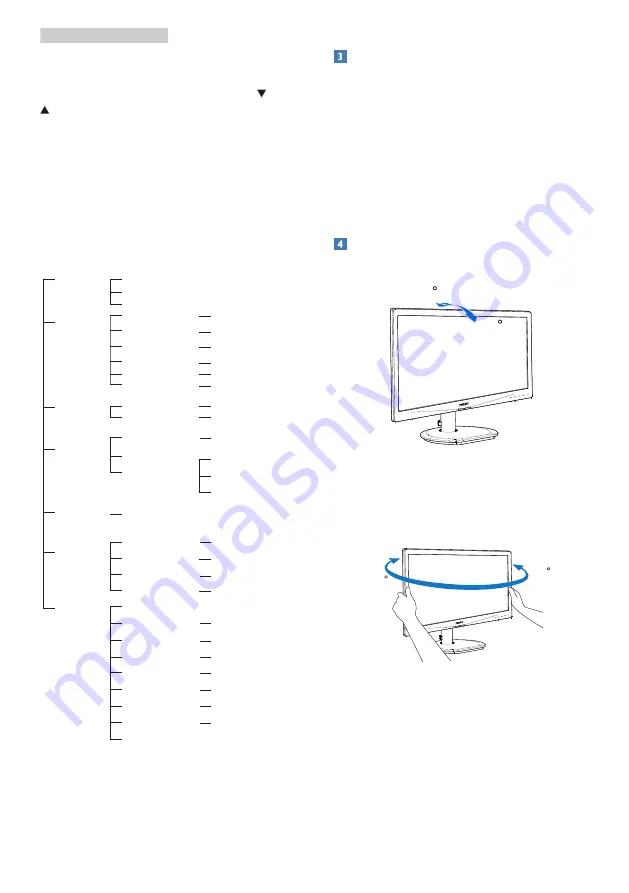
8
2. Setting up the monitor
Basic and simple instruction on the control
keys
In the OSD shown above, you can press
buttons at the front bezel of the monitor
to move the cursor, and press
OK
button to
confirm the choice or change.
The OSD Menu
Below is an overall view of the structure of
the On-Screen Display. You can use this as a
reference when you want to work your way
around the different adjustments later on.
Main menu
Sub menu
Picture
OSD Settings
Setup
Language
Color
Input
Audio
(220S4LY)
Picture Format
Brightness
Contrast
Horizontal
Vertical
Transparency
OSD Time Out
Auto
V.Position
Phase
Clock
Resolution Notification
Reset
Information
Color Temperature
sRGB
User Define
VGA
DisplayPort (220S4LY)
DVI
Mute
SmartContrast
Gamma
H.Position
Power LED
English, Deutsch, Español,
Ελληνική
, Français, Italiano,
Maryar, Nederlands, Português, Português do Brazil,
Polski ,
Русский
, Svenska, Suomi, Türkçe,
Č
eština,
Українська
,
简体中文
,
繁體中文
,
日本語
,
한국어
Wide Screen, 4:3
0~100
0~100
0~100
0~100
Off, 1, 2, 3, 4
5s, 10s, 20s, 30s, 60s
On, Off
Yes, No
0~100
0~100
0~100
5000K, 6500K, 7500K,
8200K, 9300K, 11500K
Red: 0~100
Green: 0~100
Blue: 0~100
Off, On
Off, On
1.8, 2.0, 2.2, 2.4, 2.6
0~100
0, 1, 2, 3, 4
Volume
0~100
OverScan(220S4LY)
Off, On
Resolution notification
This monitor is designed for optimal
performance at its native resolution, 1680 ×
1050 @ 60 Hz. When the monitor is powered
on at a different resolution, an alert is displayed
on screen: Use 1680 × 1050 @ 60 Hz for best
results.
Display of the native resolution alert can be
switched off from Setup in the OSD (On
Screen Display) menu.
Physical Function
Tilt
20
-5
(220S4LS/220S4LA/220S4LC/220S4LY)
Swivel
-65
65
(220S4LC/220S4LY)











































