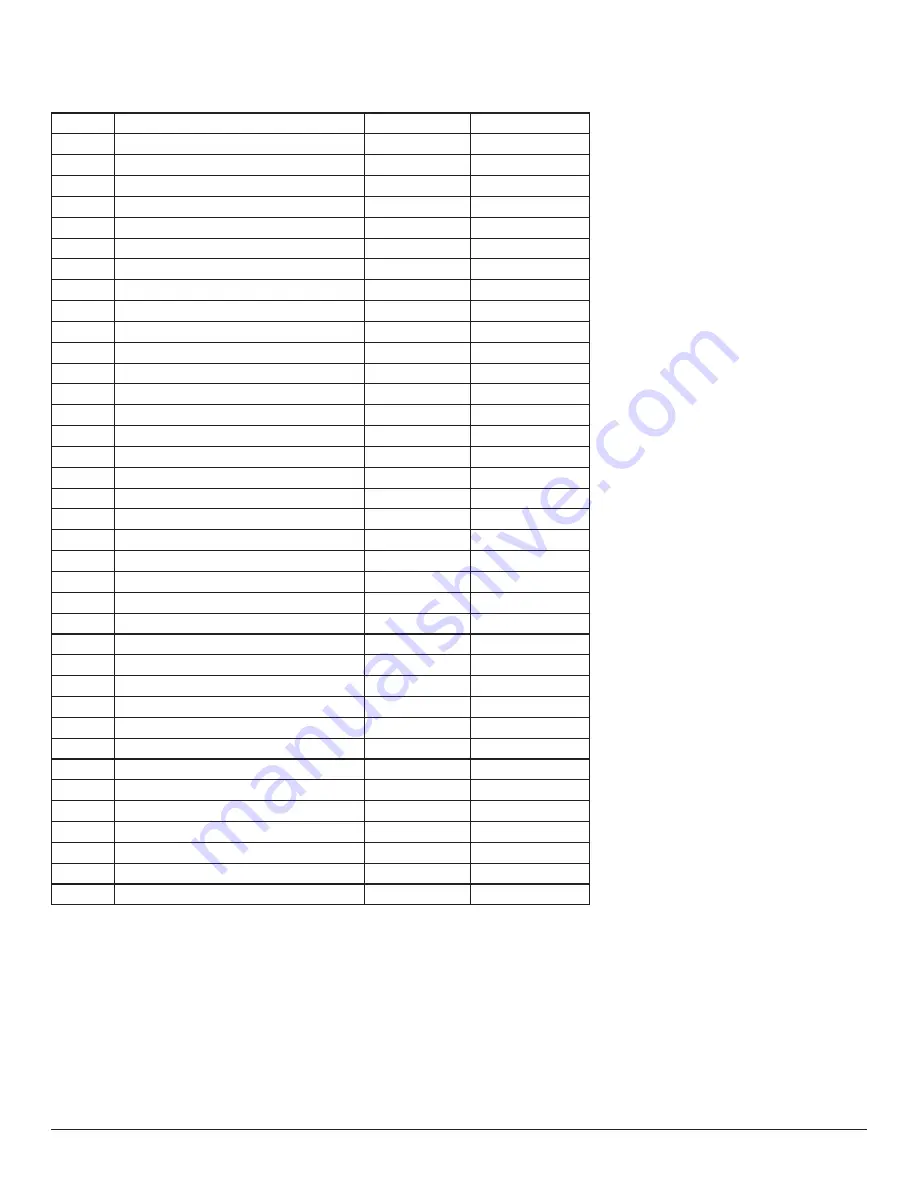
22
7. Input Mode
Timing support:
Item
Resolution
H.Freq. (KHz)
V.Freq. (Hz)
1
720×400 @70Hz DOS
31.469
70.087
2
640×480 @60Hz DMT
31.469
59.94
3
640×480 @67Hz MAC
35
66.667
4
640×480 @72Hz DMT
37.861
72.809
5
640×480 @75Hz DMT
37.5
75
6
800×600 @56Hz DMT
35.156
56.25
7
800×600 @60Hz DMT
37.879
60.317
8
800×600 @72Hz DMT
48.077
72.188
9
800×600 @75Hz DMT
46.875
75
10
832×624 @75Hz MAC
49.725
74.5
11
1024×768 @60Hz DMT
48.363
60.004
12
1024×768 @70Hz DMT
56.476
70.069
13
1024×768 @75Hz DMT
60.023
75.029
14
1152×864 @75Hz DMT
67.5
75
15
1152×870 @75Hz MAC
68.681
75.062
16
1280×720 @60Hz CVT16:9
44.772
59.855
17
1280x800 @60Hz CVT16:10
49.702
59.81
18
1280×1024 @60Hz DMT
63.981
60.02
19
1440×900 @60Hz CVT16:10 R
55.469
59.901
20
1440×900 @60Hz CVT16:10
55.935
59.887
21
1600×1200 @60Hz CVT16:9
75
60
22
1680×1050 @60Hz CVT16:9 R
64.674
59.883
23
1680×1050 @60Hz CVT16:9
65.29
59.954
24
1920×1080 @60Hz CVT-RB / XBOX360
66.7
60
25
1920×1080 @60Hz DMT-RB
67.5
60
26
480i@60Hz
15.734
59.94
27
480P@60Hz
31.469
59.94
28
720P@60Hz
44.955
59.94
29
1080I@60Hz
33.716
59.94
30
1080P@60Hz
67.433
59.94
31
576i@50Hz
15.625
50
32
576P@50Hz
31.25
50
33
720P@50Hz
37.5
50
34
1080I@50Hz
28.125
50.08
35
1080P@50Hz
56.25
50
36
3840x2160@30
67.5
30
37
3840x2160@60
135
60
• The PC text quality is optimum in UHD mode (3840 x 2160, 60Hz).
• Your PC display screen might appear different depending on the manufacturer (and your particular version of Windows).
• Check your PC instruction book for information about connecting your PC to a display.
• If a vertical and horizontal frequency-select mode exists, select 60Hz (vertical) and 31.5KHz (horizontal). In some cases, abnormal signals (such as
stripes) might appear on the screen when the PC power is turned off (or if the PC is disconnected). If so, press the [
INPUT
] button to enter the
video mode. Also, make sure that the PC is connected.
• When horizontal synchronous signals seem irregular in RGB mode, check PC power saving mode or cable connections.
• The display settings table complies to the IBM/VESA standards, and based on the analog input.
• The DVI support mode is regarded as same to the PC support mode.
• The best timing for the vertical frequency to each mode is 60Hz.







































