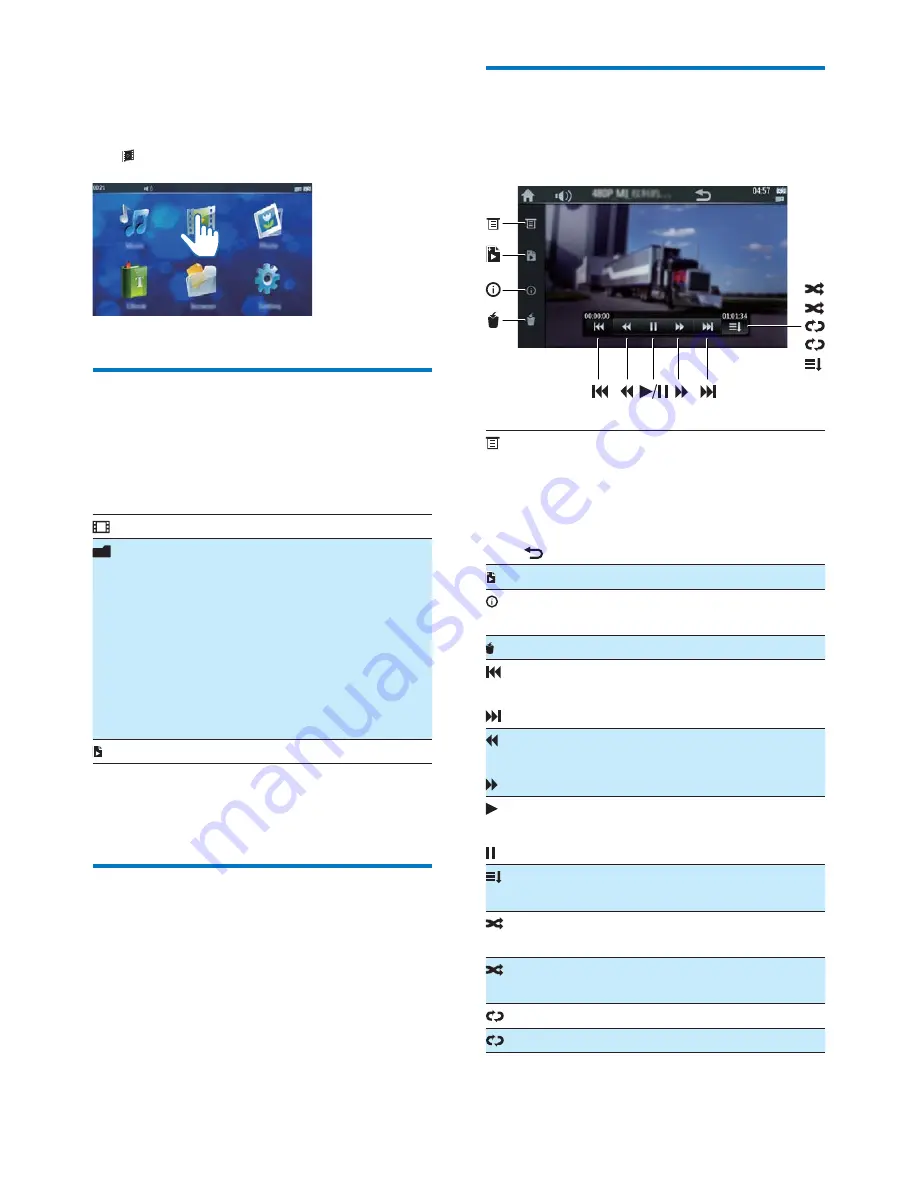
14
EN
4 Watch
videos
Tap to play videos.
Browse the video library
@ + -E + *= -
#(
1
Tap an icon to select a library.
+ ##(
- +
structure. If there is micro SD card
E * {
[Internal]
{ +
this player.
[Card]
{ +
micro SD card.
[USB]
{ +
USB storage device.
_ * + (
2
$ * $" -
through the list of options.
Play videos
1
In the video library, tap a video.
»
Play starts.
Set video play options
On the play screen, tap icons to select play
options:
To adjust play settings:
[Track]
: to select a track.
[Subtitle]
: to select subtitle language.
[Screen Size]
: to select a video size:
[Full
Screen]
,
[Scale]
, or
[Original Size]
.
: to go back to the previous menu.
* $ + (
To display the information of the current
+ (
$ + (
"
! -!"(
"
-!"
the current video.
"
To pause or resume play.
+ $
normal order without repetition.
+ $
random order.
R
+ $
in random order.
1
$ + (
A
+ $ (
R
1
A




























