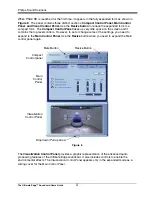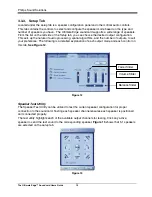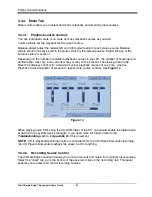Philips Sound Solutions
The Ultimate Edge™ Soundcard Users Guide
6
If the sound system is integrated on the motherboard, usually, the connectors are similar to the
add-on card, but they are not on a bracket. They might be stacked up in one or two rows.
Figure 2 shows examples of on-board audio connectors.
Figure 2
If your PC does not have any type of sound system, proceed to 2.2.5. Installing the new
Soundcard section of this manual.
If you know your PC has an add-on soundcard skip to 2.2.4. Uninstalling the Old Soundcard
and Drivers section of this document.
If you know your PC has integrated sound system skip to 2.2.3. Disabling the Integrated Sound
section of this manual.
2.2.3.
Disabling the Integrated Sound
To disable your integrated sound (on-board audio) you will have to enter the system BIOS utility.
Warning: Do not alter any other settings of your BIOS, or your system may not function properly.
Refer to your system documentation on how to activate the BIOS utility.
For useful examples on how to disable the on-board audio please refer to Appendix C.
Once you have disabled the on-board audio, proceed to 2.2.5. Installing the new Soundcard
section of this manual.
2.2.4.
Uninstalling the Old Soundcard and Drivers
Uninstall the drivers for any previously installed soundcards. This is very important and failure to
do so may result in improper operations of the Ultimate Edge soundcard. Please uninstall the
driver before removing the old soundcard from your PC. Consult the documentation of your old
soundcard for details. Appendix B contains some useful general instructions on how to uninstall
the old audio drivers.
After you remove the old audio drivers, turn off your computer and disconnect the power cable
and all devices that are connected to the computer.
Caution: Static electricity can permanently damage to your soundcard.
To Prevent Damage:
1.
Always hold the soundcard by its edges. Avoid touching any electronic components on the
soundcard.
2.
Use a grounding strap or touch any non-painted surface of your computer chassis before
you begin installation to discharge static electricity.