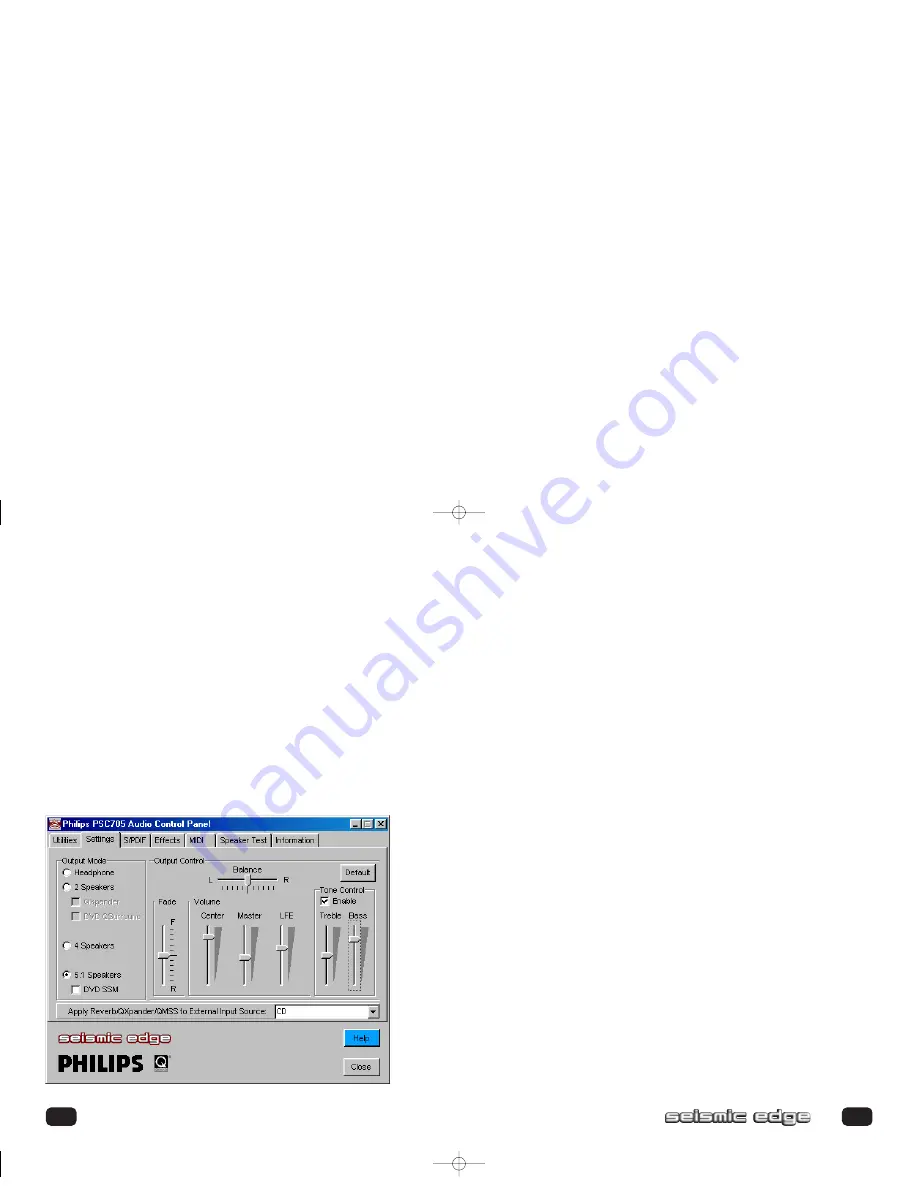
O
UTPUT
M
ODE
Headphone
Select this mode when listening using headphones rather than speakers. The head-
phones should be plugged into the “front” speaker jack.
Selecting “Headphone” tells the sound card to use a special 3D algorithm when play-
ing 3D games. Selecting “2 Speakers” will result in incorrect sound positioning when
using headphones. Selecting “Headphones” when using speakers will reduce the
effectiveness of 3D effects.
Note: The Seismic Edge is designed for use with headphones or amplified (powered)
speakers. Use with passive (non-amplified) speakers is not recommended.
2 Speakers
Select this mode when using stereo (2 or 3 piece) speaker systems. The Seismic
Edge will apply advanced 3D algorithms to virtualize sounds all around you when
playing compatible 3D audio enabled games.
QXpander
QXpander widens the sound field of stereo music and provides 3D enhancement
to 2D audio games. Using this feature in combination with speakers providing
“3D enhancement” may cause distortion and is not recommended.
DVD QSurround
This feature will greatly enhance your listening experience when used during
DVD playback in 2 speaker mode. This feature will provide the sensation of a
full-blown 5.1 speaker system by virtualizing the surround speakers. For proper
operation 5.1 output must be selected in the soft-DVD player’s control panel.
QSurround requires a soft-DVD player capable of providing 5.1 channel output.
If your soft-DVD player does not offer 5.1 output mode then select “stereo’ or
“Pro-Logic mode” in the soft-DVD player’s control panel and select QXpander
mode instead of DVD QSurround.
The Seismic Edge supports numerous playback modes for various speaker
configurations. See the “DVD Playback Modes” section of this manual for details.
39
Space Junk & Wumpus:
3D audio applications that demonstrate QSound Lab’s 3D audio technology.
You must have the Seismic Edge install CD in your CD-ROM drive to launch
these applications.
Show Control Panel Icon in the TaskBar:
Enabling this allows you to open the control panel from the taskbar. Default
setting is enabled.
S
ETTINGS
T
AB
This tab allows you to select your exact speaker configuration and provides you
with sliders for adjusting the master volume, left/right speaker balance, fade
control (balance between front and back speakers), Center/LFE (Low Frequency
Effects) level control for 5.1 channel playback, and Tone Control which affects
all channels.
38
Control Panel
602500_705_Seismic Manual.qxd 3/12/01 10:47 AM Page 38














































