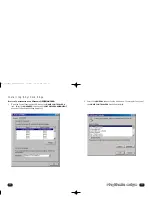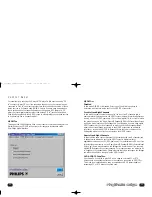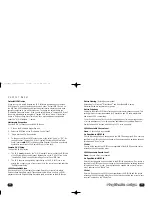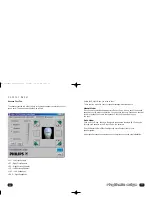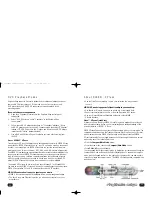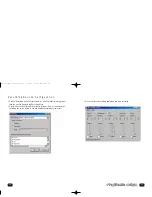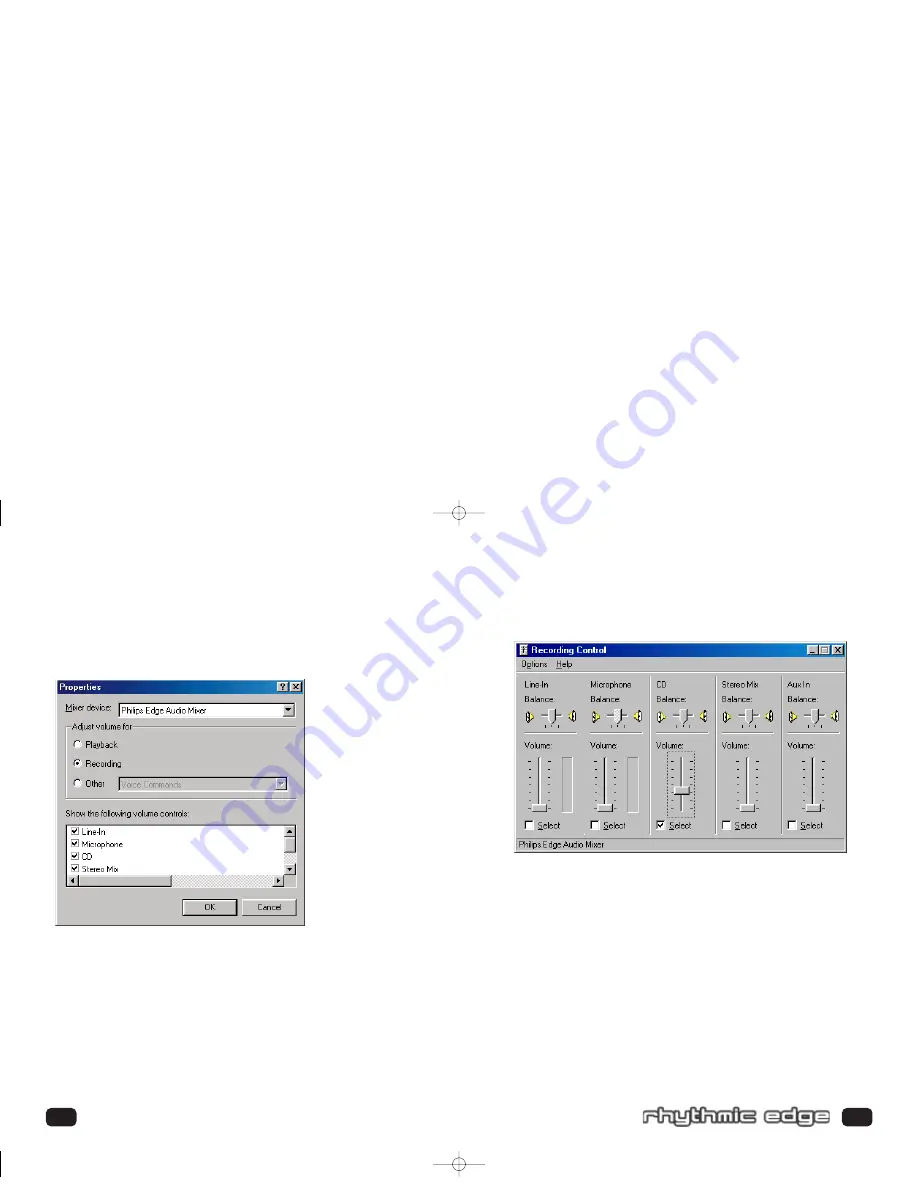
• Open your favorite recording application and start recording.
61
60
• Choose "Recording" under “Adjust Volume for”, and check the recording source
that you want to display in the Recording Mixer.
• Click OK, and the Recording Mixer window will open. Now you can select the
recording source you intend to use and adjust the recording volume level.
Recording Source Configuration
703_rhythmic_usermanual.qxd 3/12/01 10:30 AM Page 60