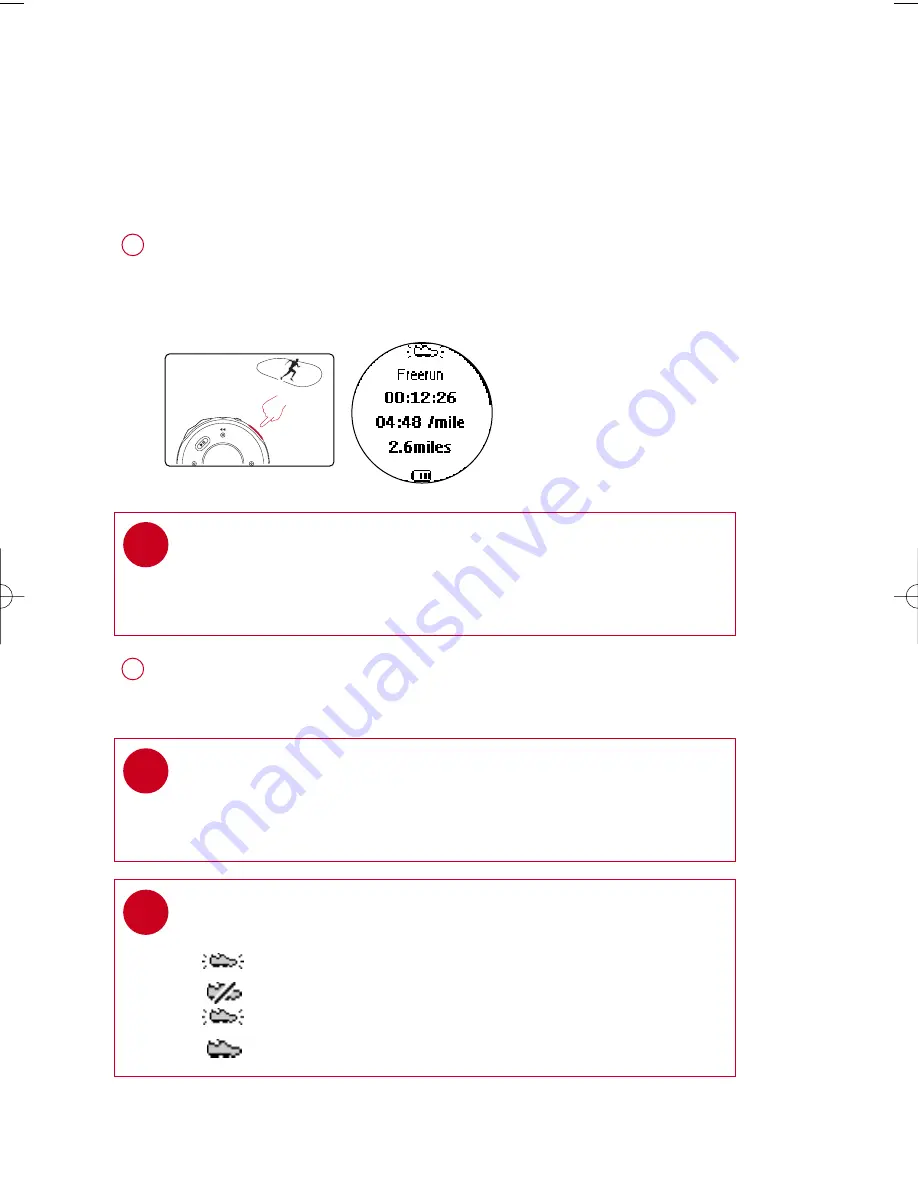
10
L
Lo
og
gg
giin
ng
g yyo
ou
urr rru
un
nn
niin
ng
g a
ac
cttiivviittiie
ess
Press
S
SD
DM
M
for 2 seconds to power on the monitor.
Press
R
RU
UN
N
and wait for a beep.
The screen will display an SDM connection status icon.
Start running. Your running activities will now be logged.
1
TIP
Any radio playback will stop as you start logging your running activities.
You can select an item from the music mode to accompany your running.
(See page 4 for more information.)
✔
Press
R
RU
UN
N
briefly to pause logging.
Press
R
RU
UN
N
briefly again to resume logging.
2
*Actual display varies with use
TIP
Check your SDM connection status from the following icons:
>
SDM active
>
SDM inactive
>
(blinking) SDM trying to establish connection
>
SDM not yet sychronized (see page 7)
✔
To keep your workout log synchronized with summer / winter timing, please connect
your player to your computer and start DMM before logging your running activities.
TIP
Use pause to log your running more accurately.
Press R
RU
UN
N briefly to pause logging after the beep.
Press R
RU
UN
N briefly again to resume logging and start running.
✔
PSA260-eng.qxd 7/8/04 2:48 PM Page 10
Содержание PSA260
Страница 1: ......


























