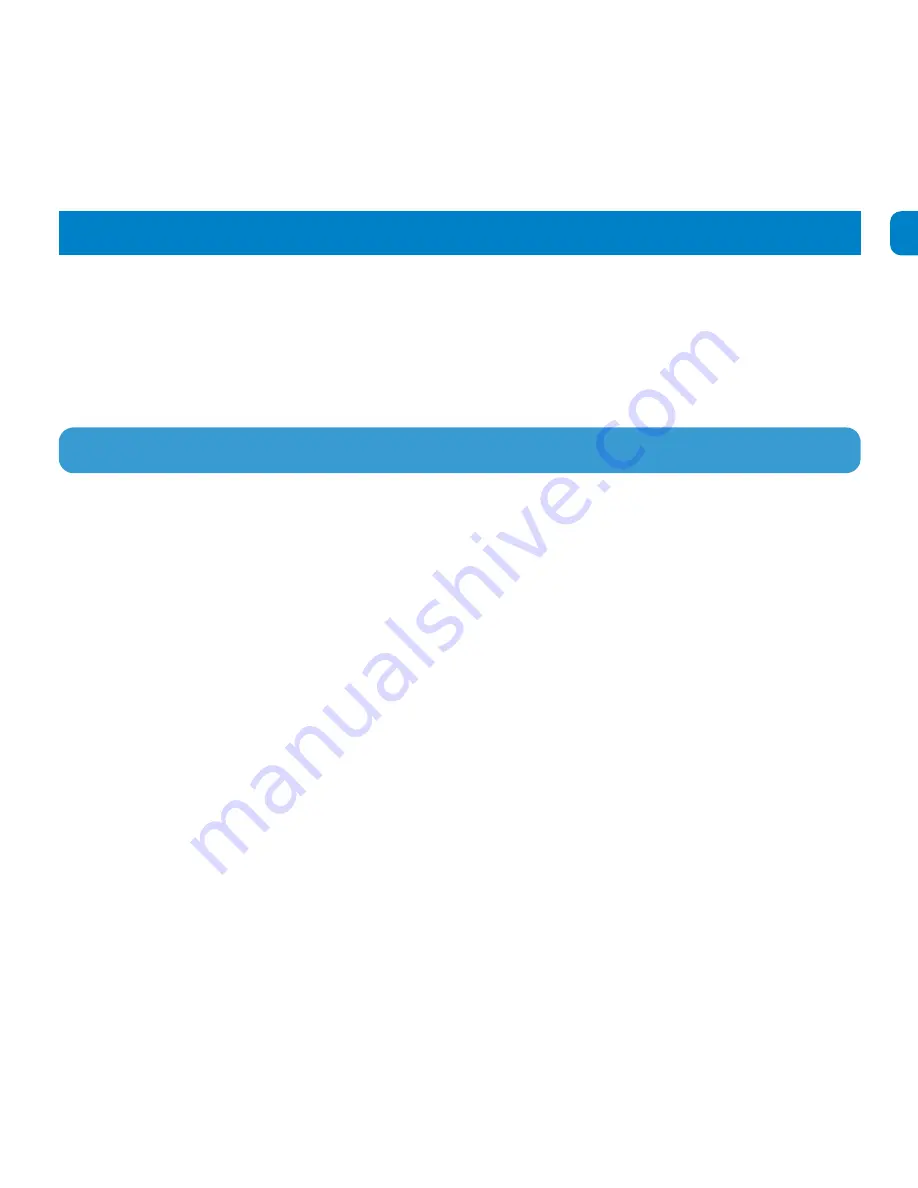
7
EN
Play back recordings
You can find your recordings in the Recordings mode.
1 From the root menu, select RECORDINGS to enter into the Recordings mode. Your player will play all your
recordings alphabetically and will start with the last made recording.
2 Press
2;
to pause the current playing recording.
3 Press
J(
or
)K
to play next or previous recordings.
4 Press and hold
J(
or
)K
to fast forward or fast rewind the current recording playback.
Upload recordings to the computer
1 Connect your player to your computer.
2 Select your player in Windows Explorer.
> You will find a VOICE folder. This folder contains the recordings.
3 Copy and paste the recordings to any desired location on your computer.
Delete recordings
Recordings can only be deleted on the computer.
1 Connect your player to your computer.
2 Select your player in Windows Explorer.
3 Double click the VOICE folder.
4 Select the files you want to delete and press Delete on your computer keyboard.
Your player allows you to make voice recordings and play back your recordings.
Make recordings
1 Press
REC
to start voice recording.
> Your player shows the recording state.
2 Press
REC
again to stop voice recording
> Your player shows the saving state. Your voice recording will be saved on your player. (Filename: VOICEXXX.WAV where XXX is
the recording number which is automatically generated.)
Recordings
TIP You can pause and restart a recording anytime with
2;
key.
















