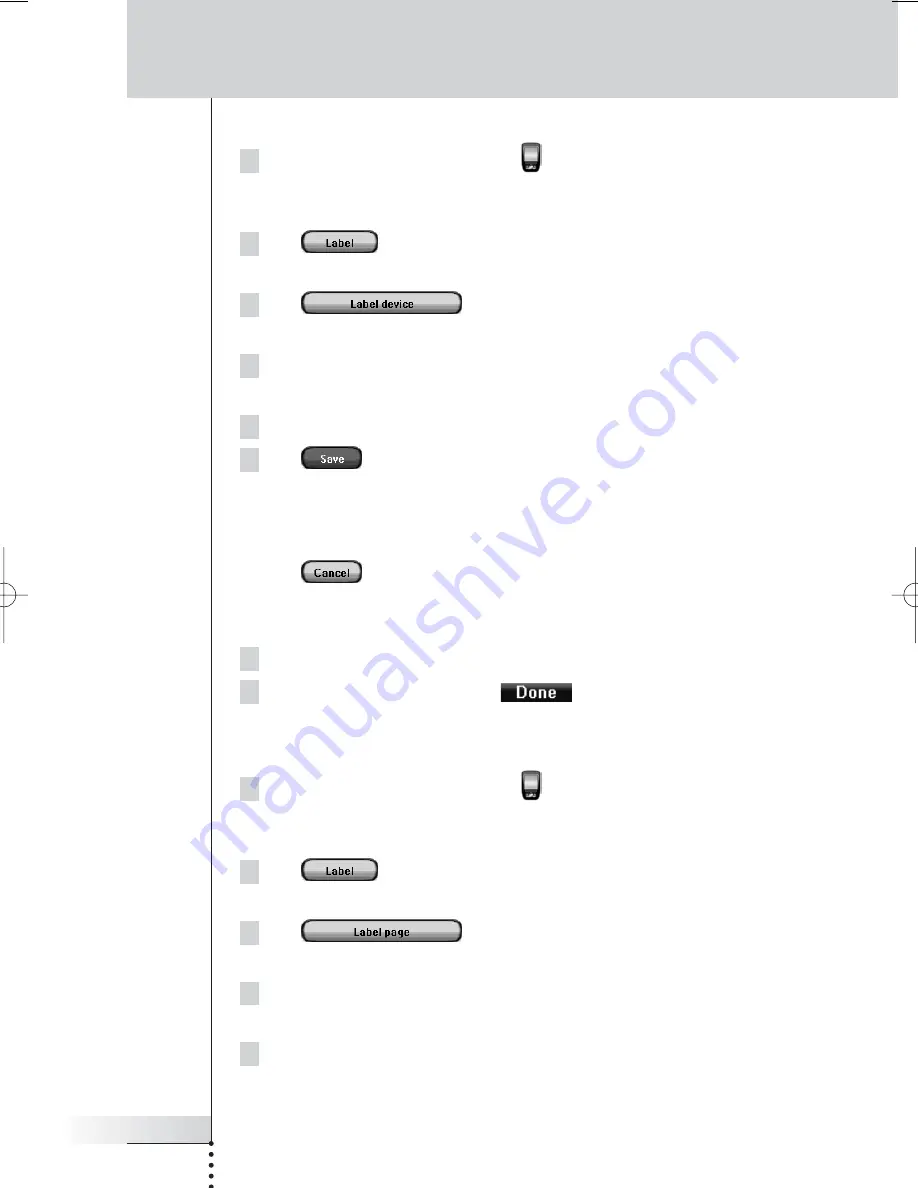
User Guide
25
Labeling a Device
1 Tap and hold the
Pronto NG
icon
in the upper left corner of the
touch screen for 3 seconds.
The Tools Menu appears.
2 Tap
in the Tools Menu.
The ‘Label Tool’ screen appears.
3 Tap .
The Device Overview appears.
4 Tap the Device you want to label.
The ‘Labeling’ screen appears.
5 Follow the instructions 6 to 8 of ‘Labeling a Button’ on page 24.
6 Tap .
The label of the selected Device is changed. The Device Overview appears
again.
-or-
Tap .
The Device Overview appears again, without changing the label of the
selected device.
7 You can select other Devices in the Device Overview to label.
8 Press the left firm key labeled
below the touch screen to exit
the Label Tool.
Labeling a Page
1 Tap and hold the
Pronto NG
icon
in the upper left corner of the
touch screen for 3 seconds.
The Tools Menu appears.
2 Tap
in the Tools Menu.
The ‘Label Tool’ screen appears.
3 Tap
in the ‘Label Tool’ screen.
The Page Overview appears.
4 Tap the Page you want to label.
The ‘Labeling’ screen appears.
5 Follow the instructions 6 to 8 of ‘Labeling a Button’ on page 24.
Customizing Pronto NG
Pronto TSU3000v3 US 18-02-2004 16:02 Pagina 25
Содержание Pronto NG
Страница 1: ...TSU 3000 TSU 3000 ...
Страница 2: ......
Страница 52: ...User Guide 50 Some example screens of what you can accomplish with ProntoEdit NG ProntoEdit NG ...
















































