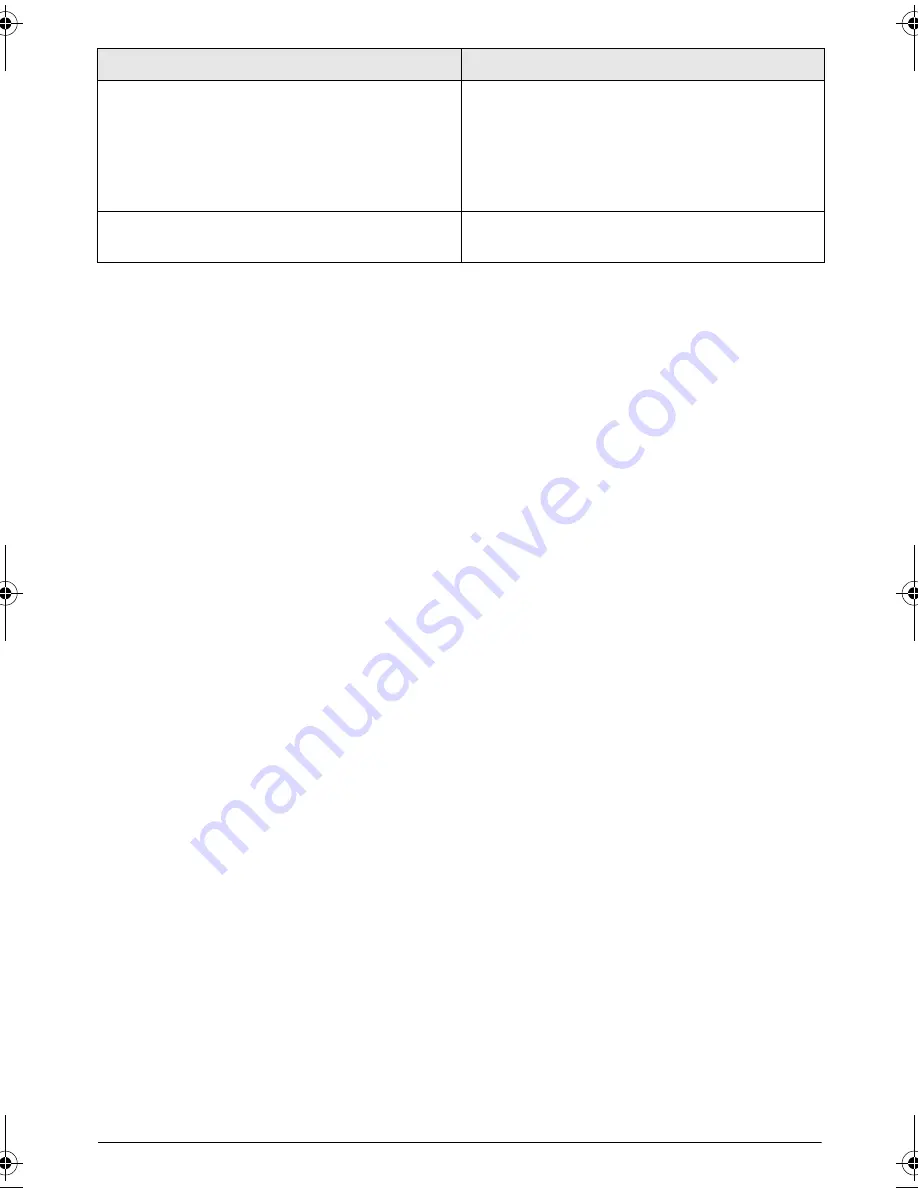
22
Philips · PPX 4350
Devices changes from maximum level of brightness to
minimum level of brightness when the device is connect-
ed over USB to play videos.
•
When the environment temperature is too high, the
devices turns automatically from maximum level of
brightness to minimum level of brightness in order to
protect the high power LED.
•
Use the device with lower environment tempera-
tures.
Bad image or color quality when connecting with HDMI •
Use the supplied HDMI cable (PPA1290). Third-
party cables may cause signal distortions.
Problems
Solutions
PPX4350_UM_EN_253624544.book Page 22 Jeudi, 29. janvier 2015 11:35 11




































