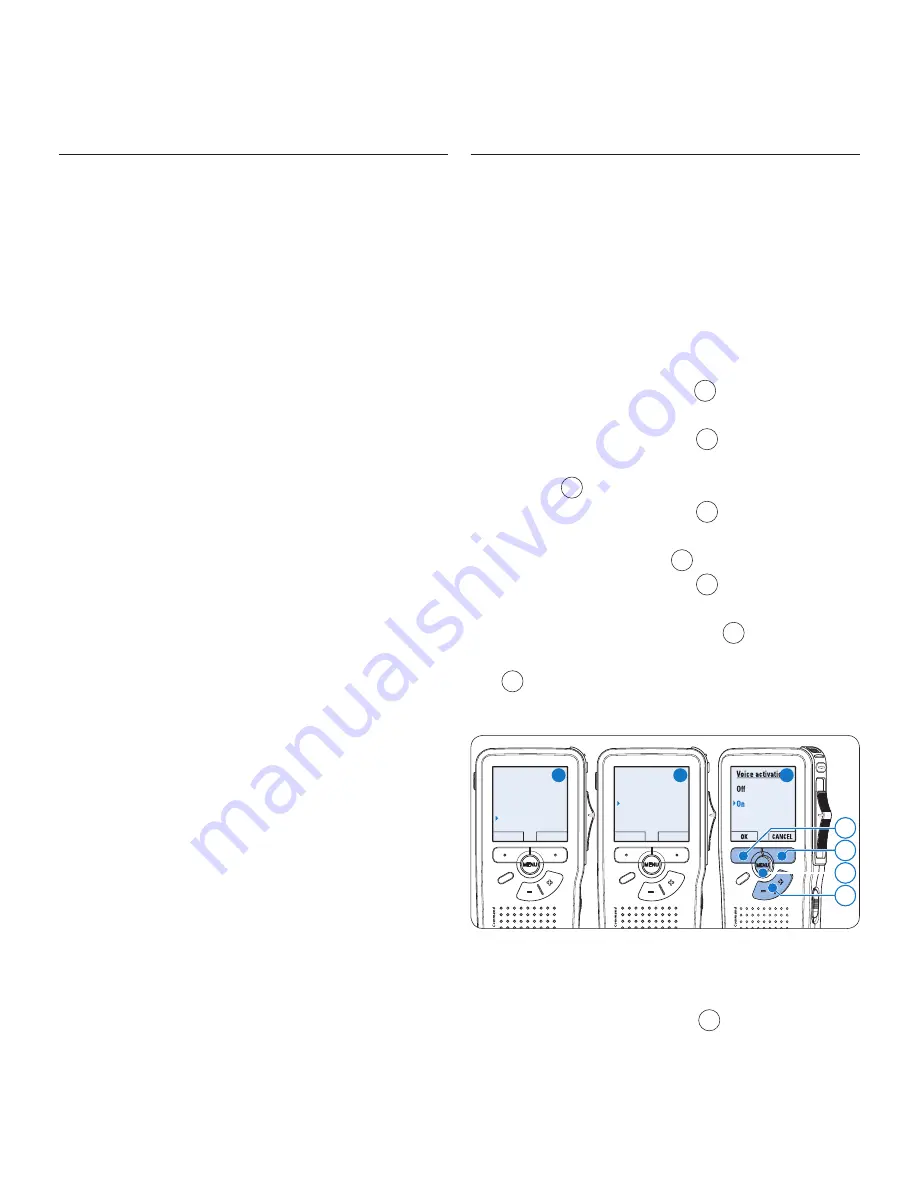
20
User manual
Download recordings to the PC
5.1.2
With USB mass storage support, the Digital
Pocket Memo is automatically displayed as an
external drive when it is connected to the
computer. It can then be accessed easily with
any Microsoft Windows program as a regular
drive.
Use
Philips SpeechExec
software for automatic
download, conversion, and routing of files.
Make a recording with the Digital Pocket
1
Memo.
Start
2
Philips SpeechExec
Pro Dictate
software.
Connect the Digital Pocket Memo to the
3
PC using the USB cable or the USB docking
station.
By default, the recordings on the Digital
4
Pocket Memo will be downloaded
automatically to the PC and moved to the
Finished dictations
folder of the work list.
D
Note
How and which files are downloaded after
a Digital Pocket Memo is connected can be
configured in the settings menu of
SpeechExec
or with the Configuration Wizard.
Use voice-activated recording
5.2
Voice-activated recording is a convenience feature
for hands-free recording. When voice-activated
recording is enabled, recording will start when
you begin speaking. When you stop speaking,
the Digital Pocket Memo will automatically
pause recording after three seconds of silence,
and resume only when you begin speaking again.
Press the
1
MENU
button
1
while in the stop
position to open the menu.
Press the
2
+
or
–
button
2
to select the
Setup
menu item and press the
ENTER
smart
button
3
.
Press the
3
+
or
–
button
2
to select the
Voice activation
menu item and press the
ENTER
smart button
3
.
Press the
4
+
or
–
button
2
to choose
Off
or
On
.
Press the
5
OK
smart button
4
to save the
setting or press the
CANCEL
smart button
3
to exit the sub-menu without changing
the setting.
Delete dictation
Insert mode
Keywords
Setup
Language
BACK
ENTER
Language
Record format
Voice activation
Backlight
Off
BACK
ENTER
4
3
1
2
A
B
C
To start recording:
6
On the
•
Digital Pocket Memo 9600
,
move the slide switch
6
to the
REC
Содержание POCKET MEMO LFH9600
Страница 2: ......






























