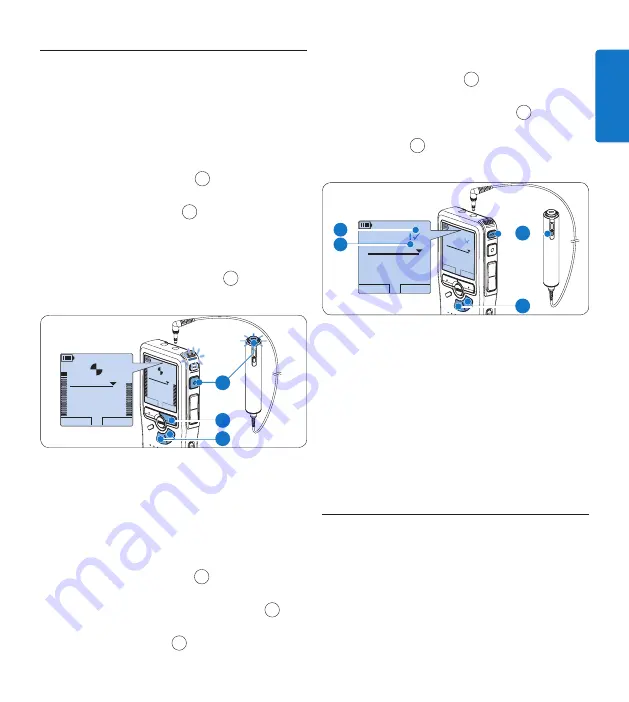
15
User manual
ENGLISH
4.2.2 Add to a recording (append)
Regardless of the current position in the
recording, additions to a recording are
always appended at the end of a file without
overwriting the existing recording. Follow these
steps to make additions to your recording:
Press the
1
+
or
–
button
1
while stopped to
select the file to be appended.
Press the
2
REC
button
2
and start
speaking. The recording will automatically
be appended to the end of the existing
recording.
Press the
3
STOP
smart button
3
to stop
recording.
PLAY
STOP
2:34
DPM 09
55.MP3
HQ
-27
h
18
m
PLAY
STOP
2 : 3 4
D P M 0 9 5 5 . M P 3
HQ
-27
h
18
m
EOL
INDEX
REMOTE CONTROL
3
1
2
4.2.3 Finish (lock) a recording
When a recording is finished and no additional
changes will be made, follow these steps to
mark it as finished and protect it from being
accidentally deleted:
Press the
1
+
or
–
button
1
while stopped to
select the recording to be marked finished.
Press the end-of-letter (
2
EOL
) button
2
to
lock the file and mark it as finished. The
┱
symbol is displayed.
a
To assign priority status to the recording,
3
press the
EOL
button
2
again within half a
second. The
!
symbol is displayed, indicating
that the file has priority status.
b
To make changes to the recording, press the
4
EOL
button
2
again to remove the finished
mark.
BEGIN
NEW
9:23
DPM 09
55.MP3
HQ
-27
h
10
m
#2
BEGIN
NEW
9 : 2 3
D P M 0 9 5 5 . M P 3
HQ
-27
h
10
m
# 2
EOL
INDEX
REMOTE CONTROL
1
2
a
b
E
Tip
Philips SpeechExec
software can be configured
to download finished files only from the digital
recorder to the PC.
C
Caution
Locked files are deleted when the memory card
is formatted or the delete-all-dictations function
is used.
4.2.4 Change the recording format
The recording format determines the audio
quality of your recordings and affects the
number of audio files that can fit on the
memory card. The digital recorder supports the
following recording formats:
Содержание POCKET MEMO LFH0955
Страница 2: ......
Страница 164: ...164 Gebruikershandleiding ...






























