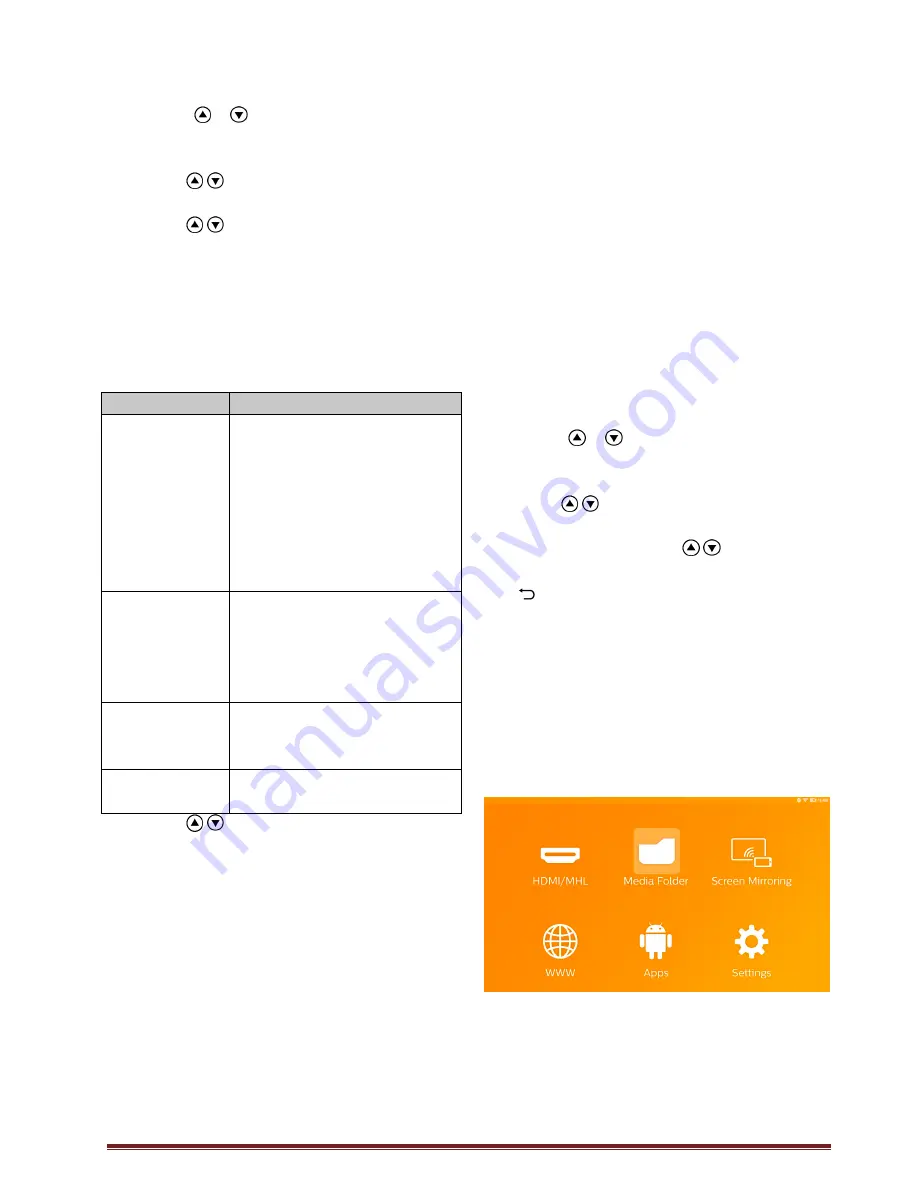
22
3. Use the navigation keys to select
Settings
.
4. Confirm
with
OK
.
5. Using
/
to select
Wireless and
Networks
.
6. Confirm
with
OK
.
7. Using /
to
select
WIFI Hotspot
.
8. Confirm
with
OK
.
9. Using /
to
select
Setup WiFi Hotspot
.
10. Confirm with
OK
.
11. Modify the settings based on actual situation.
Item
Description
Network SSID
Name of the WiFi hotspot.
This is the name used to
identify your projector when it is
detected by another WiFi
device.
To modify the name, select the
field and press
OK
. With the
keyboard, enter the new name.
Security
Select among the 3 levels of
security.
•
Open (without security)
•
WPA
PSK
•
WPA2
PSK
Password
Select the field and press
OK
.
With the keyboard, enter the
new password.
Show password Check the box to display the
password.
12. Using / to select
Save
.
13. Confirm with
OK
.
DLNA (Digital Living
Network Alliance)
This device supports DLNA (Digital Living Network
Alliance) to easily share data over a home network,
such as videos and photos.
Depending on the DLNA-compatible devices you
own, you will be able to e.g.: stream films from
your laptop or server to your PicoPix Projector.
Switching DLNA on and off
The DLNA function is switched on by default. You
have the option of turning this function off.
1. Switch the device on using the
POWER
button.
2. After switching on the device the main menu
appears.
3. Use the navigation keys to select
Settings
.
4. Confirm
with
OK
.
5. Using
/
to select
Wireless and
Networks
.
6. Confirm
with
OK
.
7. Using /
to
select
DLNA
.
8. Confirm
with
OK
.
9. Modify the settings with
/ .
10. Confirm with
OK
.
The
key takes you one step back in the menu.
Play Media Using DLNA
If DLNA enabled devices are located in the
connected network, then you can access them in
media playback and file management by
accessing
Media Folder
from Main Menu





























