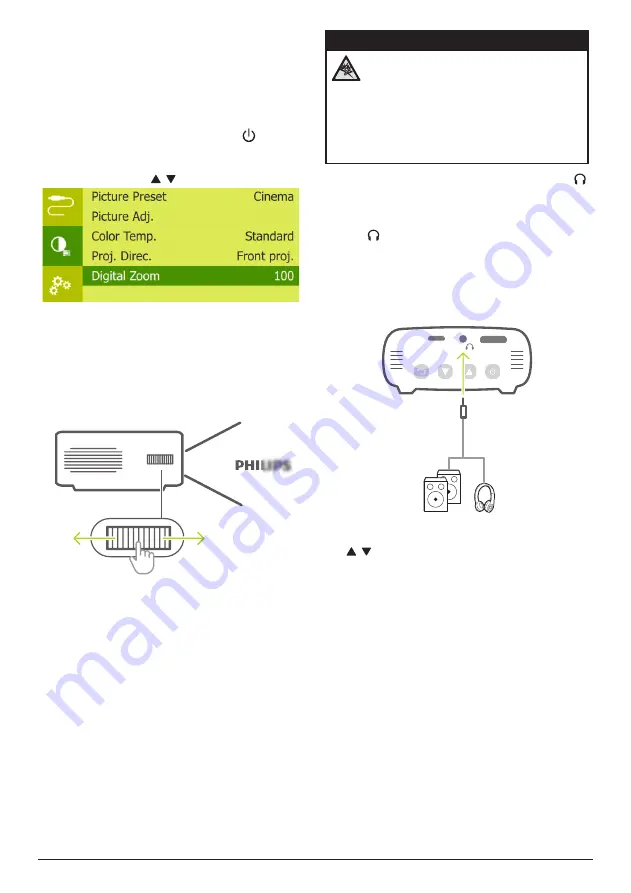
8
Philips · PicoPix Micro
Changing screen size
The projection screen size (or size of images) is
determined by the distance between the lens
of the projector and the projection surface.
•
You can also use the digital zoom to
reduce the screen size up to 50%. When
the projector is turned on, press on the
projector to access the settings menu, then
navigate to select
Digital Zoom,
and press
OK
. Then press / to adjust image size.
•
The projection image size is to up to 65’’.
•
The projection distance is 80 cm to 200 cm.
Image sharpness adjustment
To adjust image focus, turn the focus
adjustment knob on the side of the projector.
Connecting to external
speakers or headphones
Connect external speakers or headphones to
the projector. With this connection, audio from
the projector is played through the external
speakers or headphones.
DANGER!
Danger of hearing damage!
Before connecting the headphones,
turn down the volume on the projector.
Do not use the projector over a longer
time at high volume – especially when
using headphones. This could lead to
hearing damage.
1
Using a 3.5 mm audio cable, connect the
connector on the projector to the analogue
audio input (3.5 mm jack, or red and white
jacks) on the external speakers. Or connect
the connector on the projector to
headphones.
•
The speakers of the projector are
deactivated automatically when the
external speakers or headphones are
connected to the projector.
USB
HDMI
2 When connecting to the headphones, press
/ to adjust the volume to a comfortable
level.
Placement options
You can install the projector in the following
configurations. Follow the guidelines below for
different projector placement.

















