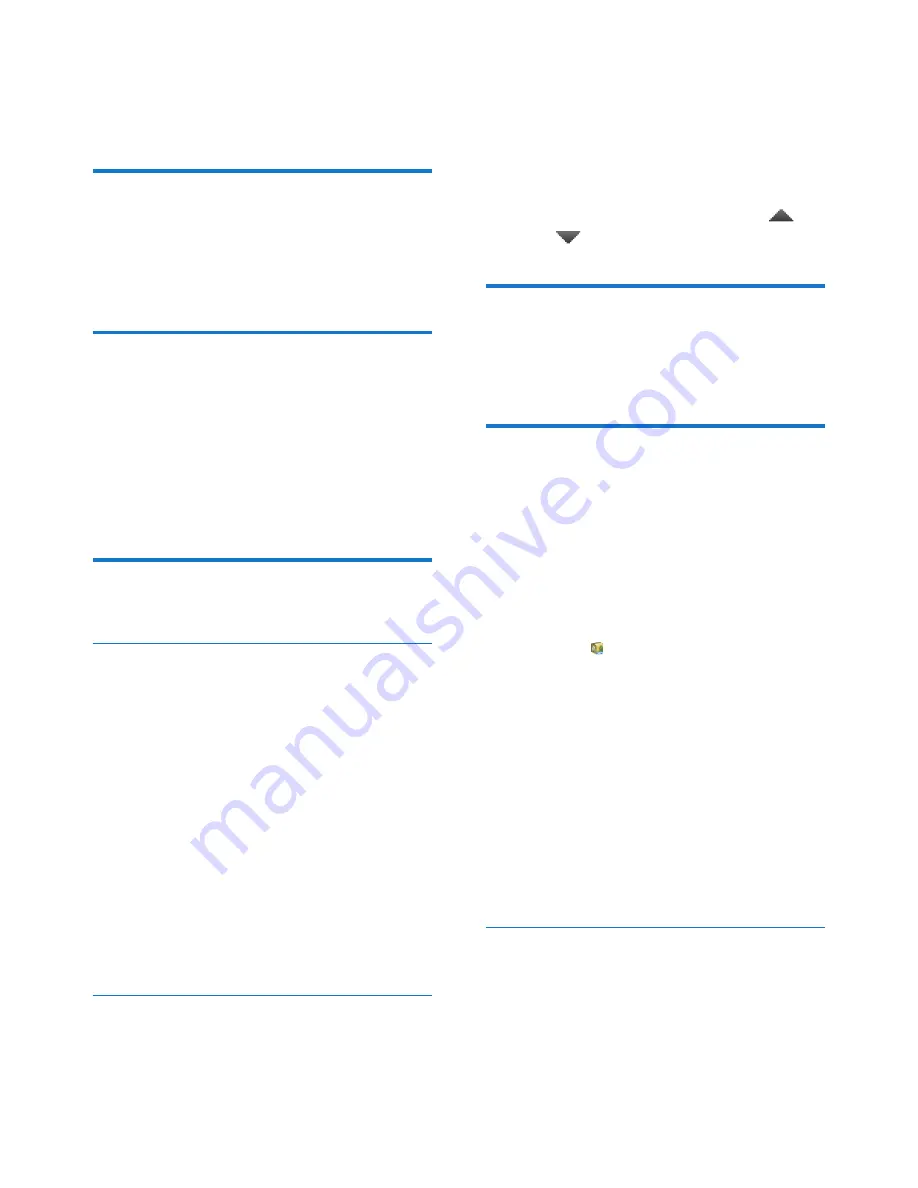
30
EN
3
Tap
Listen to an example
.
»
Your options are used to play the
demo of speech synthesis.
reset
In
reset
>
Factory data reset
, you can erase all
the data that you have stored on the internal
storage of
PI7100
.
ACCOUNTS
In
ACCOUNTS
, add, remove, or manage an
account.
•
Tap
Add account
to add an account.
•
Tap an account to manage the account,
for example, remove the account or
select sync options.
Date & time
Automatic setting
Over the Internet, you can sync the date and
time on
PI7100
from Philips online services.
To switch on the automatic clock setting,
1
In
Date & time
, tap to switch on
Automatic date & time
.
»
If the function is enabled, the tick
box is selected.
2
In
Select time zone
, select your current
time zone.
3
In
Use 24-hour format
and
Select date
format
, select your options for time and
date display.
Manual setting
1
In
Date & time
, tap to switch off
Automatic date & time
.
»
If the function is disabled, the tick box
is deselected.
2
Tap to set date, time, and time zone in
Set
date
,
Set time
, and
Set time zone
.
•
To select a date, tap the date in the
calendar.
•
To select the digits, tap or hold
,
.
Scheduled power on & off
In
Scheduled power on & off
, set the power-on
and power- off time for
PI7100
.
Accessibility
With the accessibility function, actions on the
screen of the device are read out through
the text-to-speech technology, such as the
taps, selection of menu items. For people who
cannot read the screen clearly, the function
allows them to use the device in an easier way.
Install the accessibility applications
•
From , download an application, such
as Talkback. Install the application on
your device.
Use the accessibility function
1
Select
Accessibility
.
»
If the function is enabled, the tick box
is selected.
2
Select an accessibility application that you
have installed.
3
Select your options for voice output (see
'Text-to-speech output' on page 29).
Auto-rotate screen
In
Auto-rotate screen
, tap to switch on or off
screen rotation.
Содержание PI7100
Страница 2: ......





















