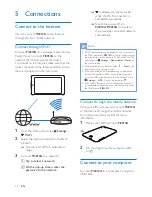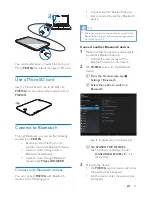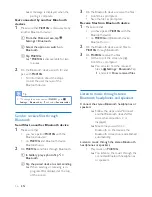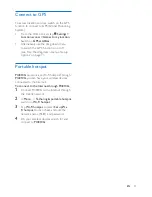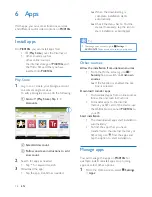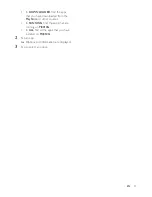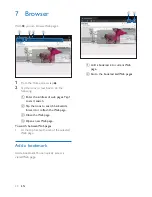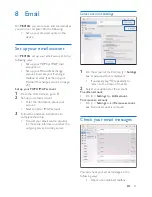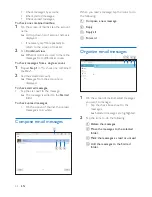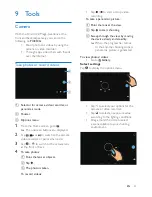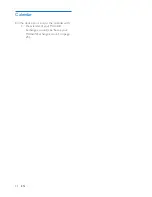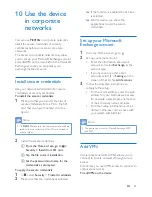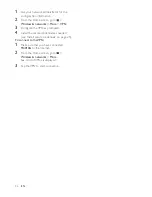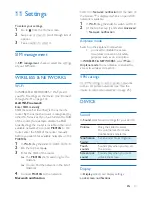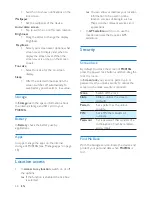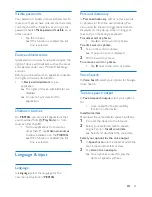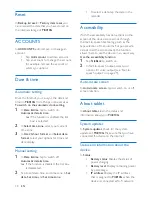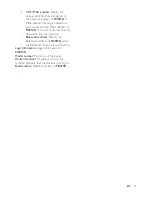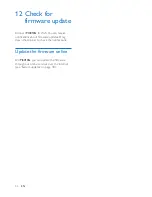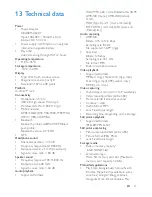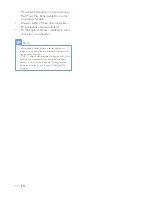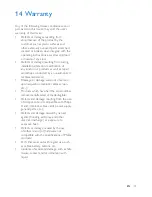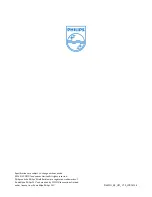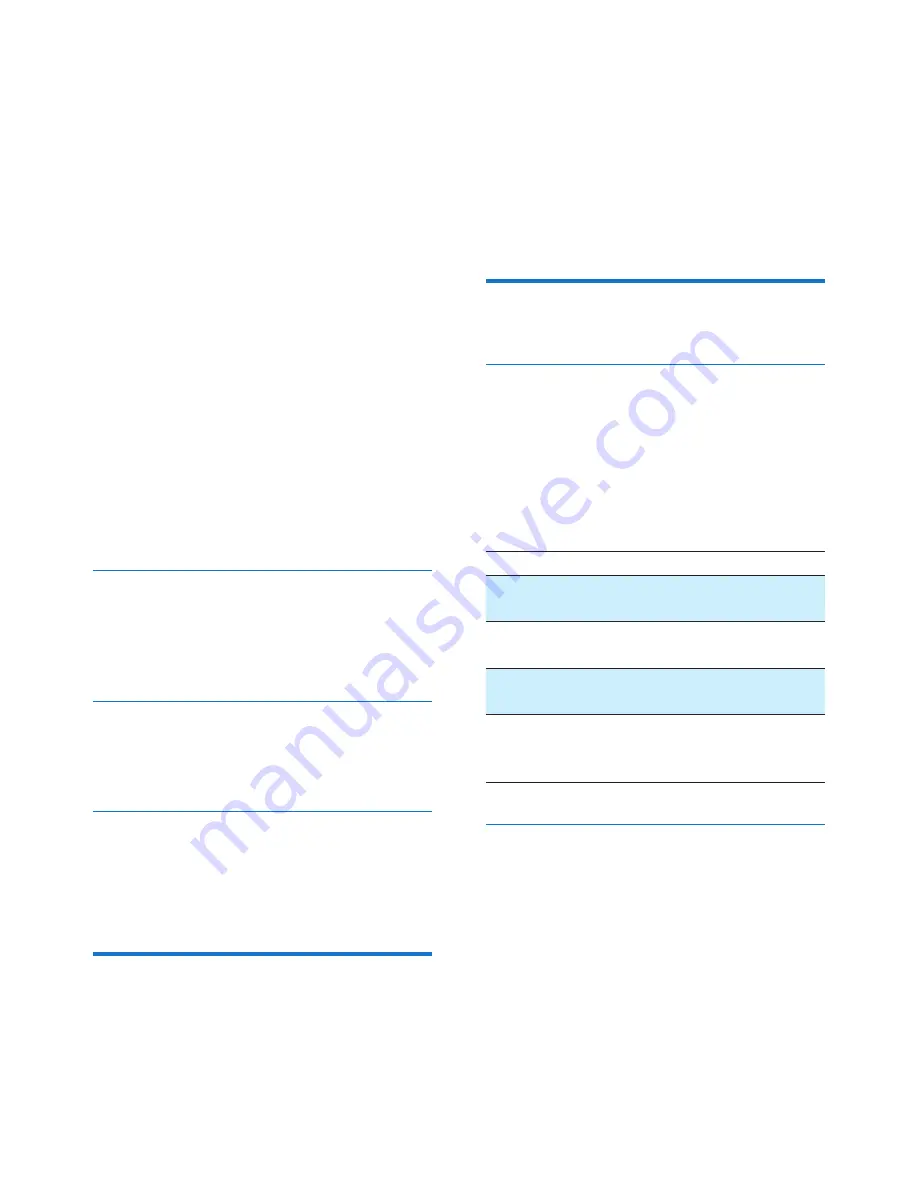
28
EN
• Switch on to show notifications on the
lock screen.
Wallpaper
•
Set the wallpaper of the device.
Auto-rotate screen
•
Tap to switch on or off screen rotation.
Brightness
•
Drag the slider to change the display
brightness.
Daydream
•
Select your screen saver options: what
screen saver to display and when to
display the screen saver. When the
screen saver is on, tap on the screen
to exit.
Font size
•
Select font size for the on-screen
display.
Sleep
•
After the selected time duration, the
screen switches off automatically. To
save battery power, select a low value.
Storage
In
Storage
, learn the space information about
the internal storage and SD card on your
PI4010G
.
Battery
In
Battery
, check the battery use by
applications.
Apps
In Apps, manage the apps on the internal
storage of PI4010G (see 'Manage apps' on page
18).
Location access
•
In
Access to my location
, switch on or off
the options.
»
If the function is enabled, the tick box
is selected.
»
You can allow or disallow your location
information to be used in online
location services of Google, such as
Maps, or other relevant services and
applications.
•
In
GPS satellite
, switch on to use the
location services that requires GPS
assistance.
Security
Screen lock
By default, to unlock the screen of
PI4010G
,
press the power/ lock button and then, drag the
lock to an icon.
In
Screen lock
, you can set a pattern, pin, or
password as the unlock security. To unlock the
screen, such unlock security is required.
None
Switch off the lock.
Slide
Slide to unlock the screen
(default).
Pattern
Set a pattern as the unlock
security.
PIN
Set a PIN that consists of
numbers.
Password
Set a password that consists of a
combination of numbers, letters,
and symbols.
Find Me Back
With the Google service, locate the device and
protect your personal data when
PI4010G
is
lost.
Содержание PI4010G
Страница 2: ......