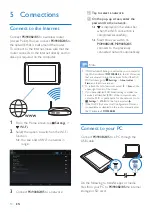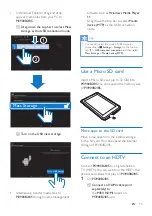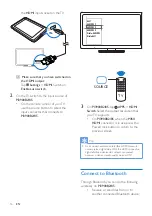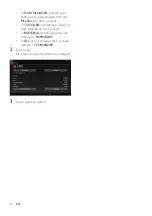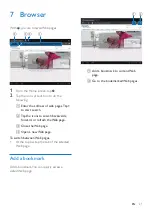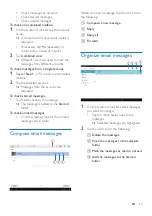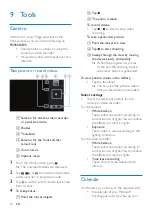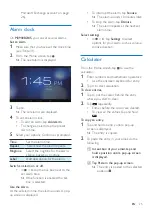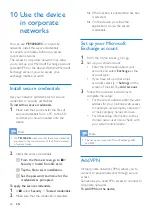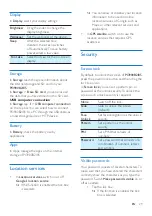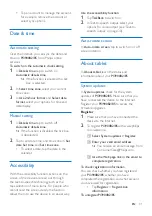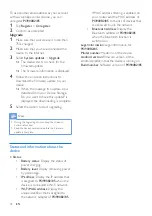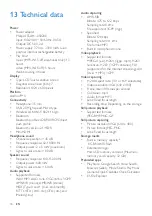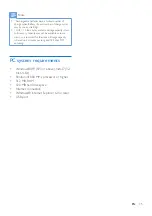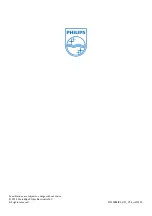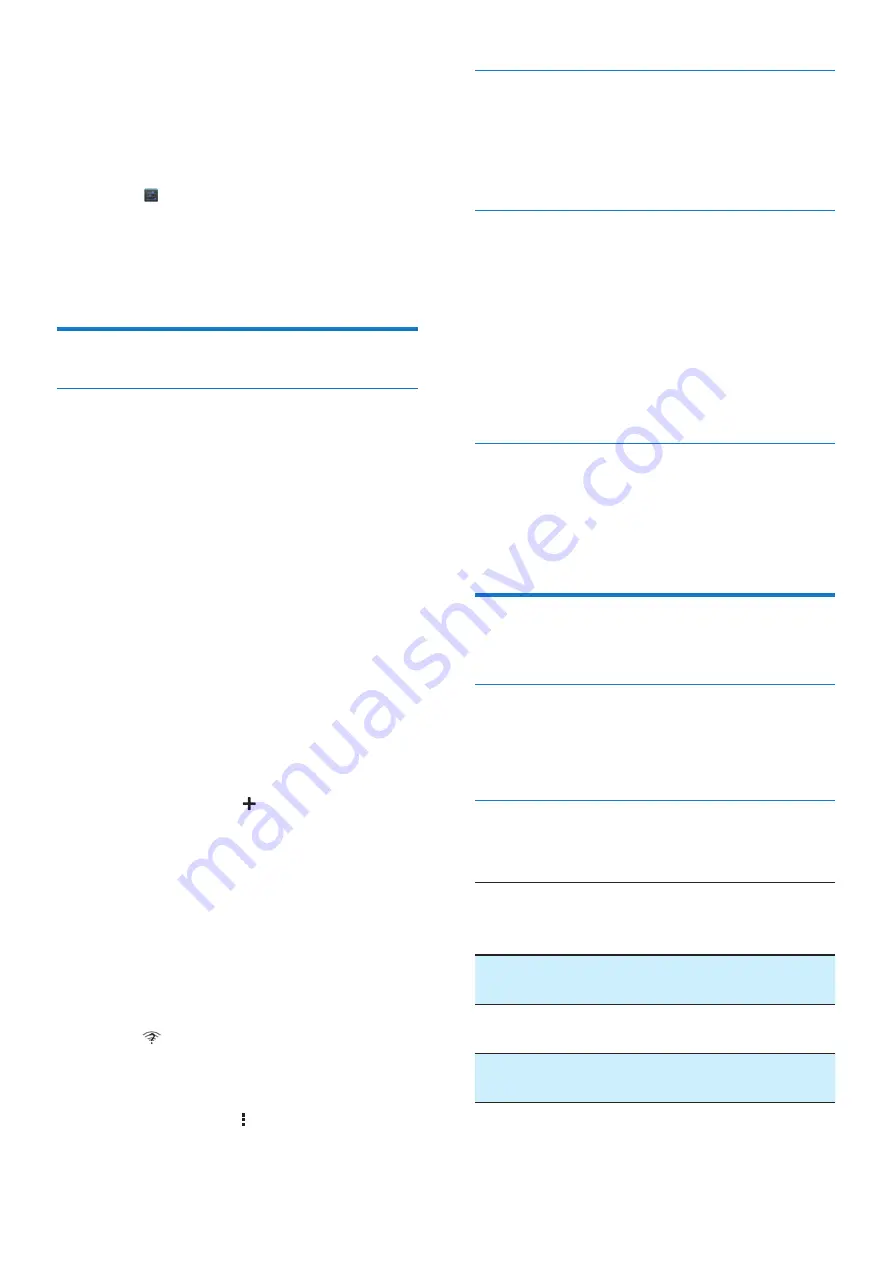
28
EN
11 Settings
To select your settings,
1
Go to from the Home screen.
2
Swipe up or down to scroll through lists of
options.
3
Tap an option to select it.
WIRELESS & NETWORKS
Wi-Fi
In WIRELESS & NETWORKS > Wi-Fi, select
your Wi-Fi settings on the device (see 'Connect
to the Internet' on page 14).
Add Wi-Fi network
Enter SSID manually
\Z ]#
router. By the name, the router is recognized by
other Wi-Fi devices. If you have hidden the SSID
of the router (for example, disable the SSID
broadcasting), the router is invisible in the list
of available networks. To connect
PI3900B2/85
to the router, enter the SSID of the router
manually before you search for available
networks on the
PI3900B2/85
.
1
In
Wi-Fi
, drag the slider to switch on Wi-Fi.
2
On the top bar, tap .
3
Enter the SSID of the router.
»
The
PI3900B2/85
starts searching for
the network.
»
"#
networks.
4
Connect
PI3900B2/85
to the network.
Switch on
)
. At the base of
the screen,
is displayed when an open Wi-Fi
network is available.
1
In
Wi-Fi
, drag the slider to switch on Wi-Fi.
2
At the top bar, tap and select
Advanced
>
)
.
Bluetooth
In WIRELESS & NETWORKS > Bluetooth,
manage your Bluetooth settings (see 'Connect
with Bluetooth devices' on page 17).
Airplane mode
Switch on the airplane mode when:
; you need to disable the access to Wi-Fi
or Bluetooth for safety purposes, such
as on an airplane.
In
WIRELESS & NETWORKS
, select
More
>
Airplane mode
. You can disable or enable the
access to Wi-Fi or Bluetooth.
Use VPN settings to access private networks,
such as corporate networks (see 'Use the
device in corporate networks' on page 26).
DEVICE
HDMI
HDMI
, tap
Enable auto switch
to switch on
or off the HDMI output.
Sound
In
Sound
, select sound settings for your device.
Volume
Drag the slider to select
the volume level for media,
){
Default
{
Touch
sounds
Sounds play when you tap on the
screen.
Screen
lock sound
Sounds play when you lock/
unlock the screen.