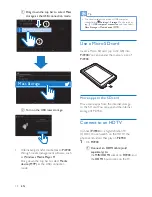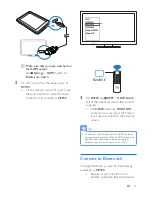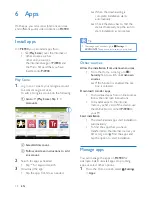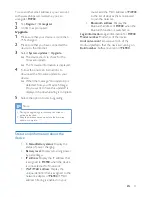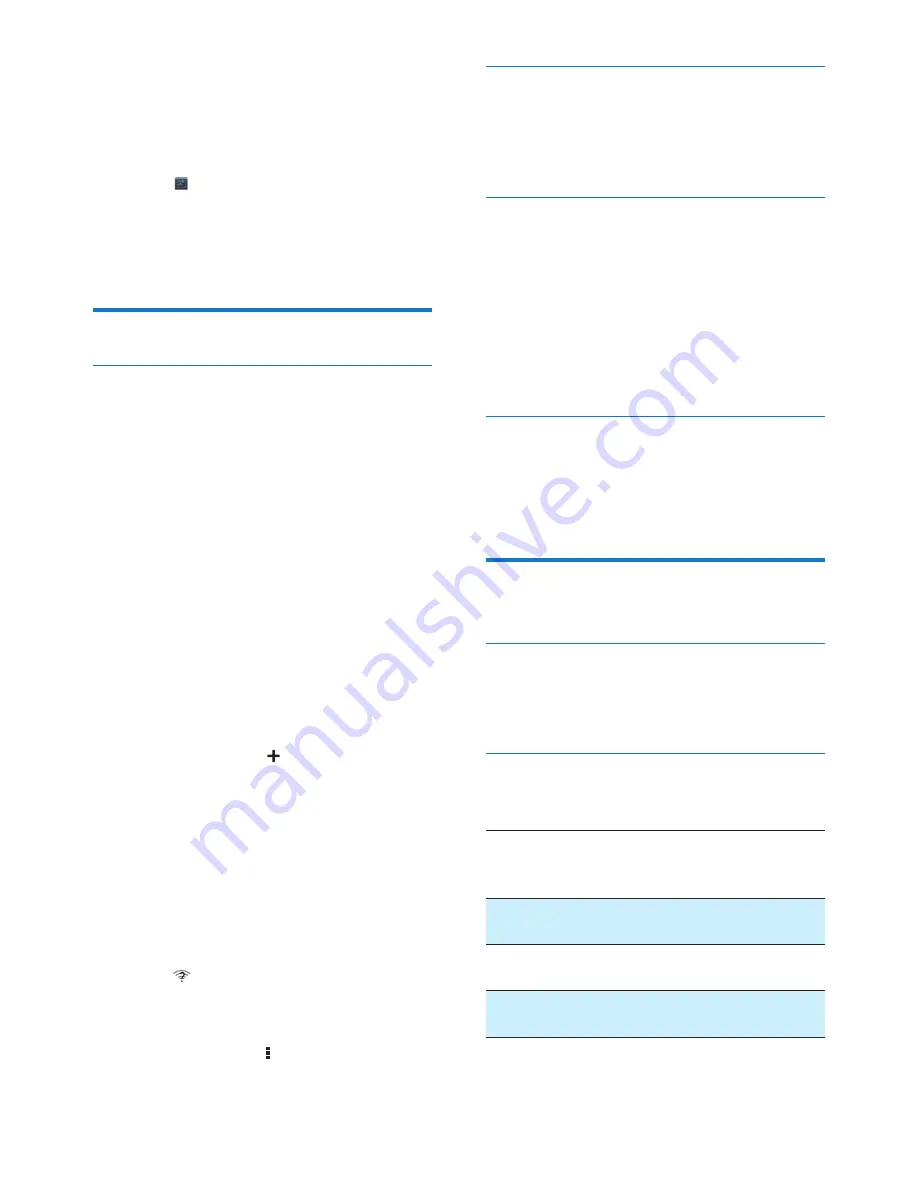
27
EN
11 Settings
To select your settings,
1
Go to from the Home screen.
2
Swipe up or down to scroll through lists of
options.
3
Tap an option to select it.
WIRELESS & NETWORKS
Wi-Fi
In WIRELESS & NETWORKS > Wi-Fi, select
your Wi-Fi settings on the device (see 'Connect
to the Internet' on page 13).
Add Wi-Fi network
Enter SSID manually
~^ ~_+
router. By the name, the router is recognized by
other Wi-Fi devices. If you have hidden the SSID
of the router (for example, disable the SSID
broadcasting), the router is invisible in the list
of available networks. To connect
Pi3900
to the
router, enter the SSID of the router manually
before you search for available networks on the
Pi3900
.
1
In
Wi-Fi
, drag the slider to switch on Wi-Fi.
2
On the top bar, tap .
3
Enter the SSID of the router.
»
The
Pi3900
starts searching for the
network.
»
$+
networks.
4
Connect
Pi3900
to the network.
Switch on
. At the base of
the screen,
is displayed when an open Wi-Fi
network is available.
1
In
Wi-Fi
, drag the slider to switch on Wi-Fi.
2
At the top bar, tap and select
Advanced
>
.
Bluetooth
In WIRELESS & NETWORKS > Bluetooth,
manage your Bluetooth settings (see 'Connect
with Bluetooth devices' on page 16).
Airplane mode
Switch on the airplane mode when:
% you need to disable the access to Wi-Fi
or Bluetooth for safety purposes, such
as on an airplane.
In
WIRELESS & NETWORKS
, select
More
>
Airplane mode
. You can disable or enable the
access to Wi-Fi or Bluetooth.
VPN settings
Use VPN settings to access private networks,
such as corporate networks (see 'Use the
device in corporate networks' on page 25).
DEVICE
HDMI
In
HDMI
, tap
Enable auto switch
to switch on
or off the HDMI output.
Sound
In
Sound
, select sound settings for your device.
Volume
Drag the slider to select
the volume level for media,
#
Default
Touch
sounds
Sounds play when you tap on the
screen.
Screen
lock sound
Sounds play when you lock/
unlock the screen.