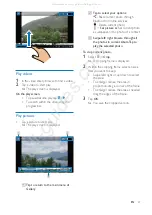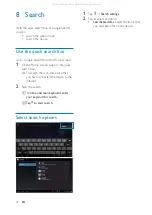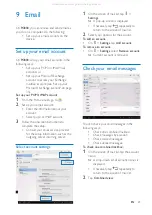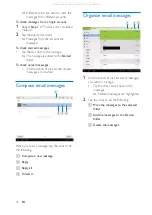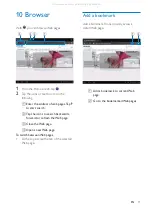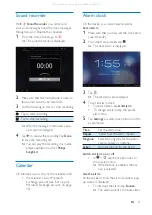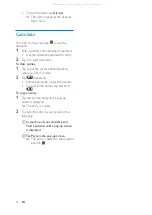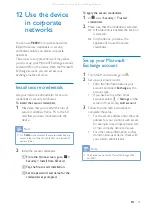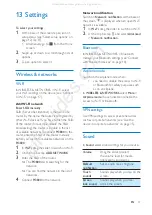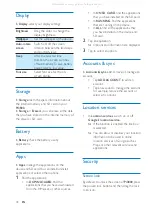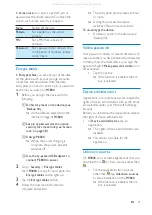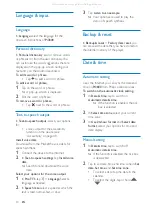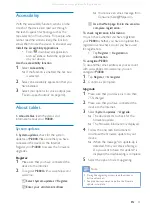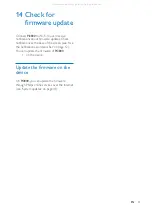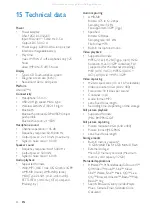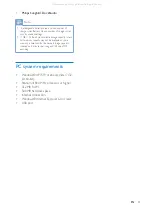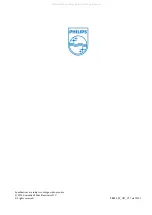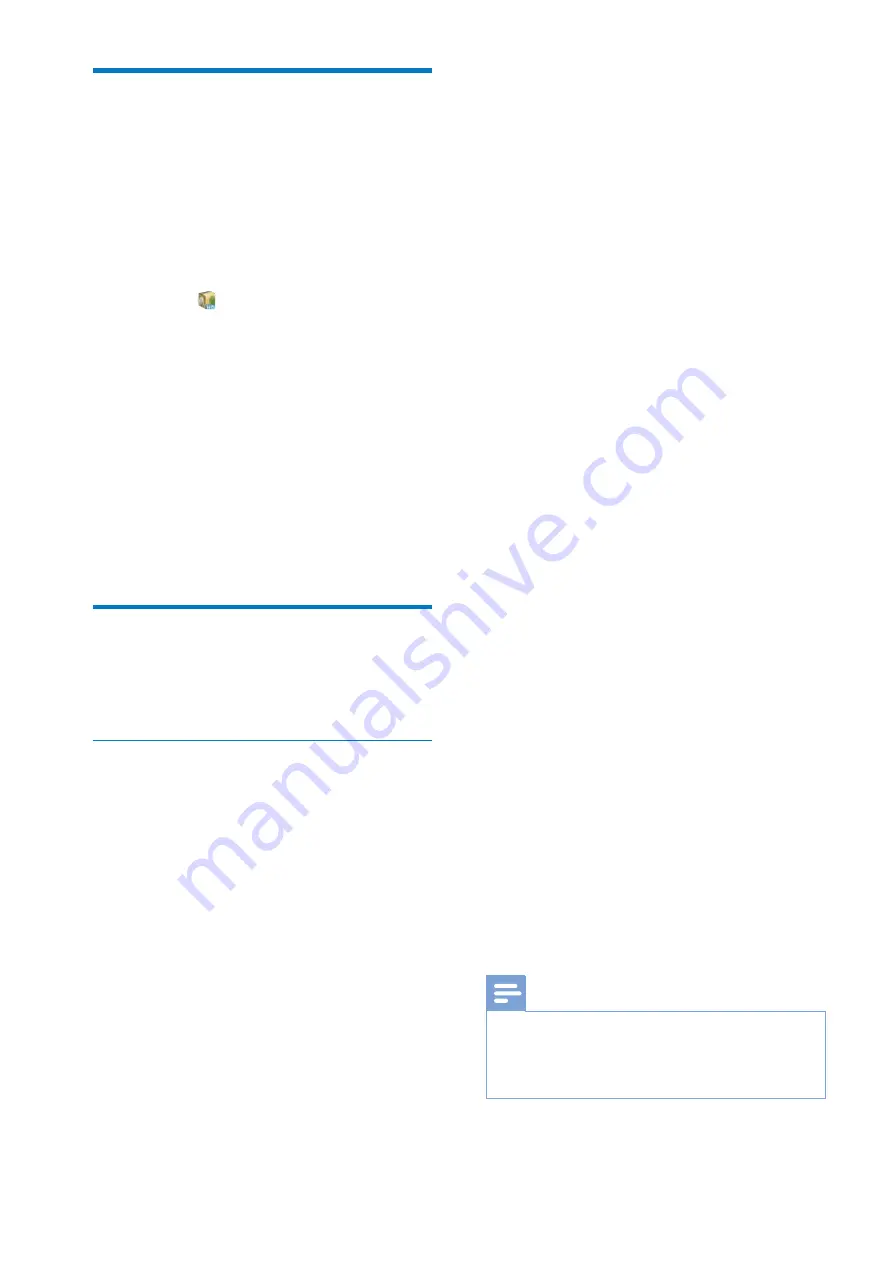
41
EN
Accessibility
With the accessibility function, actions on the
screen of the device are read out through
the text-to-speech technology, such as the
taps, selection of menu items. For people who
cannot read the screen clearly, the function
allows them to use the device in an easier way.
Install the accessibility applications
J From
, download an application,
such as Talkback. Install the application
on your device.
Use the accessibility function
1
Select
Accessibility
.
»
If the function is enabled, the tick box
is selected.
2
Select an accessibility application that you
have installed.
3
Select your options for voice output (see
'Text-to-speech output' on page 40).
About tablet
In
About tablet
, learn the status and
information about your
Pi3800
.
System updates
In
System updates
, check for the system
updates of
Pi3800
. Make sure that you have
connected the device to the Internet.
Register your
Pi3800
$(
upgrades.
Register
1
Make sure that you have connected the
device to the Internet.
2
To register
Pi3800
with www.philips.com/
welcome,
a
Select System updates > Register.
b
Enter your valid email address.
»
You receive an email message from
[email protected].
c
Use the Web page link in the email to
complete registration.
To check registration information
You can check whether you have registered
your
Pi3800
, whether you have completed the
registration, and what account you have used
for registration.
J Tap
Register
>
Registration
information
.
To unregisterPi3800
To use another email address as your account
with www.philips.com/welcome, you can
unregister
Pi3800
.
1
Tap
Register
>
Unregister
.
2
$ $X
Upgrade
1
Make sure that your device is more than
75% charged.
2
Make sure that you have connected the
device to the Internet.
3
Select
System updates
>
Upgrade
.
»
The device starts to check for the
$(X
»
>$(% $ #X
4
Follow the onscreen instructions to
( $( #
device.
»
When the message "An update.zip is
detected from your Device Storage.
Do you want to have this update?" is
displayed, the downloading is complete.
5
Select the option to start upgrading.
Note
J
During the upgrading process, keep the screen or
button untouched.
J
( % $(
update is complete.
All manuals and user guides at all-guides.com