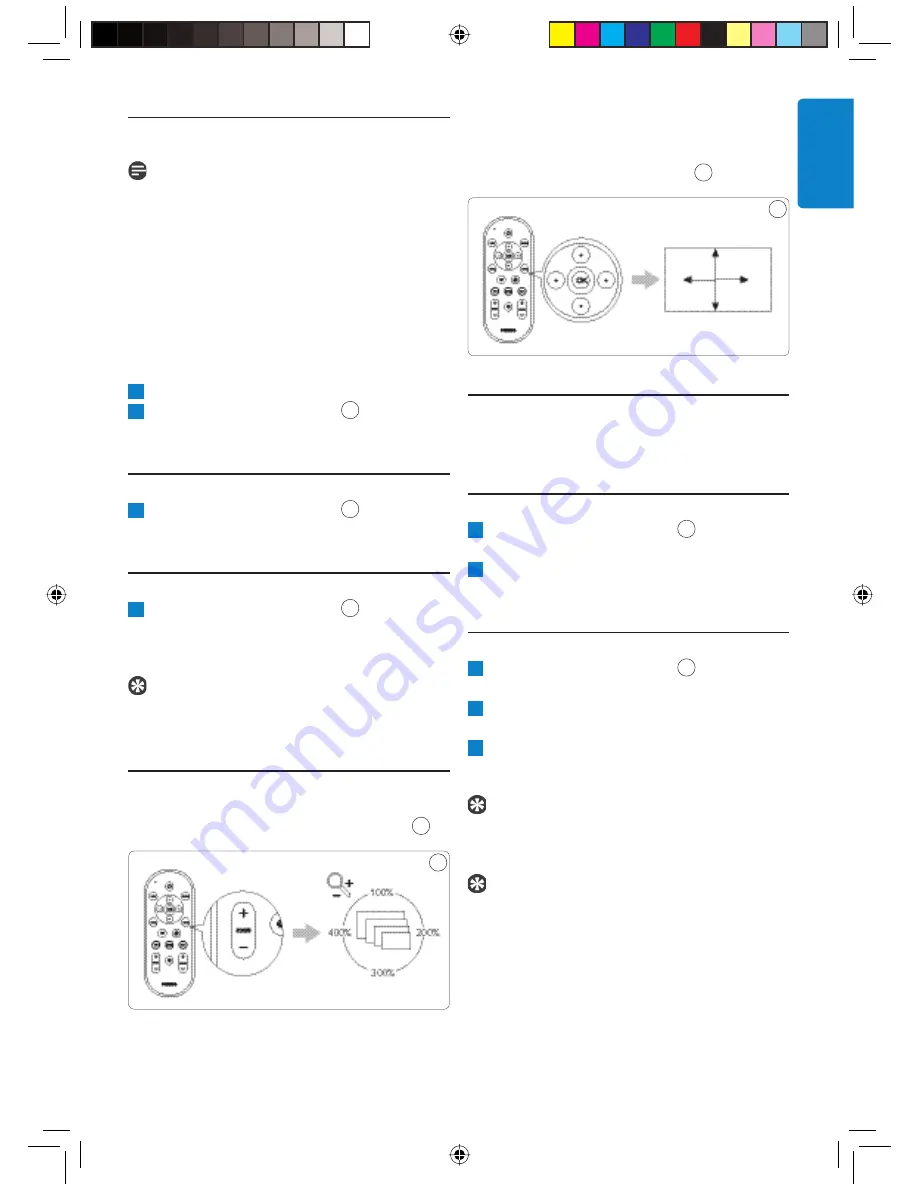
13
5.4.1 In the thumbnail view
Note
The PhotoViewer remembers the rotation
setting in the thumbnail view when you start
a slideshow. So, you do not have to rotate
the pictures again during the slideshow. The
PhotoViewer remembers the rotation settings
until you switch off the PhotoViewer, remove the
memory card or disconnect the USB disk.
The PhotoViewer does not store settings on
your memory card or USB disk.
1
Select the thumbnail.
2
Press the rotate control (7).
7
The thumbnail rotates a quarter of a turn.
5.4.2 In the full-screen view
1
Press the rotate control (7).
7
The picture rotates a quarter of a turn.
5.4.3 In the slideshow view
1
Press the rotate control (7).
7
The full-screen view shows and the picture
rotates a quarter of a turn.
Tip
To resume the slideshow, press the play-pause
button (10).
5.5 Zoom
and
pan
You can zoom in on pictures with the zoom
controls on the by-packed remote control.
8
8
Once you zoomed in on a picture, you can pan
through it with the up/down/left/right buttons
on the by-packed remote control.
9
9
5.5.1 In the thumbnail view
You cannot zoom in on pictures in the thumbnail
view.
5.5.2 In the full-screen view
1
Press the zoom control (9).
8
The full-screen view zooms in.
2
Use the up/down/left/right buttons
(14) to pan through the picture.
5.5.3 In the slideshow view
1
Press the zoom control (9).
8
The full-screen view shows.
2
Press the zoom control again.
The full-screen view zooms in.
3
Use the up/down/left/right buttons
(14) to pan through the picture.
Tip
To restore the original size, press the OK
button.
Tip
To resume the slideshow, press the play-pause
button (10).
ENGLISH
01_Picture viewer SPV3000_0807_E13 13
01_Picture viewer SPV3000_0807_E13 13
8/7/07 2:47:57 PM
8/7/07 2:47:57 PM


























