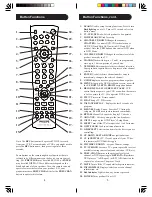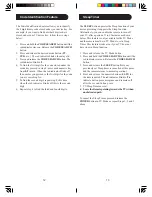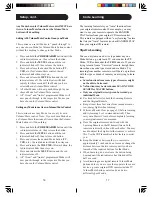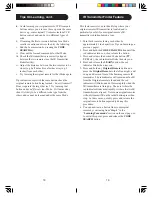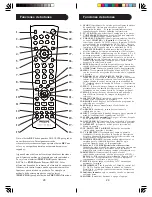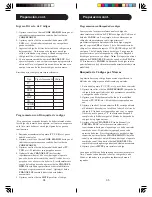11
10
Most users will store VCR codes under the
VCR
button,
Cable codes under
CABLE
, etc. If (for example) you
want to store a VCR code under
CABLE
, first follow the
procedure for Direct Code Entry (previous page) and
press
CABLE
in step 2 of Direct Code Entry, then enter
ANY VCR code in step 3 of Direct Code Entry. Then
follow the steps above for Code Search (or Brand
Search, below).
Note
: If the device does not have a
CHANNEL UP
button, use
PLAY
(VCR only) or
POWER
instead. Code Search starts from the currently
stored 4 digit number under that mode.
Code Search, cont.
Code Search by Brand
Lets you search for a code for a specific Brand within
the Code Library for a particular manufacturer.
1. Turn on the device (TV, VCR, etc.) to be controlled.
2. Press and hold the
CODE SEARCH
button until the
red indicator remains on, then release
CODE
SEARCH
button.
3. Press and quickly release the desired mode button
(
TV
,
VCR
, etc.). The red indicator blinks off once.
4. Press and release the numeric button (
0-9
)
corresponding to desired Manufacturer (see table on
code list sheet). The red indicator blinks off once.
Note, pressing “0” performs a full library search same
as normal Code Search Method on previous page.
5. Press the
CHANNEL UP
button ((or
POWER
or
PLAY
(VCR only)) repeatedly until the device to be
controlled changes channel. The red indicator blinks
off with each button press. If you accidentally
overshoot the code required, press the
CHANNEL
DOWN
button to backtrack through the library until
the device changes channel. Pressing
CHANNEL
UP
changes direction to forward again.
6. Press and release
MUTE
to install the code.
Brand Search Method entry is now complete.
Note
: When all codes under a Brand have been searched
the red indicator flashes rapidly for 3 seconds.
Direct Code Entry
1. Press and hold the
CODE SEARCH
button until the
red indicator stays on, then release the
CODE
SEARCH
button.
2. Press and release the desired mode button (
TV
,
VCR
, etc.). The red indicator blinks, then stays lit.
3. Enter the 4 digit code from the code tables (on
separate sheet). Note: after a valid code entry, the
red indicator turns off. For an invalid code, the red
indicator flashes.
4. With your device on, press
CHANNEL UP
. If the
device responds, no further programming is required.
Note: If some buttons do not operate your equipment,
try one of the other codes for your brand.
Write your codes down here for easy reference later.
Code Search
If your product does not respond after you have tried all
the codes for your brand, or if your brand is not listed,
try searching for your code by following these steps.
1. Manually turn on the device (
TV
,
VCR
, etc.) to be
controlled.
2. Press and hold the
CODE SEARCH
button until the
red indicator stays on, then release the
CODE
SEARCH
button.
3. Press and quickly release the desired mode button
(
TV
,
VCR
, etc.). The red indicator blinks off once.
4. Press the
CHANNEL UP
button repeatedly (up to
300 times) until the device to be controlled changes
channel. The red indicator blinks off with each
button press. If you accidentally overshoot the
code required, press the
CHANNEL DOWN
button
to backtrack through the library until the device
changes channel. Pressing
CHANNEL UP
changes
direction to forward again.
5. Press and release
MUTE
to install the code.
Type
Type stored
Code
TV
VCR
DVD
CBL
SAT
CD
AUDIO
DVR
Содержание PHDVR8L
Страница 1: ...PHDVR8L Owner s Manual ...
Страница 38: ...75 74 ...