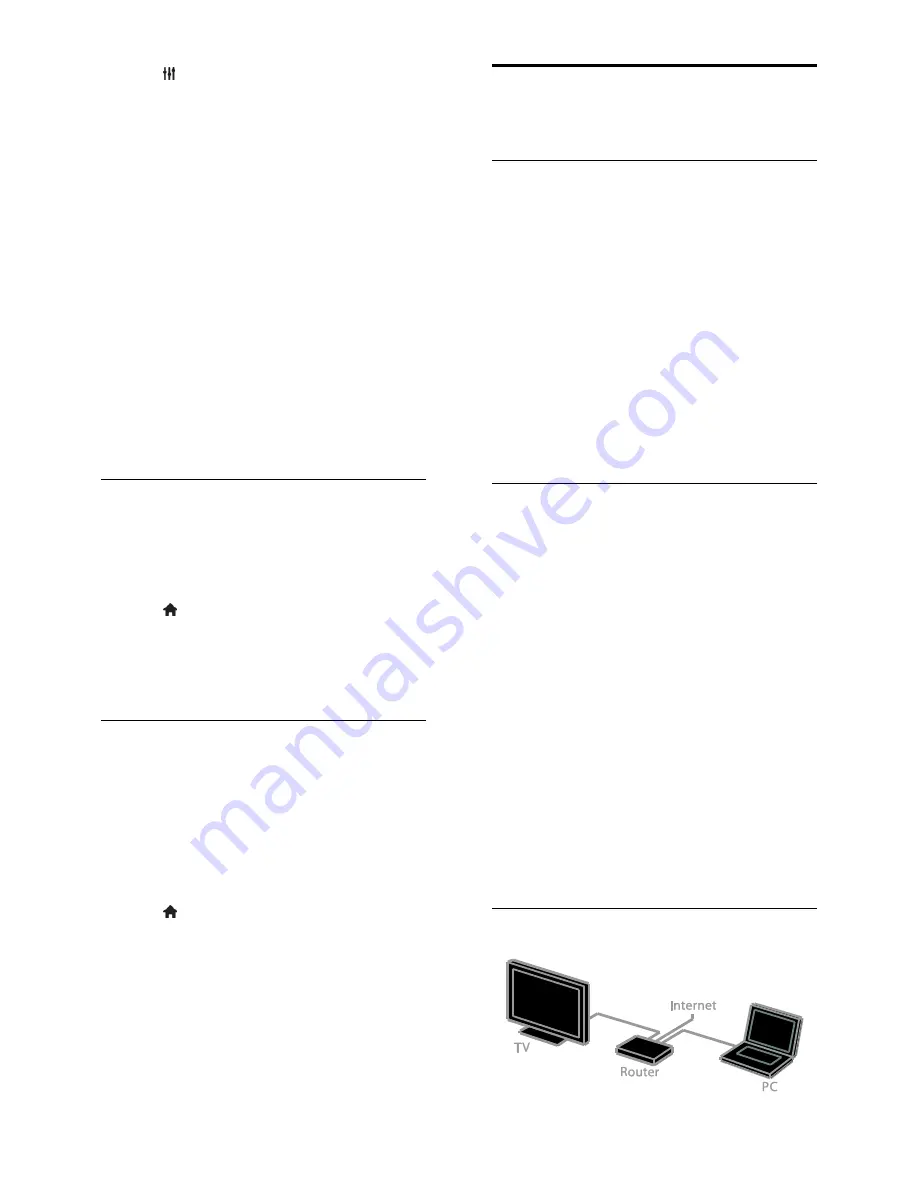
EN 58
1. Press
OPTIONS
.
2. Select
[Picture and sound]
>
[Speakers]
.
3. Select one of the following, then press
OK
.
[TV]
: On by default.
Stream TV audio through TV and the
connected HDMI-CEC audio device
until the connected device switches to
system audio control. TV audio is then
streamed through the connected
device.
[Amplifier]
: Stream audio through the
connected HDMI-CEC device. If system
audio mode is not enabled on the
device, audio continues to stream from
the TV speakers. If
[EasyLink autostart]
was selected, the TV prompts the
connected device to switch to system
audio mode.
Retain picture quality
If your TV picture quality is affected by the
picture-processing features of other devices,
you can switch on Pixel Plus Link.
Switch on Pixel Plus Link
1. Press .
2. Select
[Setup]
>
[TV settings]
>
[General
settings]
>
[EasyLink]
.
3. Select
[Pixel Plus Link]
>
[On]
, then press
OK
.
Maximise video display
Some subtitles create a separate subtitle bar
under the video that limits the video display
area. To maximise the video display area,
you can switch on auto subtitle shift. The
subtitles are then displayed over the video
image.
Switch on auto subtitle shift
1. Press .
2. Select
[Setup]
>
[TV settings]
>
[General
settings]
>
[EasyLink]
.
3. Select
[Auto subtitle shift]
>
[On]
, then
press
OK
.
Connect to a network and
the Internet
What you can do
View Media
If you connect the TV to a home network,
you can play photos, music and videos from
your computer. See
Use your TV > Play
multimedia files
(Page 18).
Smart TV
If you connect the TV to a home network
with an Internet connection, you can browse
Smart TV. Smart TV offers Internet services
and websites tailored to your TV. Play music
and videos, consult infotainment, rent movies
and much more. See
Use your TV > Smart
TV
(Page 20).
What you need
Warning: This TV complies with the EMC
directive only when you use a shielded
Cat5 Ethernet cable.
A computer network that includes:
a) A universal plug-and-play (UPnP)
router and
b) A computer with one of the
following operating systems: Microsoft
Windows XP, Microsoft Windows
Vista, Mac OS X or Linux.
To connect your TV to computers, you
need to install and configure a media
server on your computer. See
Use
your TV > Play multimedia files
(Page
18).
To connect your TV to the Internet,
you also need a high-speed connection
to the Internet.
Connect






























