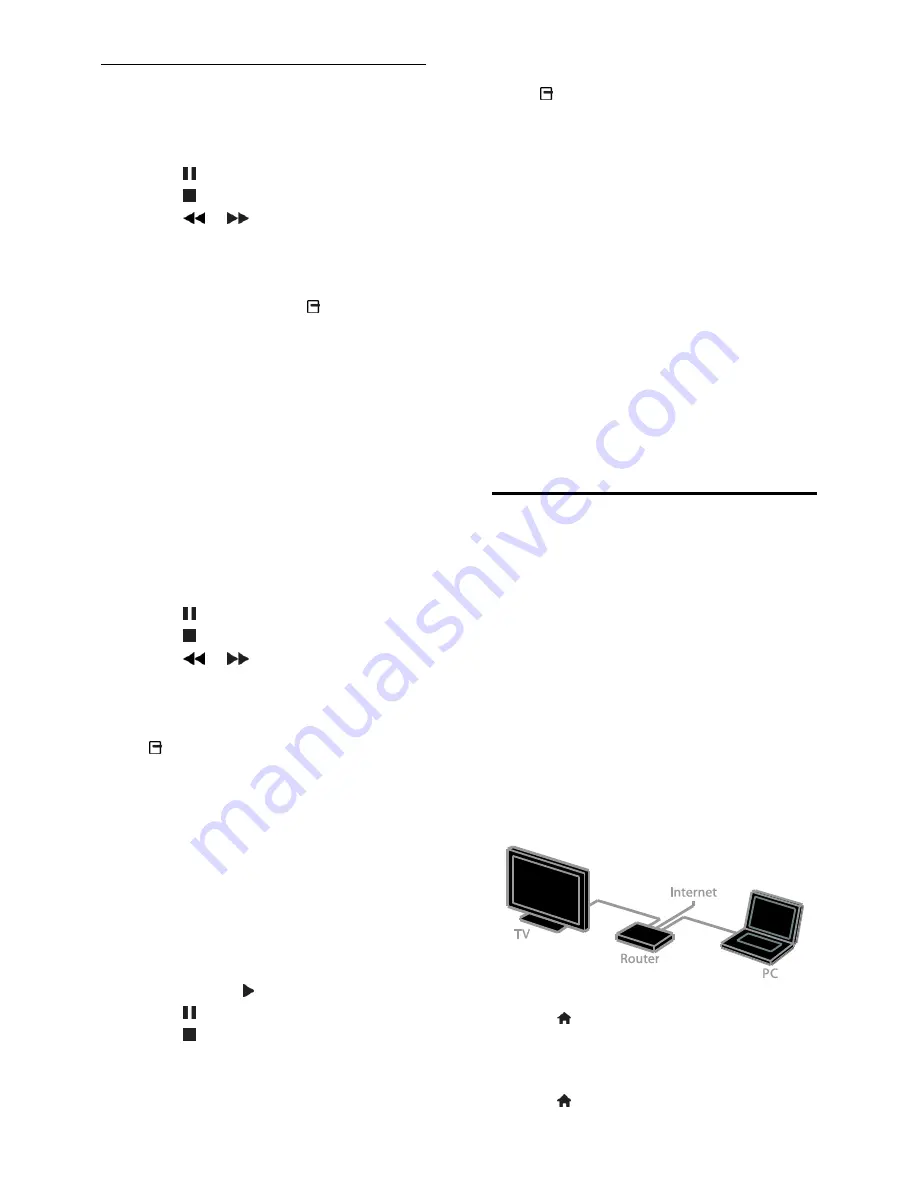
EN 18
Play options
Watch video
Press the
Navigation buttons
to select a
video file, then press
OK.
Press to pause.
Press to stop.
Press
/
to search backward or
forward.
Press
EXIT
to exit the content browser.
Video playback options
While you play video, press
OPTIONS
to access the following video options:
[Subtitles]
: Select the available subtitles
settings.
[Audio language]
: Select the available
audio language.
[Repeat]
: Repeat a video, track, or
album.
[Show info]
: Display the file name.
[Eco settings]
: Select energy-saving
modes.
Listen to music
Press the
Navigation buttons
to select a
music track, then press
OK
.
Press to pause.
Press to stop.
Press
/
to search backward or
forward within a music track.
Press
EXIT
to exit content browser.
Music playback options
Press
OPTIONS
to access or exit the
following music options:
[Repeat]
: Repeat a track or an album.
[Play once]
: Play the track once.
[Shuffle on]
/
[Shuffle off]
: Enable or
disable random play of tracks.
[Show info]
: Display the file name.
[Eco settings]
: Select energy-saving
modes.
View pictures
Press the
Navigation buttons
to select a
picture, then press to start the slideshow.
Press to pause.
Press to stop.
Press
Navigation buttons
to search for
a picture.
Press
EXIT
to exit content browser.
Picture slideshow options
Press
OPTIONS
to access or exit the
following picture options:
[Slideshow transitions]
: Select the
transition from one picture to the next.
[Slideshow frequency]
: Select the
display time for each picture in the
slideshow.
[Repeat]
/
[Play once]
: View slideshow
once, or repeatedly.
[Shuffle off]
/
[Shuffle on]
: Enable or
disable random display of pictures in the
slideshow.
[Rotate image]
: Rotate the picture.
[Show info]
: Display the picture
information.
[Set as Scenea]
: Load the selected
picture as the TV wallpaper. See
Use
more of your TV > View Scenea
(Page
26).
Access YouTube
What you can do
Applicable to PFL4xx7 only.
If your TV is connected to the Internet
through your home network, you can watch
YouTube videos and view media files from
your home network.
What you need
1. On your home network, connect the TV
to the Internet.
2. On your home network, connect a router
with a high-speed connection to the Internet.
3. Switch on the router.
4. Install the network. See
Connect your TV
> Network and the Internet
(Page 42).
YouTube Leanback
1. Press .
2. Select
[YouTube]
, then press
OK
.
3. Follow the onscreen instructions to watch
videos.
4. Press to exit.






























