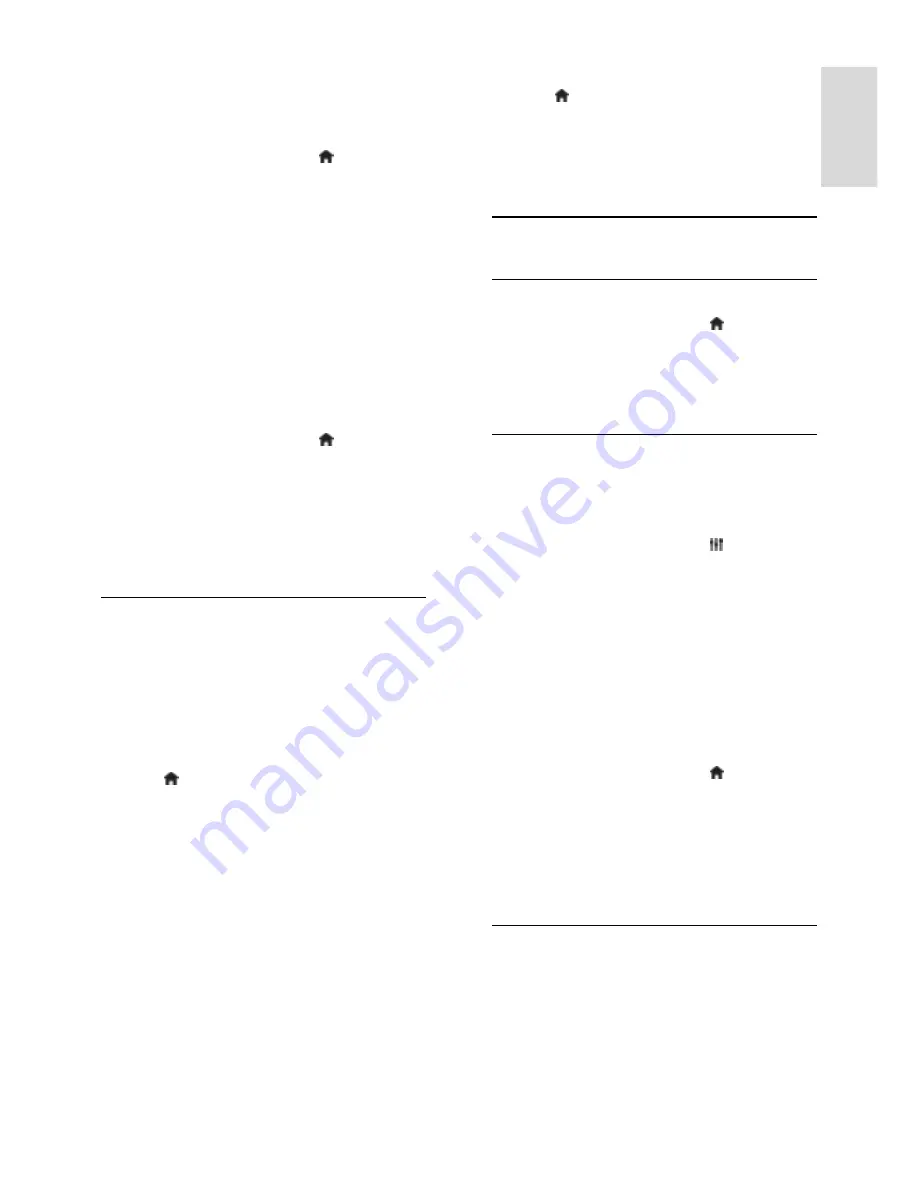
EN 33
En
gl
is
h
Manual installation
If a transponder is skipped during installation,
you can test the signal strength of a
transponder or add a new transponder.
1. While you watch TV, press .
2. Select
[Setup]
>
[Search for satellite]
>
[Manual installation]
, then press
OK
.
3. Select the LNB.
4. If you know the frequency of the
transponder (which can include several
channels), select
[Frequency]
and set the
frequency.
5. Select
[Search]
, then press
OK
.
6. If a new frequency is found, press
[Store]
to add the new transponder with its
channels.
Update satellite channels
1. While you watch TV, press .
2. Select
[Setup]
>
[Search for satellite]
>
[Update channels]
.
3. Follow the onscreen instructions to
complete the installation.
4. Once complete, select
[Finish]
, and then
press
OK
.
Add and remove satellites
You can add or remove satellites at any
time, and install channels from new satellites.
Note:
Before you add satellites, make sure
that the connection type is correct. See
Change your TV settings > Satellite Settings
> Install satellite channels
(Page 32).
1. Press .
2. Select
[Setup]
>
[Search for satellite]
,
then press
OK
.
3. Select
[Add satellite]
, then press
OK
.
The TV searches for a satellite on the first
free LNB. This can take several minutes.
4. If no satellite is found, check the antenna
connections and the position of the dish
antenna, then select
[Search again]
.
5. If you are satisfied with the added satellite,
select
[Next]
to install all channels from the
satellite.
The installation can take several minutes.
Remove a satellite
1. Press .
2. Select
[Setup]
>
[Search for satellite]
>
[Remove satellite]
, then press
OK
.
3. Select the satellites you want to remove,
then select
[Remove]
and press
OK
.
Language settings
Menu language
1. While you watch TV, press .
2. Select
[Setup]
>
[TV settings]
>
[General
settings]
>
[Menu language]
.
3. Select a menu language from the list, then
press
OK
.
Audio language
If the TV channel broadcasts multiple or dual
audio languages, you can select your
preferred audio language.
1. While you watch TV, press
OPTIONS
.
2. For digital channels, select
[Audio
language]
. For analogue channels, select
[Dual I-II]
. Press
OK
to confirm your
selection.
3. Select from the available languages, then
press
OK
.
You can set your preferred primary and
secondary audio languages to hear when
available.
1. While you watch TV, press .
2. Select
[Setup]
>
[Channel settings]
or
[Satellite settings]
>
[Languages]
.
3. Select
[Primary audio language]
or
[Secondary audio language]
and select from
the available languages.
4. Press
OK
to confirm.
Subtitles on analogue channels
1. While you watch an analogue TV channel,
press
TEXT
.
2. Enter the three-digit page number of the
subtitles page, which is usually '888'.
If available, subtitles are switched on.
















































