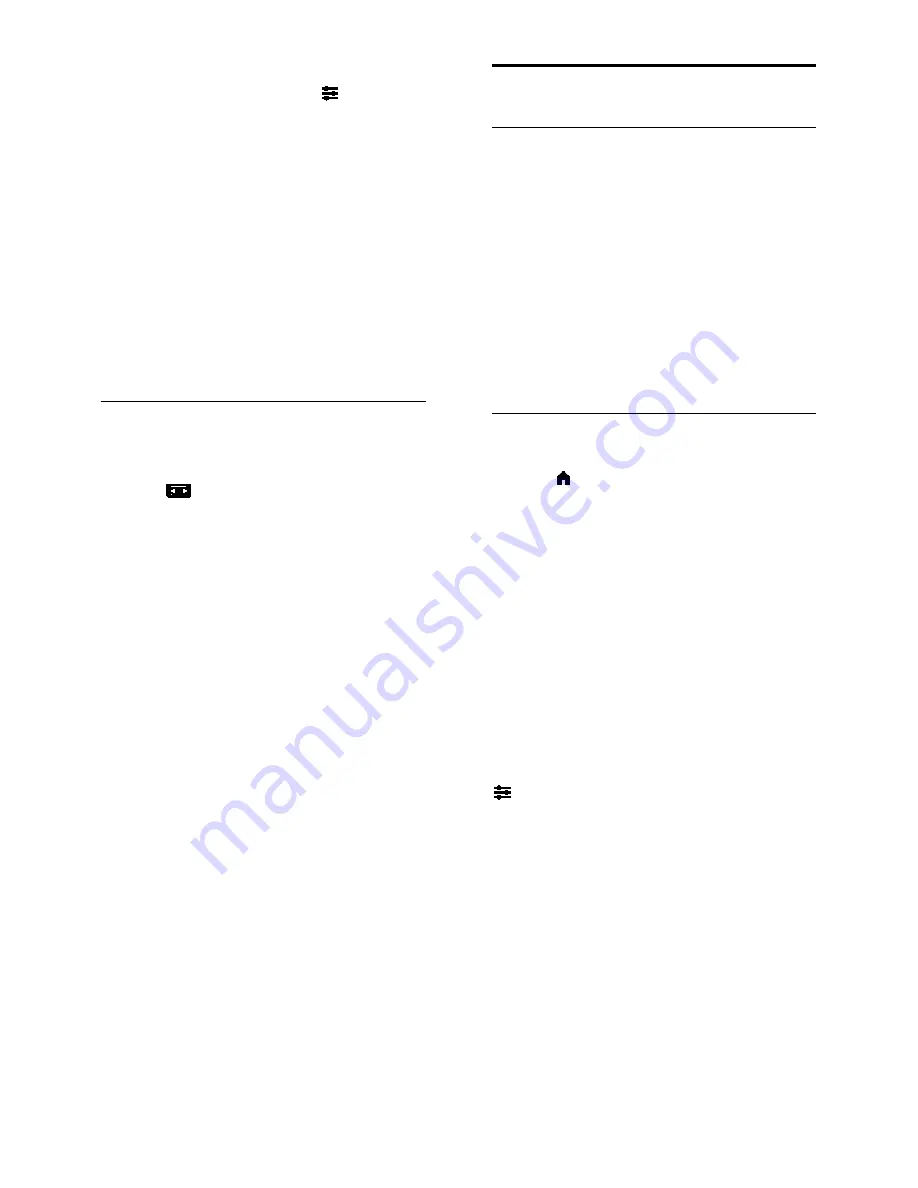
EN 12
Select your preferred sound settings
1. While you watch TV, press
OPTIONS
.
2. Select
[Picture and sound]
>
[Sound
style]
, then press
OK
.
3. Select an option, then press
OK
:
•
[Personal]
: Apply your personalized
sound settings.
•
[Original]
: Settings that suit most
environments and types of audio.
•
[Movie]
: Ideal settings for movies.
•
[Music]
: Ideal settings for listening to
music.
•
[Game]
: Ideal settings for games.
•
[News]
: Ideal settings for spoken audio,
such as the news.
Change picture format
You can change the picture format to suit
the video source.
1. Press
FORMAT
.
2. Select a picture format, then press
OK
.
The available picture formats depend on the
video source:
•
[Auto fill]
: Adjust the picture to fill the
screen (subtitles remain visible).
Recommended for minimal screen
distortion but not for HD or PC.
•
[Auto zoom]
: Enlarge the picture to fill
the screen. Recommended for minimal
screen distortion but not for HD or PC.
•
[Super zoom]
: Remove the black bars
on the sides of 4:3 broadcasts. Not
recommended for HD or PC.
•
[Movie expand 16:9]
: Scale 4:3 format
to 16:9. Not recommended for HD or
PC.
•
[Wide screen]
: Shows widescreen
format content unstretched. Not
recommended for HD or PC.
•
[Unscaled]
: Provide maximum detail for
PC. Only available when PC mode is
selected in the Picture menu.
•
[16:9 stretch]
: Scale 4:3 format to 16:9.
•
[4:3]
: Display the classic 4:3 format.
View program guide
What you can do
You can view channel schedules and
program synopses for digital TV channels
using program guides provided by the
broadcasters. The availability of program
guides is dependent on your broadcaster.
You cannot view a channel's program guide
information if:
•
the age rating of the channel is equal or
higher than the age rating set on your
TV.
•
the channel is locked.
From the broadcaster
Access broadcaster program guide
1. Press .
2. Select
[TV guide]
, then press
OK
.
3. If you are viewing the program guide for
the first time, follow the onscreen
instructions to update the guide.
Customize broadcaster program guide
You can customize the displayed information
to:
•
Remind you when programs start.
•
Change day of display.
Note:
Options may vary according to the
program information available from the
broadcaster.
1. In the program guide, press
OPTIONS
.
2. Select an option, then press
OK
:
•
[Update TV guide]
: Update program
guide information.
•
[Change day]
: Select the day to display
program guide.
•
[Search by genre]
: Search programs by
genre.



























