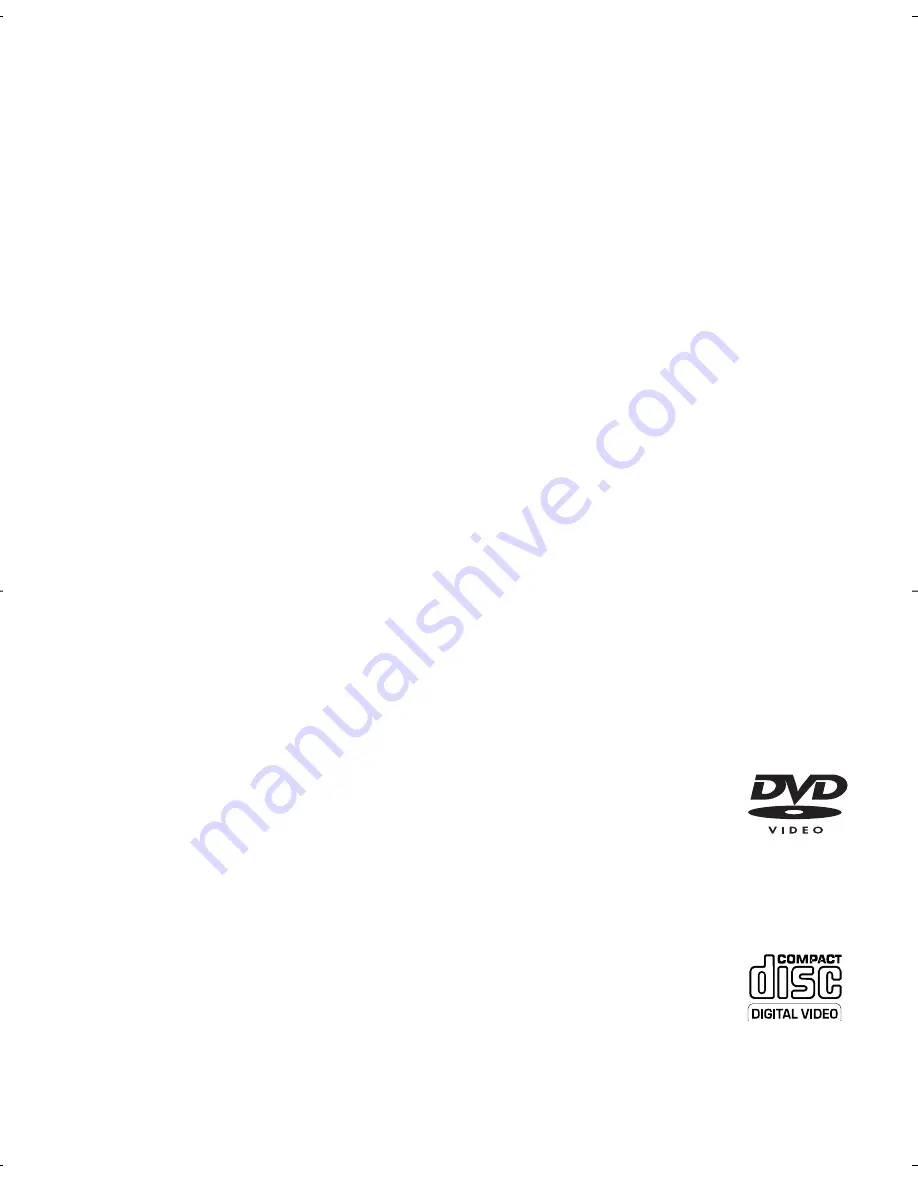
2.2 Unpacking
First check and identify the contents of your package, as listed
below:
• Portable DVD player
• Remote Control
• Car adaptor (12V)
• AC power adaptor
• Protective pouch
• Car headrest mounting kit
• User manual
• AV out cable
• COMP. OUT cable
2.3 Placement
• Place the player on a firm, flat surface.
• Keep away from domestic heating equipment and direct sunlight.
• If the player cannot read CDs/DVDs correctly, try using a com-
monly available cleaning CD/DVD to clean the lens before taking
the player to be repaired. Other cleaning methods may destroy
the lens.
• Always keep the disc door closed to avoid dust on the lens.
• The lens may cloud over when the player is suddenly moved
from cold to warm surroundings. It is then not possible to play
a CD/DVD. Leave the player in a warm environment until the
moisture evaporates.
2.4 Playable disc formats
In addition to DVD-Video disc, you will also be able to play all
Video CDs, CDs, CDR, CDRW,DVD±R and DVR±RW.
2.4.1 DVD-Video
Depending on the material on the disc (a movie, video
clips, a drama series, etc.) these discs may have one or
more Titles, and each Title may have one or more Chapters.To
make access easy and convenient, your player lets you move
between Titles, and also between Chapters.
2.4.2 Video CD
Depending on the material on the disc (a movie, video
clips, a drama series, etc.) these discs may have one or
more Tracks, and tracks may have one or more indexes,
as indicated on the disc case.To make access easy and convenient,
your player lets you move between tracks and between indexes.
ENG 5/21/08 16:59 Page 8
Содержание PET831
Страница 2: ...1 1 9 2 3 4 5 6 7 8 10 11 13 12 14 15 16 ...
Страница 3: ...2 2 5 3 4 1 6 7 8 9 10 11 12 13 14 15 16 ...
Страница 4: ...3 ...























