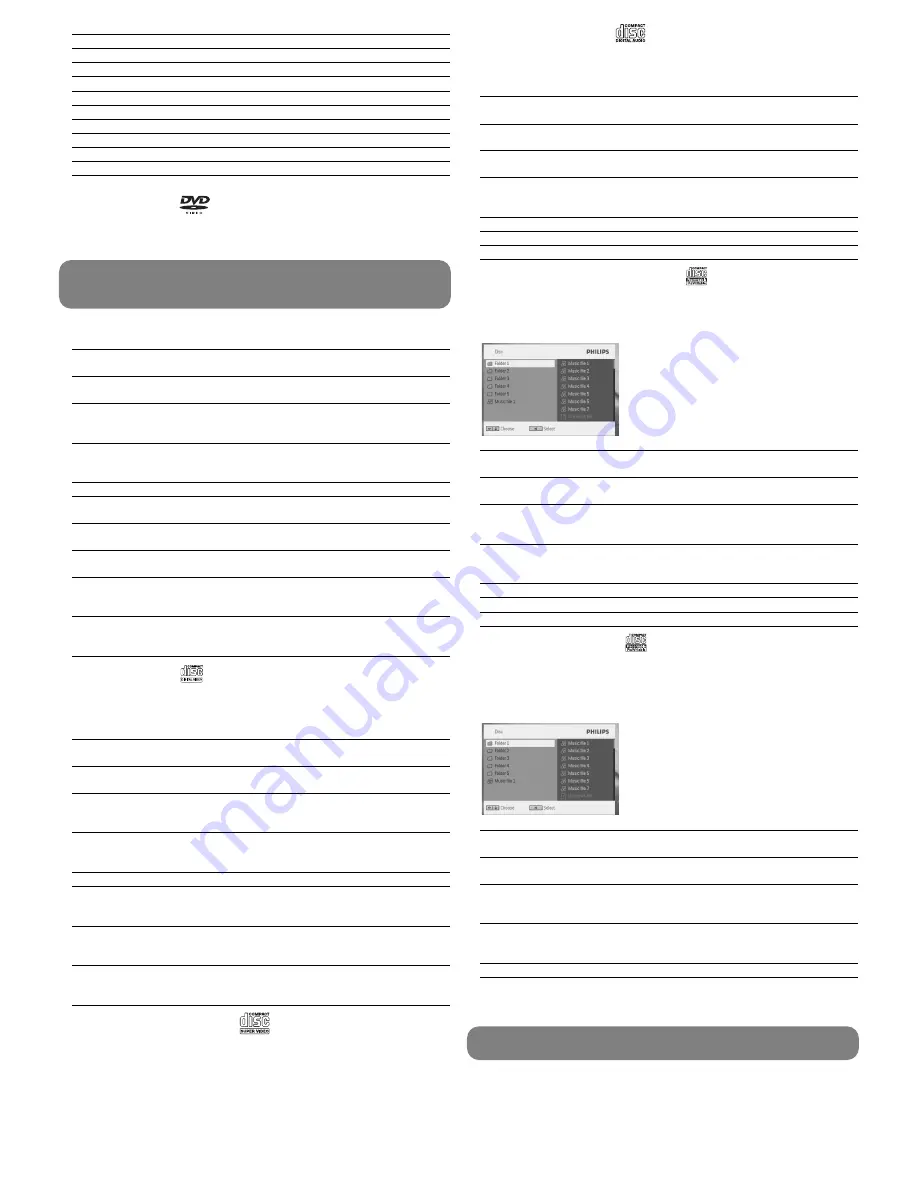
4
Use navigation keys
1
,
2
,
3
,
4
to select an item from the DVD disc menu, such as
play now, select languages and subtitle.
5
The following functions are available during playback:
Pause
Press
2;
to pause playback. You can resume playback by pressing
2;
again
Previous/Next
Briefly press
J(
or
)K
once or several times to select your desired
chapters
Fast backward / Fast forward
Keep pressing
J(
or
)K
will search in fast speed, 2X, 4X, 8X… Then,
press
2;
to resume normal playback
Volume Control
Press
3
or
4
briefly or repeatedly to increase or decrease the sound
volume
Stop
Briefly press
9
on the right side of the player to stop playback
Subtitle
Change subtitle display. The function is available by pressing either the
SUBTITLE
or
OPTIONS
key
Language
Change language. The function is available by pressing either the
AUDIO
or
OPTIONS
key
Angle
Change the viewing angle provided in the DVD disc. The function is
available by pressing the
OPTIONS
key.
Zoom
Zoom in the screen, and then use the navigation keys to pan the
screen. The function is available by pressing either the
ZOOM
or
OPTIONS
key
A-B Repeat
Set repeat loop playback. Press
A-B
to set the starting point and
press
A-B
again to set the ending point. Then, the player will repeat
the loop playback. Press
A-B
to cancel the loop playback
5.3 Playback VCD
1
Briefly press the
POWER ON
button on top of the player to switch on the set.
2
Insert the VCD into the disc slot on the right side of the player.
3
The set will start to play the disc automatically.
4
The following functions are available during playback:
Pause
Press
2;
to pause playback. You can resume playback by pressing
2;
again
Previous/Next
Briefly press
J(
or
)K
once or several times to select your desired
track
Fast backward / Fast forward
Keep pressing
J(
or
)K
will search in fast speed, 2X, 4X, 6X or 8X.
Then, press
2;
to resume normal playback
Volume Control
Press
3
or
4
briefly or repeatedly to increase or decrease the sound
volume
Stop
Briefly press
9
on the right side of the player to stop playback
Audio
Some VCDs only contain 2 languages for selection. You can change the
language using this function. The function is available by pressing either
the
AUDIO
or
OPTIONS
key
Zoom
Zoom in the screen, and then use the navigation keys to pan the
screen. The function is available by pressing either the
ZOOM
or
OPTIONS
key
A-B Repeat
Set repeat loop playback. Press
A-B
to set the starting point and
press
A-B
again to set the ending point. Then, the player will repeat
the loop playback. Press
A-B
to cancel the loop playback
5.4 Playback Super (S)-VCD
(Super) Video CDs may feature
PBC
(
P
lay
B
ack
C
ontrol). This allows you to play the
video CDs interactively, following the menu on the display.
1
Briefly press the
POWER ON
button on top of the player to switch on the set
2
Insert the (S)VCD into the disc slot on the right side of the player. If
PBC
is on, the disc
index menu will appear on the screen.
3
Use numeric keypad 0-9 to input your selection or select a play option.
4
Press
RETURN
on the remote control to return to the previous menu.
5
To turn Playback Control mode on/off, please go to
SETUP
and select
PBC
settings
.
1
Briefly press the
POWER ON
button on top of the player to switch on the set.
2
Insert a USB flash drive or USB memory card reader into the USB port.
3
The player will automatically browse and show the contents in the USB flash device.
5.5 Playback Music CD
1
Briefly press the
POWER ON
button on top of the player to switch on the set.
2
Insert the DVD into the disc slot on the right side of the player.
3
The set will start to play the disc automatically.
4
The following functions are available during playback:
Pause
Press
2;
to pause playback. You can resume playback by pressing
2;
again
Previous/Next
Briefly press
J(
or
)K
once or several times to select your desired
track
Fast backward / Fast forward
Keep pressing
J(
or
)K
will enter the fast search mode.
Volume Control
Press
3
or
4
briefly or repeatedly to increase or decrease the sound
volume
Repeat
Press
OPTIONS
key to select Repeat 1 track or Repeat all tracks
Shuffle
Press
OPTIONS
key to turn shuffle playback on or off
Stop
Briefly press
9
on the right side of the player to stop playback
5.6 Playback Music MP3/WMA-CD
1
Briefly press the
POWER ON
button on top of the player to switch on the set.
2
Insert the DVD into the disc slot on the right side of the player.
3
The set will start to play the disc automatically.
4
Use navigation keys to select the folder and MP3/WMA file to be played.
5
The following functions are available during playback:
Pause
Press
2;
to pause playback. You can resume playback by pressing
2;
again
Previous/Next
Briefly press
J(
or
)K
once or several times to select your desired
track
Fast backward / Fast forward
Keep pressing
J(
or
)K
will search in fast speed. Then, press
2;
to
resume normal playback
Volume Control
Press
3
or
4
briefly or repeatedly to increase or decrease the sound
volume
Repeat
Press
OPTIONS
key to select Repeat 1 track or Repeat all tracks
Shuffle
Press
OPTIONS
key to turn shuffle playback on or off
Stop
Briefly press
9
on the right side of the player to stop playback
5.7 Playback Picture-CD
The player can only read pictures in JPEG format.
1
Briefly press the
POWER ON
button on top of the player to switch on the set.
2
Insert the DVD into the disc slot on the right side of the player.
3
The set will start to play the disc automatically.
4
Use navigation keys to select the folder and JPEG file to be played.
5
The following functions are available during playback:
Pause
Press
2;
to pause playback. You can resume playback by pressing
2;
again
Previous/Next
Briefly press
J(
or
)K
once or several times to select your desired
track
Rotate
Press
OPTIONS
key to select rotate mode. Then, use
1
to rotate
the picture clockwise. Use
2
to rotate the picture anti-clockwise.
Press
OPTIONS
key to exit rotate mode.
Zoom
Zoom in the screen, and then use the navigation keys to pan the
screen. The function is available by pressing either the
ZOOM
or
OPTIONS
key
Stop
Briefly press
9
on the right side of the player to stop playback
6
At the end of the playback, press
9 /
to eject the disc from the player.
5.8 Playback from USB
This USB port supports the playback of JPEG / MP3 / WMA / DivX / MPG-4 files.
Power save
Set Power Saving mode ON/OFF
DivX (VOD)
Get the DivX (Video-On-Demand) code
Parental
Set parental options
Set password
Change password (default: 1369)
Factory settings Restore factory settings
Video
TV Display
Set screen display aspect ratio
TV standard
Set video output format to TV system
Audio
Dolby
Set Dolby output
Digital (SPDIF) Set digital output format
Video setup is available to be changed only when playback is stopped.
5.2 Playback DVD
1
Briefly press the
POWER ON
button on top of the player to switch on the set.
2
Insert the DVD into the disc slot on the right side of the player.
3
The player will start to play the disc automatically.
IMPORTANT
Do not load 8-cm mini DVD disc into the player. The DVD player
does not play mini DVD disc.
Transfering and recording of data from the DVD to the USB port is not possible.

























