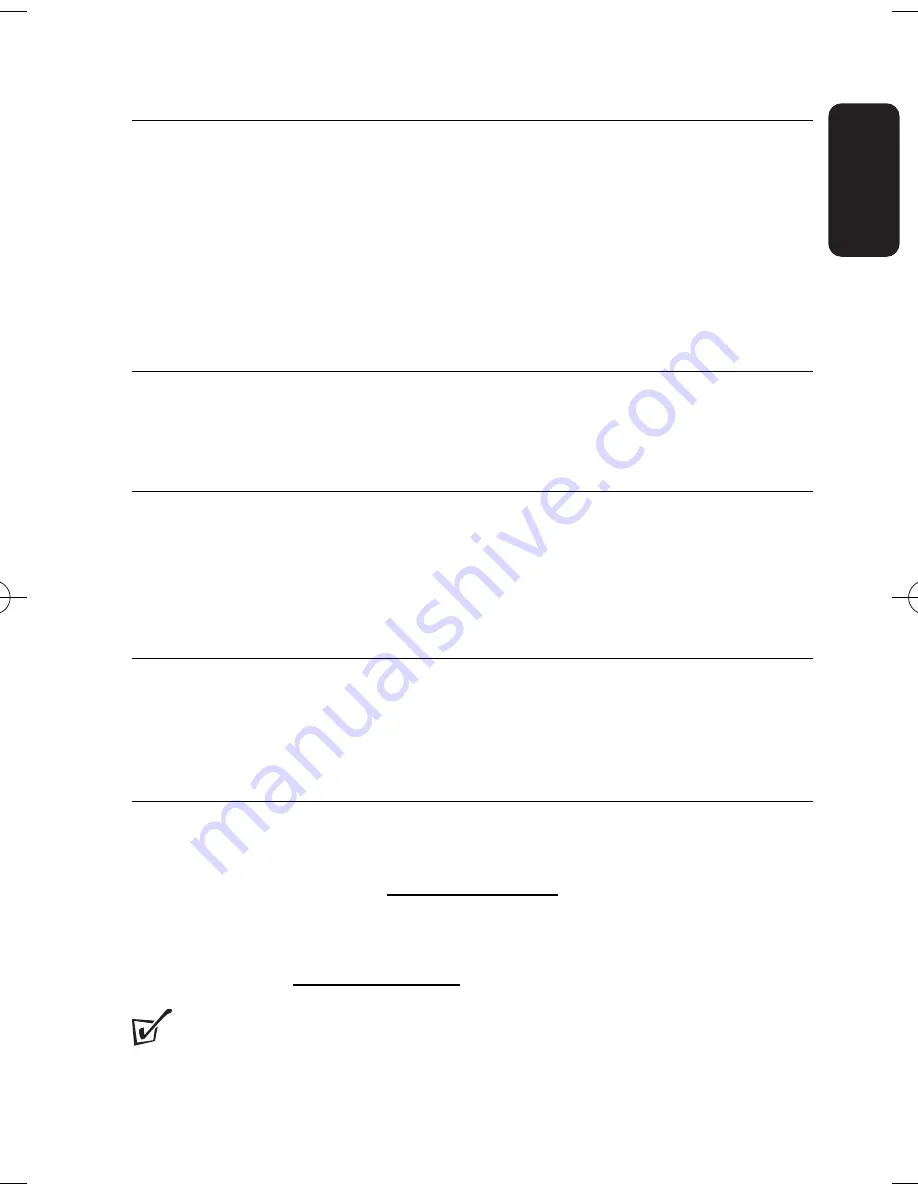
15
English
Playing a DVD disc
After switching on, inserting the disc and closing the door, playback starts
automatically.The screen shows the type of disc loaded.
The disc may invite you to select an item from a menu.
Use the
3
,
4
,
1
,
2
keys to highlight your selection,and press
OK
.
Note:
Since it is usual for DVD movies to be released at different times in
different regions of the world, all players have region codes and discs can have an
optional region code. If you load a disc of a different region code to your player,
you will see the region code notice on the screen.The disc will not play, and should
be unloaded.
Playing an audio or video CD disc
After switching on, inserting the disc and closing the door, the screen shows
the type of disc loaded as well as information about the disc’s contents.
Press
2
to start playback.
Playing an MP3-CD
The following playback features are available for MP3-CDs. Please refer to the
corresponding sections for more information.
Volume control, skipping tracks, searching, repeat, shuffle, etc.
Use the
3
,
4
,
1
,
2
keys to highlight your selected music folder.
Press
OK
.
Playing a JPEG discs
Use the
3
,
4
,
1
,
2
keys to highlight your selected picture folder.
Press
OK
. The player will then automatically enter the slide show mode.
Using the full display screen, this shows the rest of the JPEG files, one-by-one,
located in the selected current folder.
Playing DivX
®
disc
• Philips provide you the DivX
®
VOD(Video on Demand) registration code
that allows you to rent and purchase videos using the DivX
®
VOD service.
For more information, visit www.divx.com/vod.
• Selection the DivX
®
VOD on the SETUP menu.
• The registration code will appear.
• Use the registration code to purchase or rent the videos from DivX
®
VOD service at www.divx.com/vod. Follow the instructions and download
the video onto a CD-R for playback on this DVD player.
TIP :
All the downloaded videos from DivX
®
VOD can only be played
back on this DVD player.
PET810_ENG.QXD 4/25/05 9:26 AM Page 15













































