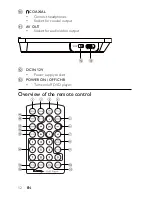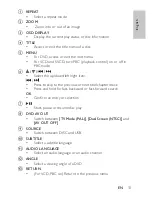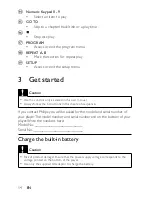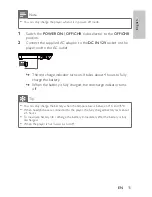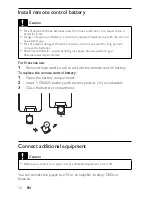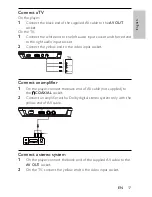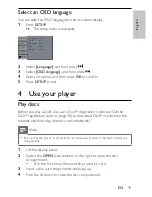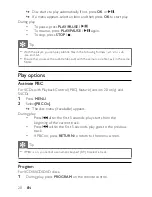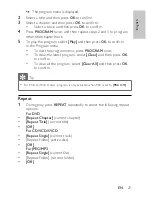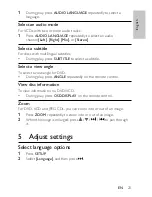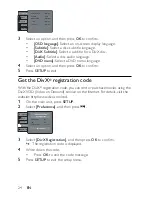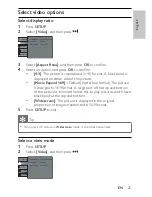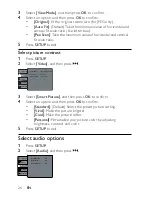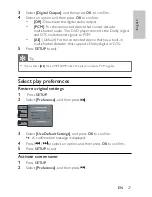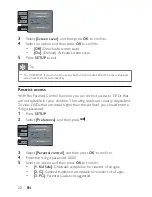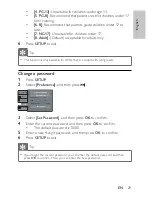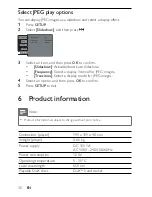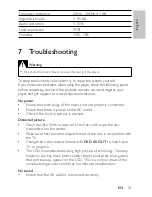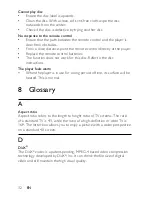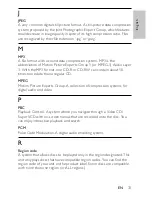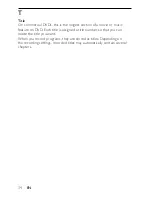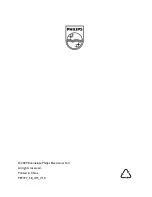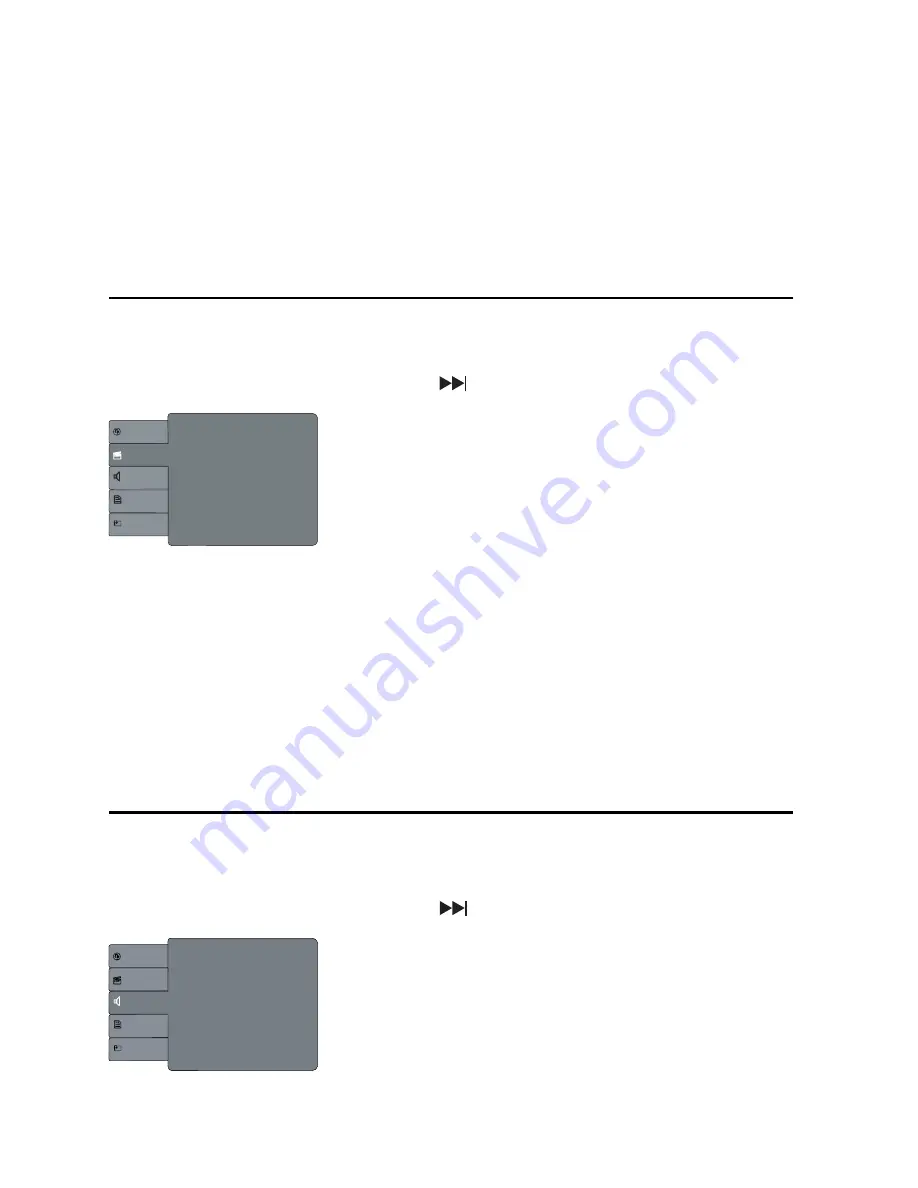
26
3
Select
[View Mode]
, and then press
OK
to confi rm.
4
Select an option, and then press
OK
to confi rm.
•
[Original]
: Fit the original screen size (for JPEG only).
•
[Auto Fit]
: (Default) Take the minimum value of horizontal and
vertical fi t scale ratio (like letter box).
•
[Pan Scan]
: Take the maximum value of horizontal and vertical
fi t scale ratio.
5
Press
SETUP
to exit.
Select picture contrast
1
Press
SETUP
.
2
Select
[Video]
, and then press
.
3
Select
[Smart Picture]
, and then press
OK
to confi rm.
4
Select an option, and then press
OK
to confi rm.
•
[Standard]
: (Default) Select the preset picture setting.
•
[Vivid]
: Make the picture brighter.
•
[Cool]
: Make the picture softer.
•
[Personal]
: Personalize your picture color by adjusting
brightness, contrast and color.
5
Press
SETUP
to exit.
Select audio options
1
Press
SETUP
.
2
Select
[Audio]
, and then press
.
L
a
ngu
a
ge
Video
Audio
Preferen
c
e
Slideshow
Aspe
c
t R
a
tio
:
Mo
v
ie Exp
a
nd 16:9
View Mode
:
Auto Fit
S
ma
rt Pi
c
ture
:
St
a
nd
a
rd
Language
Video
Audio
Preference
Slideshow
Digital Output
:
All
Language
Video
Audio
Preference
Slideshow
Digital Output
:
All
Night Mode
:
Off
Down Sampling
:
On
EN