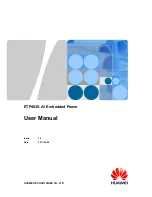English
11
3 Overview
3.1 Main unit controls (see fi gure
1
)
1
3
,
4
Up/down cursor
2
5
,
6
Skip to previous/next chapter, track or
title
3
2;
Start playback or pause
4
Menu
Enter disc content menu or exit
5
9
Stop playback
6
Setup
Enter system setup menu or exit
7
Power
Turn the power on or off
8
Open
Open the disc door to insert or
remove disc
9
AV out
Audio/Video output
0
IR power
Power and remote sensor indicator
!
Dc in
Power supply socket
3.2 Remote Control (see fi gure
2
)
1
SET UP
Enter the system setup menu or exit
2
DVD MENU
Return to the DVD menu
3
Navigation key
Up/down/left/right
4
OK
Confi rm a selection
5
OSD
View the playback status
6
TITLE
Return to the Title menu of DVD disc
7
∞
Skip to previous chapter track
§
Skip to next chapter track
8
2;
Start playback or pause
9
MUTE
Cut sound out
0
9
Stop
playback
P001-021_pet100_85_eng.indd 11
P001-021_pet100_85_eng.indd 11
2008-05-30 10:56:21 AM
2008-05-30 10:56:21 AM
Содержание PET100
Страница 2: ...2 ...
Страница 3: ...English Español 3 English 6 Español 24 Nederlands 72 Italiano 89 Svenska 106 Dansk 123 ...
Страница 4: ...4 1 5 6 7 1 2 3 4 8 0 9 ...
Страница 5: ...5 2 1 3 5 7 9 ...
Страница 22: ...Meet Philips at the Internet http www philips com Printed in China WK822 PET100 ...