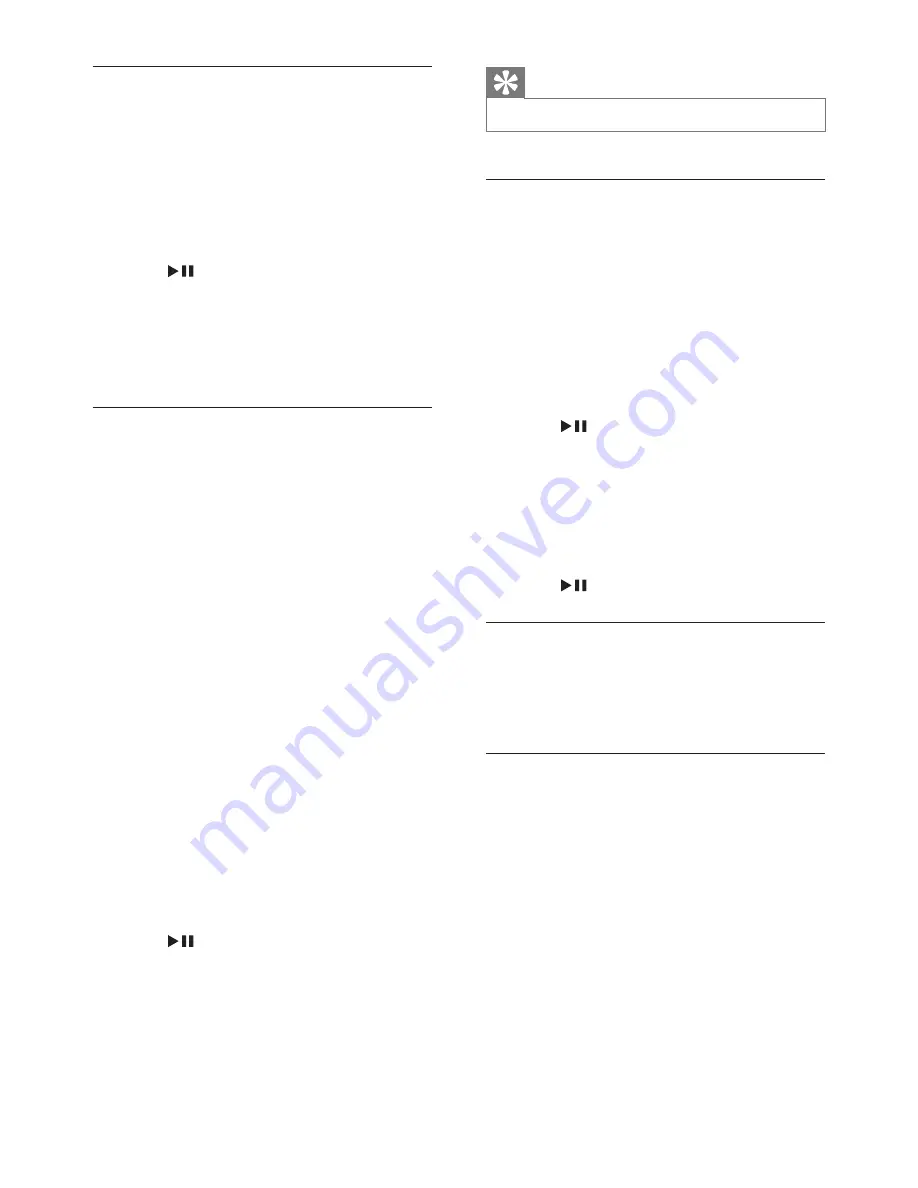
11
EN
Select subtitle language
For DVDs that contain two or more subtitle
languages.
1
Press
OPTIONS
.
»
The option menu is displayed.
2
Select
[Subtitles]
and press navigation keys
to select a subtitle.
3
Press
/ OK
to confirm.
Alternatively,
•
During disc play, press
SUBTITLE
repeatedly on the remote control to select
a language.
Repeat
During play, you can select different repeat
options.
1
Press
OPTIONS
.
»
The option menu is displayed.
2
Select
[Repeat]
and press navigation keys
to select a repeat option.
For DVD
•
[Repeat Chapter]
: repeat the current
chapter.
•
[Repeat Title]
: repeat the current title
or track.
•
[Repeat All]
: repeat all titles on the
disc.
•
[Repeat Off]
: switch off the repeat
mode.
For VCD/MP3/CD/DivX
•
[Repeat One]
: repeat the current
track.
•
[Repeat Folder]
: repeat all the tracks in
current folder.
•
[Off]
: switch off the repeat mode.
3
Press
/ OK
to confirm.
4
Press
OPTIONS
to exit.
Alternatively,
•
During disc play, press
REPEAT
repeatedly
on the remote control to select a repeat
option.
Tip
•
For VCDs, if PBC is on, you cannot repeat items.
Search by time or title/chapter/track
number
1
During video/audio play, press
GOTO
.
2
Enter the selected time or number.
• In the title/chapter/track field, enter the
title/chapter/track number.
• In the time field, enter the play position
in sequence of hour, minute, and
second.
3
Press
/ OK
.
»
Play starts automatically at the selected
point.
To skip to any title/chapter/track directly,
•
During play, enter the corresponding
number of the title/chapter/track with the
numerical keys (0-9).
•
Press
/ OK
to confirm if needed.
Select a view angle
To select a view angle for DVD,
•
During play, press
ANGLE
repeatedly on
the remote control.
Zoom
For DVDs, VCDs and JPEG CDs, you can zoom
in and out for video images or pictures.
1
Press
OPTIONS
.
»
The option menu is displayed.
2
Select
[Zoom & Pan]
and press navigation
keys to zoom in and out.
3
When the video image or picture is
enlarged, press navigation keys to pan
through it.






















