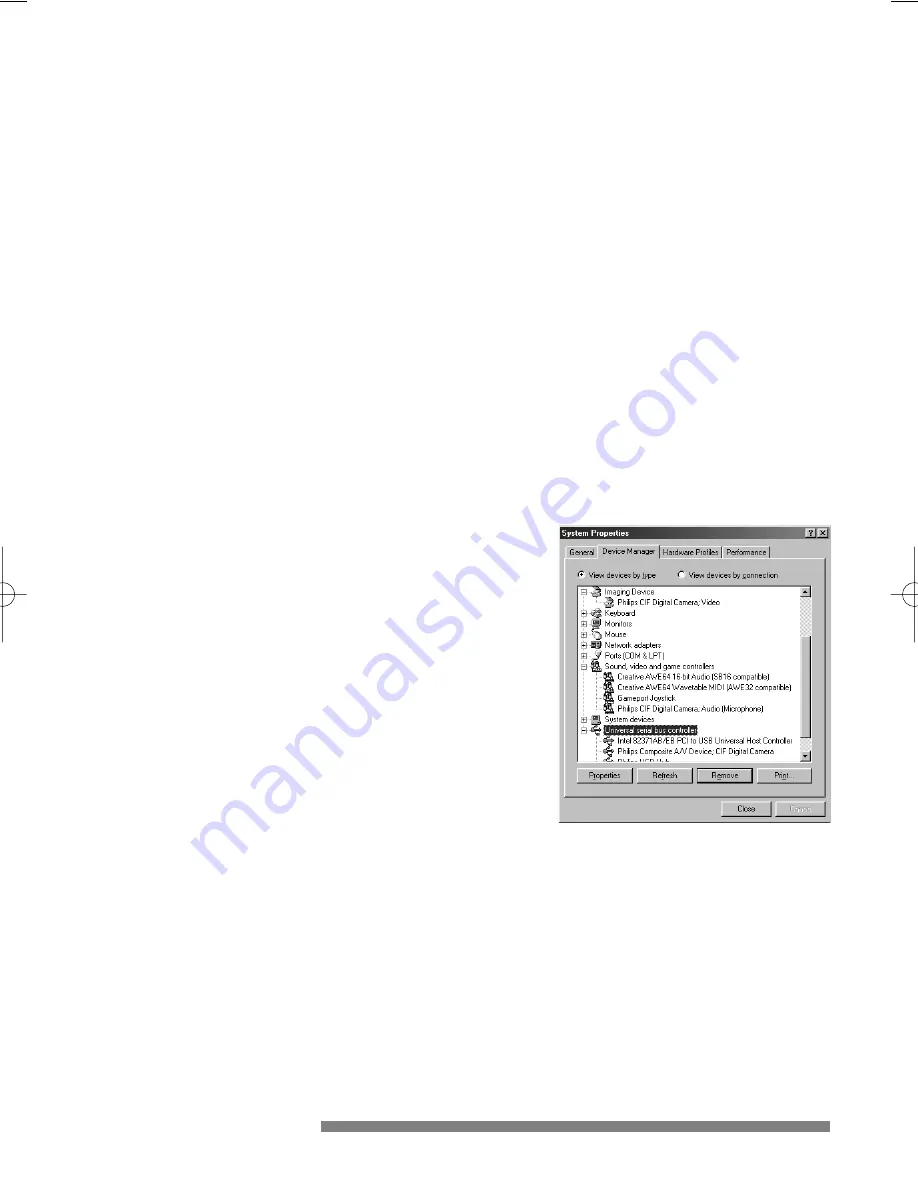
Driver software check
You can determine if the camera is installed correctly, and if it is being
recognized by the operating system by checking the Device Manager
menu in System Properties.
1
Access this menu by clicking with the right mouse button on the icon
‘My Computer’ in the top left-hand corner on your desktop, then click
on Properties.Alternatively, click on Start / Settings / Control Panel,
then double-click on System to access this menu.
2
Click on the Device Manager tab to see the list of installed devices.
If the USB PC Camera has been installed correctly and it is plugged
into a USB port, you should see the following devices in the list
(double-click on the devices to see their specifications):
- Imaging Device
• Philips CIF Digital Camera;
Video
- Sound, video and game
controllers
• Philips CIF Digital Camera;
Audio (Microphone)
- Universal serial bus
controller
• Philips Composite A/V
Device; CIF Digital Camera
If you unplug the camera from the USB port these devices will
disappear from the list (and can therefore no longer be used by any
application on your computer until you reconnect the USB camera).
WEB SITE
If you have any other questions or problems, please visit our web site
www.pcstuff.philips.com for new or updated information.
22
install_manual646_gb 19-03-1999 10:28 Pagina 22

























