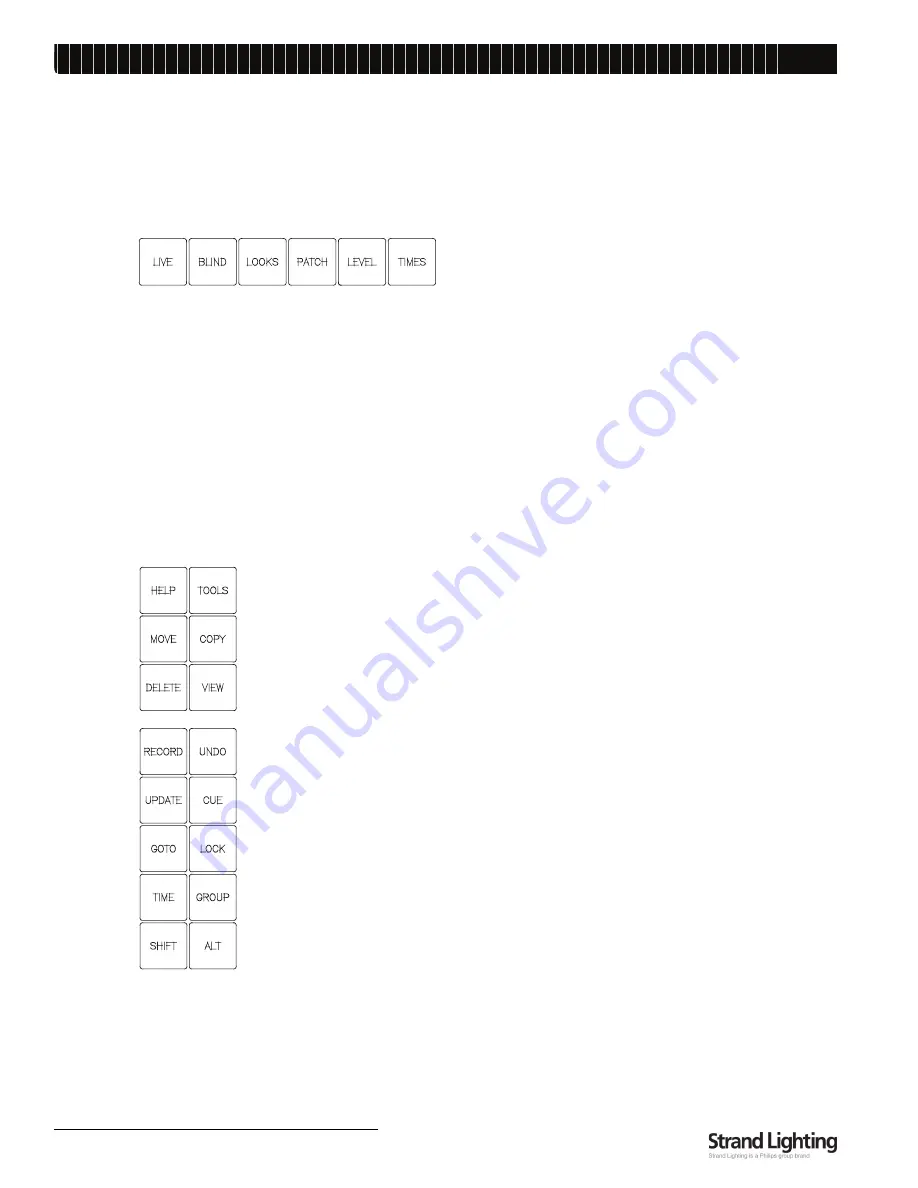
Palette VL
L
IGHTING
C
ONTROL
C
ONSOLE
I
NSTALLATION
& S
ETUP
G
UIDE
1 8
DESK LAYOUT
2. Programming Buttons Layout
The programming section of the desk provides direct access to intensity channels, channel attributes, playback
control, console setup and display options.
Information Keys
•
[LIVE]
- Switches the Screen display to view the live screen. The live screen shows the current level of channels
and the active cue list.
•
[BLIND]
- Activates Blind Mode. While in Blind, the channel grid has a Grey background. You can also see the
Blind button in the Channel Grid toolbar become highlighted. While in Blind, moving the blue box with the
[ARROW KEYS] will preview cues automatically.
•
[LOOKS]
- Activates the Looks display, where it is possible to add or modify Looks pages or see what Looks have
been recorded in a page.
•
[PATCH]
- Switches the Screen display to view the patch screen and information.
•
[LEVEL]
- Shows the output levels for the channels.
•
[TIMES]
- Shows Time values for the channels.
Action Keys
•
[HELP]
- Activates online help system.
•
[TOOLS]
- Press [SHIFT] [TOOLS] to change current tool functions such as color picker,
channel check, flash, etc.
•
[MOVE]
- Moves a Cue or Look.
•
[COPY]
- Copies fixture attributes, Cues or Looks.
•
[DELETE]
- Deletes Cues and Looks.
•
[VIEW]
- Accesses information about selected cue, channel, look, group, function key, etc.
•
[RECORD]
- Stores lighting state as a Cue or Look. Ex: [RECORD] [CUE] [1] [ENTER].
•
[UNDO]
- Allows undoing of the last level change [UNDO] [ENTER], the last record
[UNDO] [RECORD] [ENTER], update, goto or delete action. Two presses releases selected
devices or undoes selected commands. Also closes open dialog boxes. (See Button Details
for more info.)
•
[UPDATE]
- Stores changes to Cues and Looks. Ex: [Update] [Cue] [1] [Enter].
•
[CUE]
- A recorded state that can be played back in time.
•
[GOTO]
- Places desired cue live on stage. Ex: [GOTO] [CUE] [1] [ENTER].
•
[LOOK]
- A recorded state that can be accessed as groups, subs or palettes. Ex: [LOOK] [1]
[ON].
•
[TIME]
- Allows you to set the times for cues and other elements. Example [RECORD]
[CUE] [1] [TIME] [5] [ENTER].
•
[GROUP]
- Specifies group selection. Ex: [GROUP] [1] [ON].
•
[SHIFT]
- With Windows Console Personality not set, use in conjunction with other keys to
open dialog boxes.
•
[ALT]
- Changes the Softkeys to the upper set of softkey functions. (Refer to
"Softkeys" on
page 20
for more information.)
Содержание Palette VL16
Страница 1: ......
Страница 4: ...Palette VL LIGHTING CONTROL CONSOLE INSTALLATION SETUP GUIDE ii FOREWORD Notes ...
Страница 16: ...Palette VL LIGHTING CONTROL CONSOLE INSTALLATION SETUP GUIDE 8 SOFTWARE OVERVIEW Notes ...
Страница 22: ...Palette VL LIGHTING CONTROL CONSOLE INSTALLATION SETUP GUIDE 14 CONSOLE POWER UP Notes ...
Страница 66: ...Palette VL LIGHTING CONTROL CONSOLE INSTALLATION SETUP GUIDE 58 ACCESSORY HARDWARE COMPONENTS Notes ...
Страница 78: ...Palette VL LIGHTING CONTROL CONSOLE INSTALLATION SETUP GUIDE 70 Specifications Notes ...
Страница 84: ...Palette VL LIGHTING CONTROL CONSOLE INSTALLATION SETUP GUIDE 76 PALETTE VL Software Tips Notes ...
Страница 86: ......






























