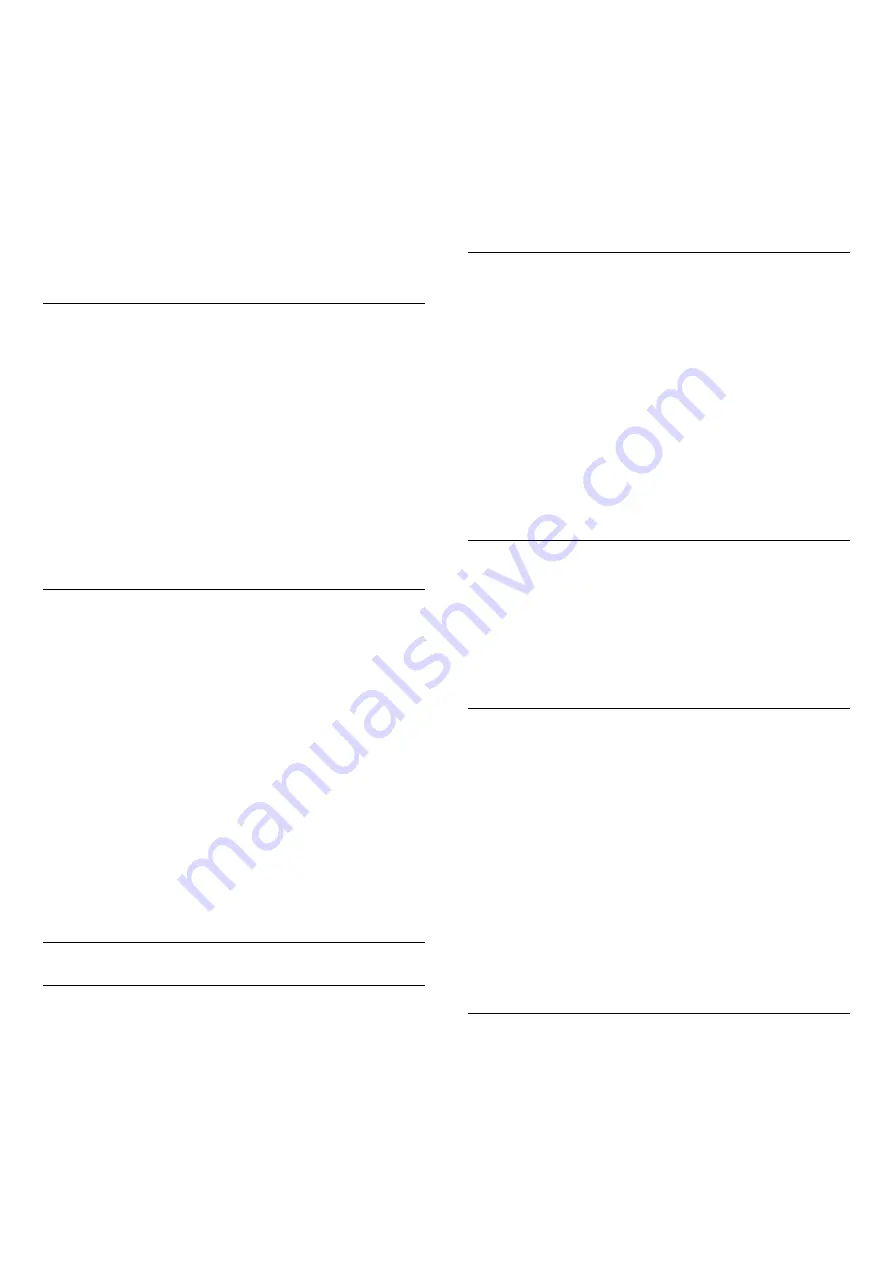
5 -
On the Settings menu, press the colour
key
Done
to return to the screen to start
searching for satellites.
Homing Transponder and LNB
In some countries, you can adjust the expert settings
for homing transponder and each LNB. Only use or
change these settings when a normal installation fails.
If you have non-standard satellite equipment, you
can use these settings to overrule the standard
settings. Some providers might give you some
transponder or LNB valeus which you can enter here.
Satellite CAMs
If you use a CAM – a Conditional Access Module with
a smart card – to watch satellite channels, we
recommend to do the satellite installation with the
CAM inserted in the TV.
Most CAMs are used to descramble channels.
Newest generation CAMs can install all the satellite
channels by themselves on your TV. The CAM will
invite you to install its satellite(s) and channels. These
CAMs not only install and descramble the channels
but also handle regular channel updates.
Channel Packages
Satellite operators can offer channel packages that
bundle free channels (free-to-air) and offer a sorting
that suits a country. Some satellites offer subscription
packages - a collection of channels you pay for.
If you choose a subscription package, the TV might
ask you to select a Quick or Full installation.
Select
Quick
to install the channels of the package
only or select
Full
to install the package and all
other available channels too. We recommend a Quick
installation for subscription packages. If you have
additional satellites that are not part of your
subscription package, we recommend a Full
installation. All installed channels are put in the
channels list All.
Unicable Setup
The Unicable System
You can use a Single Cable system or Unicable
system* to connect the antenna dish to the TV. A
Single Cable system uses one cable to connect the
satellite dish to all satellite tuners in its system. A
Single Cable system is typically used in apartment
buildings. If you use a Unicable system, the TV will ask
you to assign a user band number and corresponding
frequency during the installation. You can install up to
4 satellites with Unicable on this TV.
If you notice some missing channels after a Unicable
installation, another installation might have been
done at the same moment on the Unicable system.
Do the installation again to install the missing
channels.
* Note: supports Unicable 1 (EN50494) and Unicable 2
(EN50607/JESS).
User Band Number
In a Unicable system, each connected satellite tuner
must be numbered (e.g. 0, 1, 2 or 3, etc.).
You can find the available user bands and their
number on the Unicable switchbox. User band is
sometimes shortened as UB. There are Unicable
switchboxes that offer 4 or 8 user bands. If you select
Unicable in the settings, the TV will ask you to assign
the unique user band number for each built-in
satellite tuners. A satellite tuner cannot have the same
user band number as another satellite tuner in the
Unicable system.
User Band Frequency
Next to the unique user band number, the built-in
satellite receiver needs the frequency of the selected
user band number. These frequencies are mostly
shown next to the user band number on a Unicable
switchbox.
Manual Channel Update
You can always start an channel update yourself.
To start a channel update manually…
1 -
Select
Settings
>
Channels
>
Satellite
Installation
and press
OK
.
2 -
Select
Search for Channels
and press
OK
.
3 -
Select
Update Channels
and press
OK
. The TV
will start updating. The update may take a few
minutes.
4 -
Follow the instructions on screen. The update
may take a few minutes.
5 -
Select
Finish
and press
OK.
Manual Installation
Manual Installation is intended for expert users.
You can use Manual Installation to quickly add new
channels from a satellite transponder. You need to
know the frequency and polarization of the
transponder. The TV will install all channels of that
transponder. If the transponder was installed before,
21
Содержание OLED986 Series
Страница 44: ...Newly connected devices will be added to the Sources menu 44 ...
Страница 98: ...Powered by TCPDF www tcpdf org 98 ...
















































