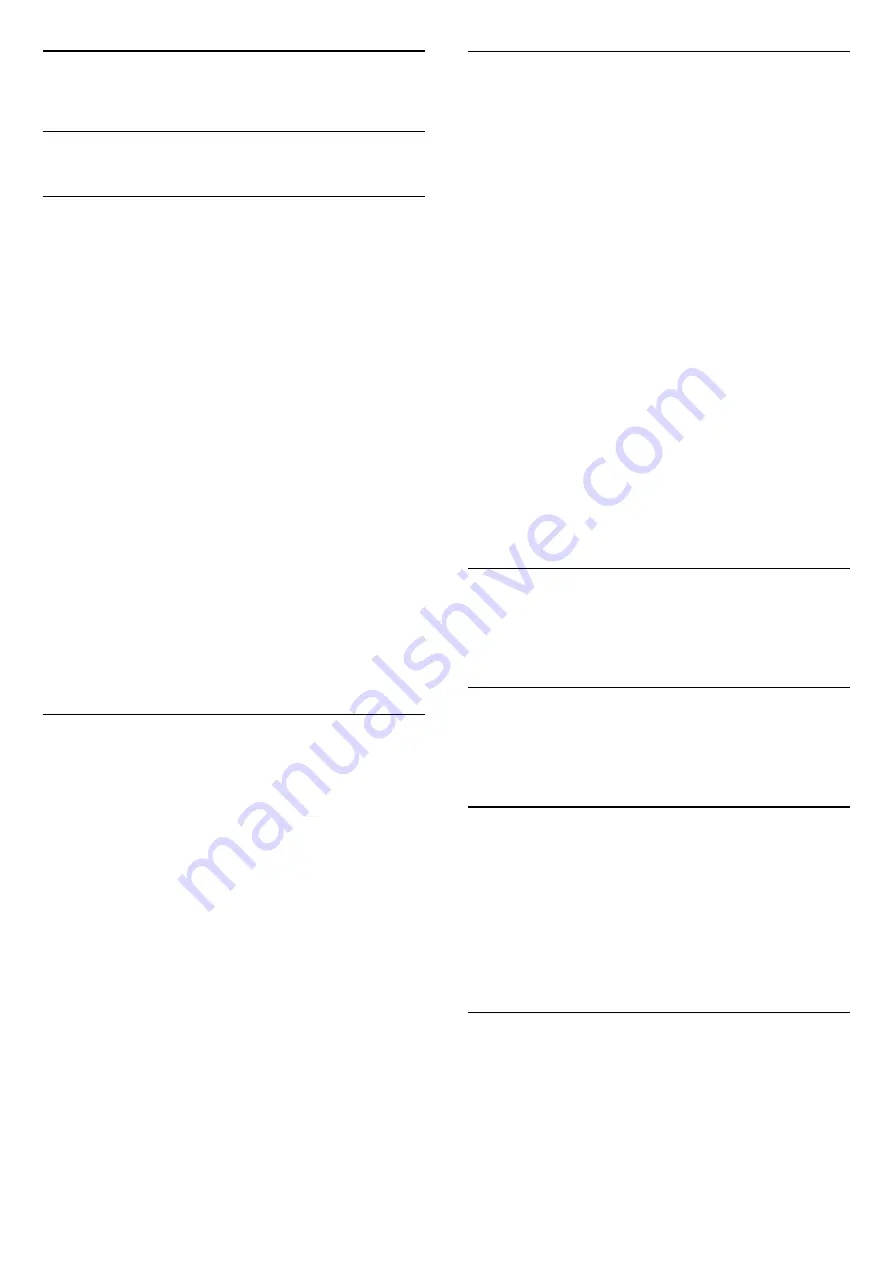
20
Ambilight
20.1
Ambilight Style
Follow Video
You can set Ambilight to follow the video or the audio
dynamics of a TV programme. Alternatively, you can
set Ambilight to show a preset colour style or you can
switch Ambilight off.
If you select
Follow Video
, you can select one of the
styles that follow the dynamics of the picture on your
TV screen.
To set the Ambilight Style…
1 -
Press
.
2 -
Select
Follow Video
and press
OK
.
3 -
Select the style you want and press
OK
.
4 -
Press
(left) to go back one step or
press
Back
to close the menu.
The available
Follow Video
styles are…
•
Standard
- Ideal for day to day TV watching
•
Natural
- Follows the picture or sound as truthful
as possible
•
Sports
- Ideal for sports programme
•
Vivid
- Ideal for daylight conditions
•
Game
- Ideal for gaming
Follow Audio
You can set Ambilight to follow the video or the audio
dynamics of a TV programme. Alternatively, you can
set Ambilight to show a preset colour style or you can
switch Ambilight off.
If you select
Follow Audio
, you can select one of the
styles that follow the dynamics of the sound.
To set the Ambilight Style…
1 -
Press
.
2 -
Select
Follow Audio
and press
OK
.
3 -
Select the style you want and press
OK
.
4 -
Press
(left) to go back one step or
press
Back
to close the menu.
The available
Follow Audio
styles are…
•
Lumina
- Ideal for watching music video
•
Retro
- Ideal for listening to loud retro music
•
Rhythm
- Ideal for listening to rhythmic music
Lounge Light
You can set Ambilight to follow the video or the audio
dynamics of a TV programme. Alternatively, you can
set Ambilight to show a preset colour style or you can
switch Ambilight off.
If you select
Lounge light
, you can select one of the
preset colour styles.
To set the Ambilight Style…
1 -
Press
.
2 -
Select
Lounge light
and press
OK
.
3 -
Select the style you want and press
OK
.
4 -
Press
(left) to go back one step or
press
Back
to close the menu.
The available
Lounge light
styles are…
•
Hot Lava
- Red colour variations
•
Deep Water
- Blue colour variations
•
Fresh Nature
- Green colour variations
•
Warm white
/
ISF
- Static colour
•
Custom colour
- Static colour of your choice. To set
the colour for Ambilight static light, go to
Settings
>
Ambilight
>
Custom colour
and pick a colour you
like.
Follow Flag
You can set Ambilight to follow the country flag you
select.
Follow App
Follow App
setting is available when you control
Ambilight with an app.
20.2
Ambilight Off
To switch off Ambilight…
1 -
Press
.
2 -
Select
Off
and press
OK
.
3 -
Press
(left) to go back one step or
press
Back
to close the menu.
20.3
Ambilight Settings
For more information, in
Help
, press the colour
key
Keywords
and look up
Ambilight
Settings
for more information.
71
Содержание OLED936 Series
Страница 44: ...Newly connected devices will be added to the Sources menu 44 ...
Страница 98: ...Powered by TCPDF www tcpdf org 98 ...
















































