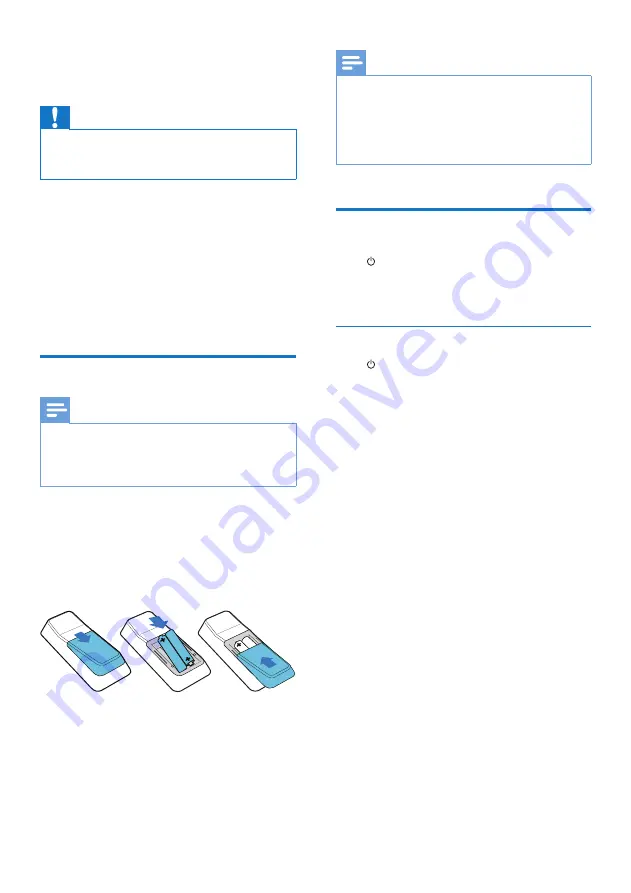
10
EN
4 Get started
Caution
•
Use of controls or adjustments or performance of
procedures other than herein may result in hazardous
radiation exposure or other unsafe operation.
Always follow the instructions in this chapter in
sequence.
If you contact Philips, you will be asked for the
model and serial number of this apparatus. The
model number and serial number are on the
back of the apparatus. Write the numbers here:
Model No. __________________________
Serial No. ___________________________
Prepare the remote control
Note
•
Risk of explosion! Keep batteries away from heat,
sunshine or fire. Never discard batteries in fire.
•
Danger of explosion if battery is incorrectly replaced.
Replace only with the same or equivalent type.
To replace the remote control battery:
1
Open the battery compartment.
2
Insert two AAA batteries with correct
polarity (+/-) as indicated.
3
Close the battery compartment.
Note
•
If you are not going to use the remote control for a
long time, remove the batteries.
•
Do not use old and new or different types of batteries
in combination.
•
Batteries contain chemical substances, so they should
be disposed of properly.
Turn on
Press .
»
The unit switches to the last selected
source.
Switch to standby
Press to switch the unit to standby mode.
»
The backlight on the display panel
turns off.
Содержание NTRX710
Страница 2: ......










































