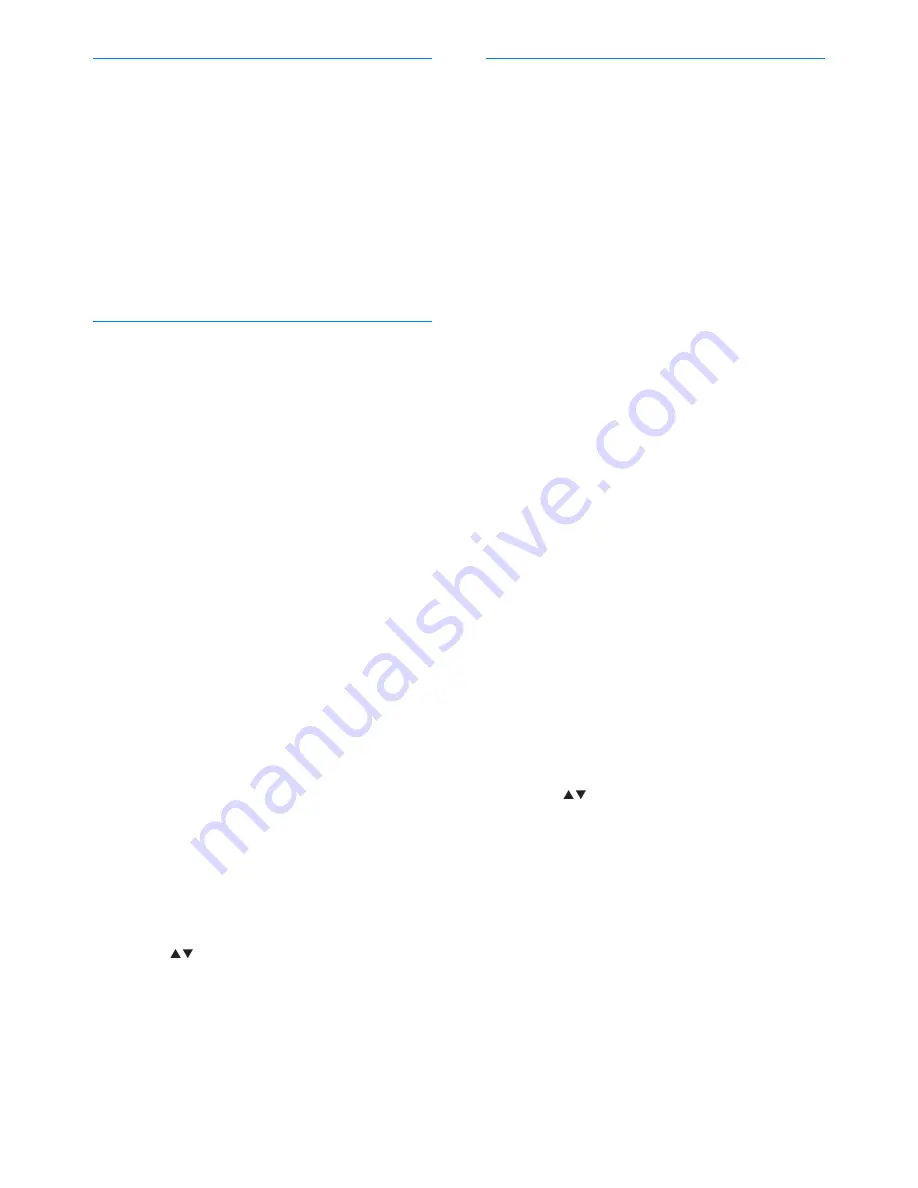
18
Configure a MAC to share music and
pictures
You can share music and pictures from a MAC
with NP2500. This chapter shows you how
to configure the MAC to share music and
pictures.
1
Follow the instructions to install Twonky
Media software.
2
On the MAC, click
Go
>
Applications
>
Twonky Media
.
3
On the desktop, click
Configure Twonky
Media
.
4
In the
Basic Setup
of the Configuration
Page, click on
Sharing
.
The content directories are scanned.
»
To manually locate the content
»
directory, click
Browse
.
To manually add a new content
»
directory, click
Add new content
directory
.
To save the changes, press
»
Save
Changes
.
5
On the remote control of NP2500, press
HOME
.
6
Select
[Media Library]
and confirm with
OK
.
The display shows
»
[Searching for
UPnP music servers…]
, followed by
the list of media servers.
7
Press
to select the server name and
confirm with
OK
.
Install Media Browser software
1
On the computer, insert the supplied
software CD.
Installation of the following software
»
starts:
Media Browser for Philips (on a PC)
»
Twonky Media (on a MAC)
»
2
Follow the instructions on the computer
to install the software.
Configure a PC to share music and
pictures
You can share music and pictures from a PC
with NP2500. This chapter shows you how to
configure the PC to share music and pictures.
1
Follow the instructions to install Media
Browser for Philips.
2
On the PC, click
Start
>
Programs
>
Media Browser
>
Run Media Browser
.
3
Go to
Settings
>
Server Settings
to
check that you have selected the correct
server.
4
Choose
Basic Settings
.
5
In the
Basic Seting
of the Configuration
Page,
to manually locate the music and
•
pictures, click
Browse
to manually add a new content
•
directory, click
Add
6
On the remote control of NP2500, press
HOME
.
7
Select
[Media Library]
and confirm with
OK
.
The display shows
»
[Searching for
UPnP music servers…]
.
8
Press
to select the server name and
confirm with
OK
.
EN
















































