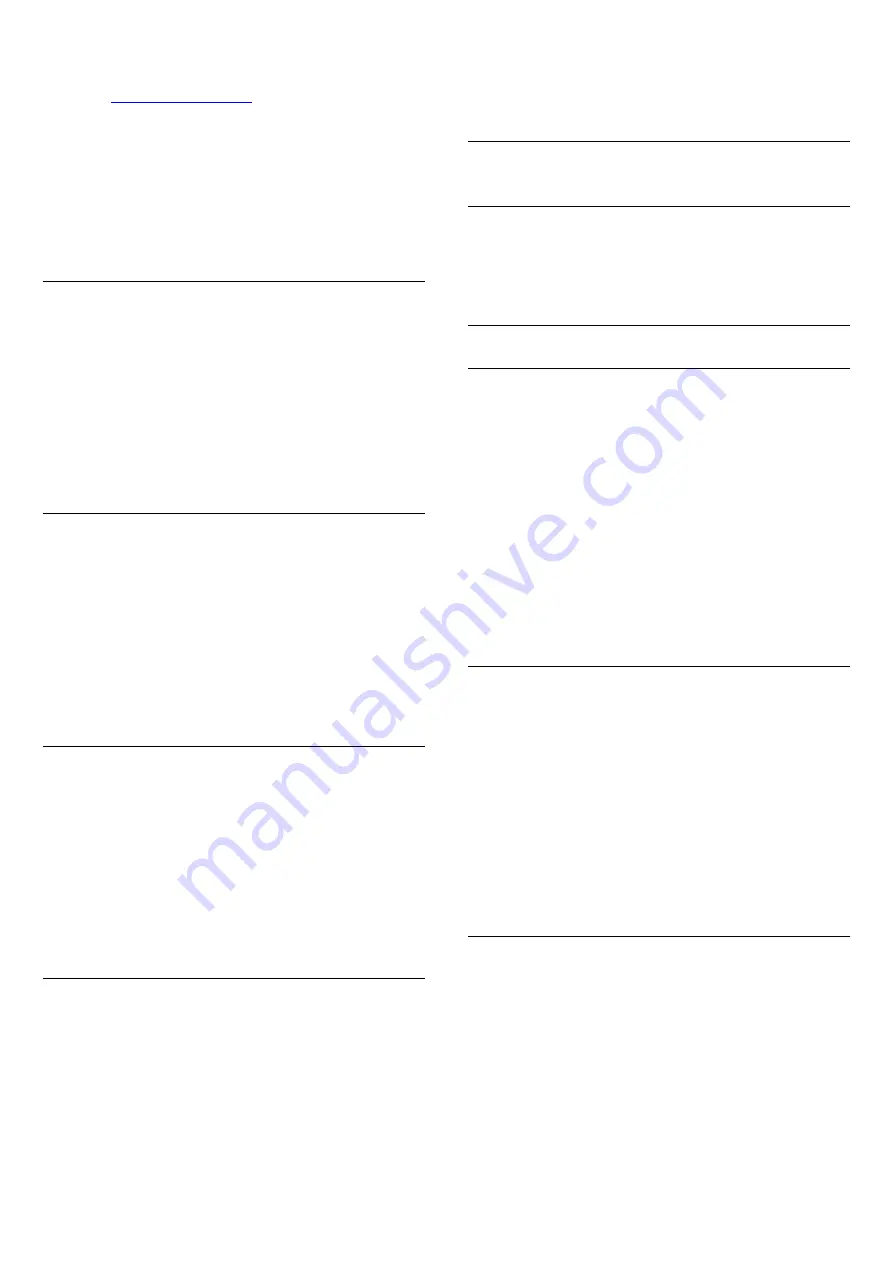
can connect and play the TV sound. Consult the
Philips website for suited wireless audio products for
this TV -
To play the TV sound on a wireless speaker, you must
pair the wireless speaker with the TV. You can pair up
to 10 wireless speakers, but you can only play the
sound on one wireless audio speaker at a time. If you
connect a subwoofer, the sound is played on the TV
and the subwoofer. If you connect a sound bar, the
sound is played on the sound bar only.
Select a Speaker
To connect a wireless speaker…
1 -
Press
, select
All Settings
and press
OK
.
2 -
Select
Sound
and press
(right) to enter the
menu.
3 -
Select
Wireless Speakers
>
Connect a
Speaker
and press
OK
.
4 -
Press
(left) repeatedly if necessary, to close
the menu.
Remove a Speaker
To remove a wireless speaker…
1 -
Press
, select
All Settings
and press
OK
.
2 -
Select
Sound
and press
(right) to enter the
menu.
3 -
Select
Wireless Speakers
>
Remove
Speaker
and press
OK
.
4 -
Press
(left) repeatedly if necessary, to close
the menu.
Subwoofer Volume
To adjust the volume of wireless speaker…
1 -
Press
, select
All Settings
and press
OK
.
2 -
Select
Sound
and press
(right) to enter the
menu.
3 -
Select
Wireless Speakers
>
Subwoofer
Volume
and press
OK
.
4 -
Press
(left) repeatedly if necessary, to close
the menu.
Problems
Lost connection
• Position the wireless speaker within 15 feet of the
TV.
• Locations with high wireless activity—such as
apartment buildings with many wireless routers—can
make is difficult to connect wirelessly. Keep the router
and wireless speakers as close to the TV as possible.
Audio and video mismatch
• Some wireless speaker systems might have audio
and video sync problems. We recommend using
Philips wireless audio products.
23.3
Ambilight
Ambilight Style
For more information, in
Help
, press the color
key
Keywords
and look up
Ambilight Style
.
Ambilight Settings
Ambilight Brightness
With Ambilight
Brightness
, you can set the level of
brightness of the Ambilight.
To adjust the level…
1 -
Press
, select
All Settings
and press
OK
.
2 -
Select
Ambilight
and press
(right) to enter
the menu.
3 -
Select
Brightness
and press
OK
.
4 -
Press the arrows
(up) or
(down) to adjust
the value.
5 -
Press
(left) repeatedly if necessary, to close
the menu.
Ambilight Brightness, at bottom side
To adjust the Ambilight brightness level at bottom
side…
1 -
Press
, select
All Settings
and press
OK
.
2 -
Select
Ambilight
and press
(right) to enter
the menu.
3 -
Select
Brightness Bottom Side
and press
OK
.
4 -
Press the arrows
(up) or
(down) to adjust
the value.
5 -
Press
(left) repeatedly if necessary, to close
the menu.
Ambilight Saturation
With Ambilight
Saturation
, you can set the level of
color saturation of the Ambilight.
To adjust the level…
1 -
Press
, select
All Settings
and press
OK
.
2 -
Select
Ambilight
and press
(right) to enter
the menu.
3 -
Select
Saturation
and press
OK
.
4 -
Press the arrows
(up) or
(down) to adjust
the value.
5 -
Press
(left) repeatedly if necessary, to close
72
















































