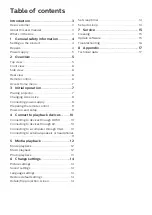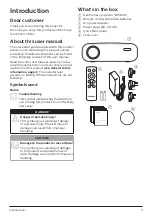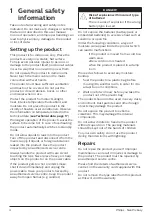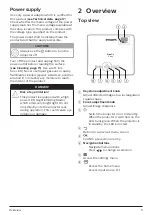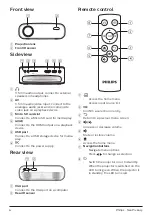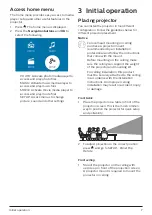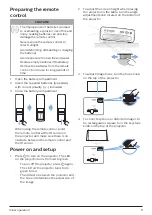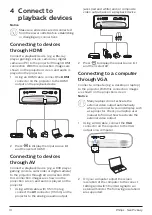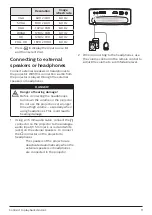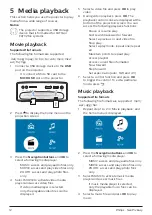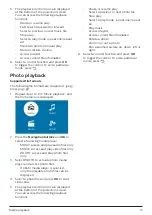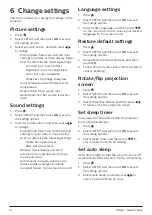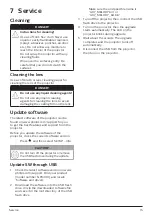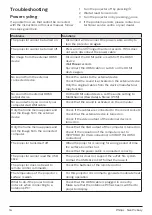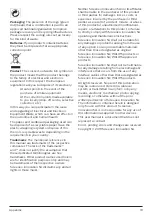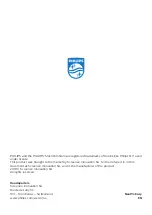Media playback 13
5 The playback control icons are displayed
at the bottom of the projection screen.
You can access the following playback
functions.
•
Pause or resume play
•
Fast search backward or forward
•
Select a previous or next music file
•
Stop play
•
Select a play mode: repeat one/repeat
all
•
Mark two points to repeat play
•
Mute or restore volume
•
Access playlist
•
Access current file information
6 Select a control function and press
OK
to trigger the control. To exit a particular
mode, press
.
Photo playback
Supported file formats
The following file formats are supported: .jpeg/.
bmp/.png/.gif
1
Repeat step 1 to 2 in ‘Movie playback’, and
the home menu is displayed.
2 Press the
Navigation buttons
and
OK
to
select a following media player.
•
MUSIC:
access and play audio files only.
•
MOVIE:
access and play video files only.
•
PHOTO:
access and play photo files
only.
3 Select
PHOTO
to activate photo media
player and access photo files.
•
If photo media player is selected,
only the playable photo files can be
displayed.
4 Select a photo file and press
OK
to start
slide show.
5 The playback control icons are displayed
at the bottom of the projection screen.
You can access the following playback
functions.
•
Pause or resume play
•
Select a previous or next photo file
•
Stop play
•
Select a play mode: repeat one/repeat
all
•
Play music
•
Access playlist
•
Access current file information
•
Rotate a photo
•
Zoom in or out a photo
•
Pan a zoomed picture up, down, left or
right
6 Select a control function and press
OK
to trigger the control. To exit a particular
mode, press
.