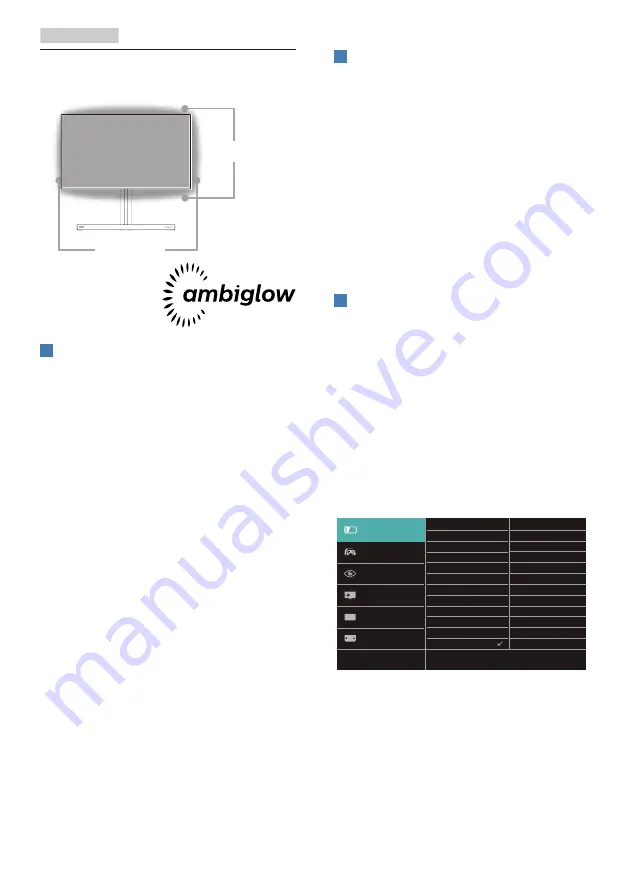
17
4. Ambiglow
4. Ambiglow
Ambiglow
Ambiglow
1
What is it?
Ambiglow adds a new dimension to
your viewing experience. The innovative
Ambiglow processor continuously
adjusts the overall color and brightness
of the light to match the on screen
image. Whether you are playing games,
or watching movies, Philips Ambiglow
offers you a unique and immersive
viewing experience.
2
How does it work?
It is recommended that you dim the
lighting conditions in your room for
maximum effect. Ensure that Ambiglow
is set to “on” mode. Start a movie, or
play a game from your computer. The
monitor will react with appropriate
colors creating a halo effect, overall
matching the image on the screen. You
can also manually select Bright, Brighter,
Brightest mode or ambiglow function
off mode depending on your preference
which helps reduce eye fatigue under
prolonged usage.
3
How to enable Ambiglow
Ambiglow function can be selected
through OSD menu by pressing right
button to choose and pressing right
button again to confirm the selection:
1. Press right button.
2. To switch Ambiglow off, or select
[Follow Video], [Follow Audio],
[Color Shift], [Color Wave], [Color
Breathing], [Starry Night], [Static
Mode], [Your Color], [Light Position],
[Speed], [Brightness], [Off].
<






























