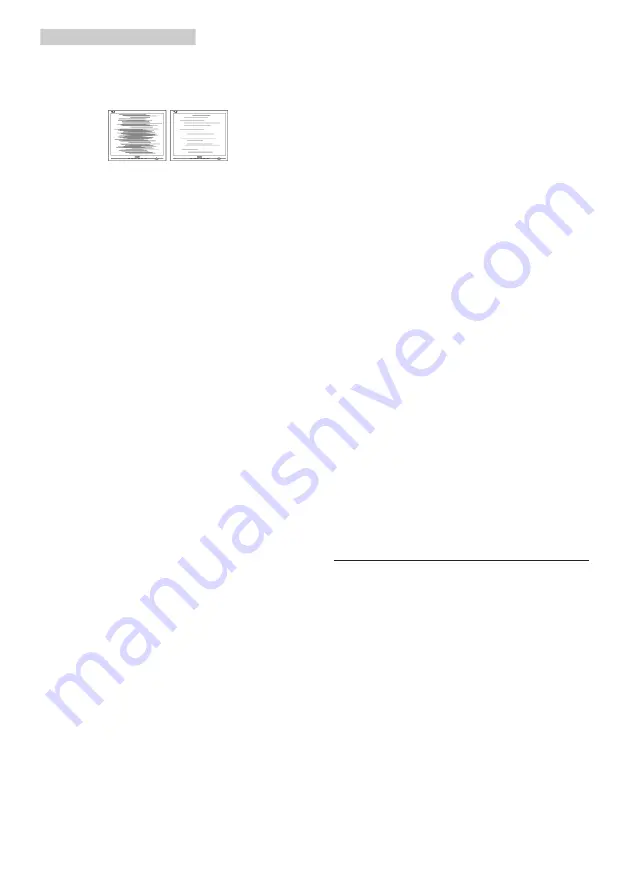
23
9. Troubleshooting & FAQs
Main Controls. It is valid only in VGA
mode.
Horizontal flicker appears
•
Adjust the image using the “Auto”
function in OSD Main Controls.
•
Eliminate the vertical bars using
the Phase/Clock of Setup in OSD
Main Controls. It is valid only in VGA
mode.
Image appears blurred, indistinct or too
dark
•
Adjust the contrast and brightness
on On-Screen Display.
An "after-image", "burn-in" or "ghost
image" remains after the power has
been turned off.
•
Uninterrupted display of still or static
images over an extended period
may cause "burn in", also known as
"after-imaging " or "ghost imaging",
on your screen. "Burn-in", "after-
imaging", or "ghost imaging" is a
well-known phenomenon in LCD
panel technology. In most cases,
the "burned in" or "after-imaging"
or "ghost imaging" will disappear
gradually over a period of time after
the power has been switched off.
•
Always activate a moving screen
saver program when you leave your
monitor unattended.
•
Always activate a periodic screen
refresh application if your LCD
monitor will display unchanging
static content.
•
Failure to activate a screen saver, or
a periodic screen refresh application
may result in severe “burn-in” or
“after-image” or “ghost image”
symptoms that will not disappear
and cannot be repaired. The
damage mentioned above is not
covered under your warranty.
Image appears distorted. Text is fuzzy
or blurred.
•
Set the PC’s display resolution
to the same mode as monitor’s
recommended screen native
resolution.
Green, red, blue, dark, and white dots
appears on the screen
•
The remaining dots are normal
characteristic of the liquid crystal
used in today’s technology, Please
refer the pixel policy for more detail.
*
The "power on" light is too strong and
is disturbing
•
You can adjust “power on” light
using the power LED Setup in OSD
main Controls.
For further assistance, refer to the
Service contact information listed in
Important information manual and
contact Philips customer service
representative.
* Functionality different according to
display.
9.2 General FAQs
Q1: When I install my monitor what
should I do if the screen shows
'Cannot display this video mode'?
Ans.:
Recommended resolution for this
monitor: 2560x1440@60Hz.
•
Unplug all cables, then connect your
PC to the monitor that you used
previously.
•
In the Windows Start Menu, select
Settings/Control Panel. In the
Control Panel Window, select the
Display icon. Inside the Display
Control Panel, select the 'Settings'
tab. Under the setting tab, in box




































