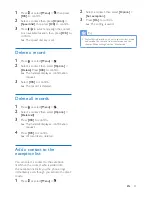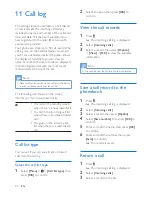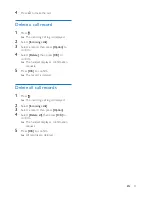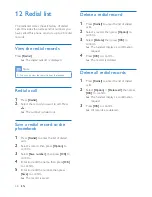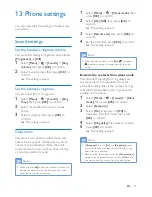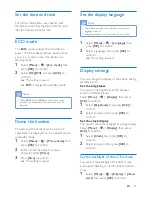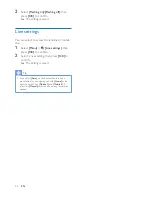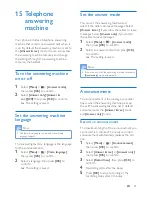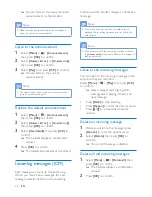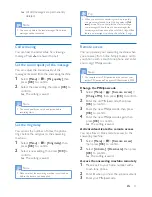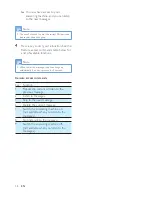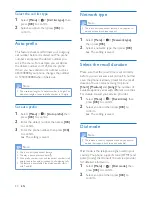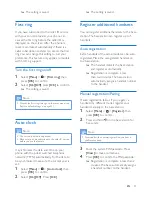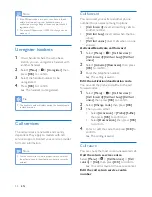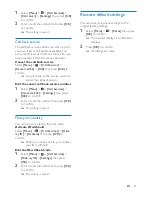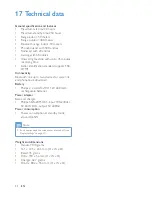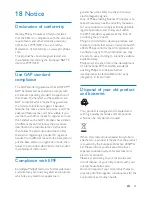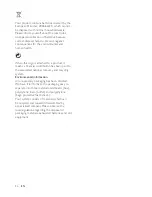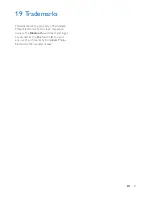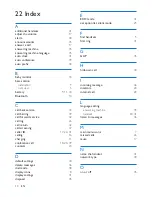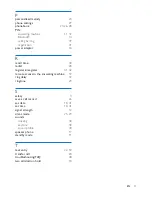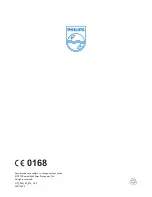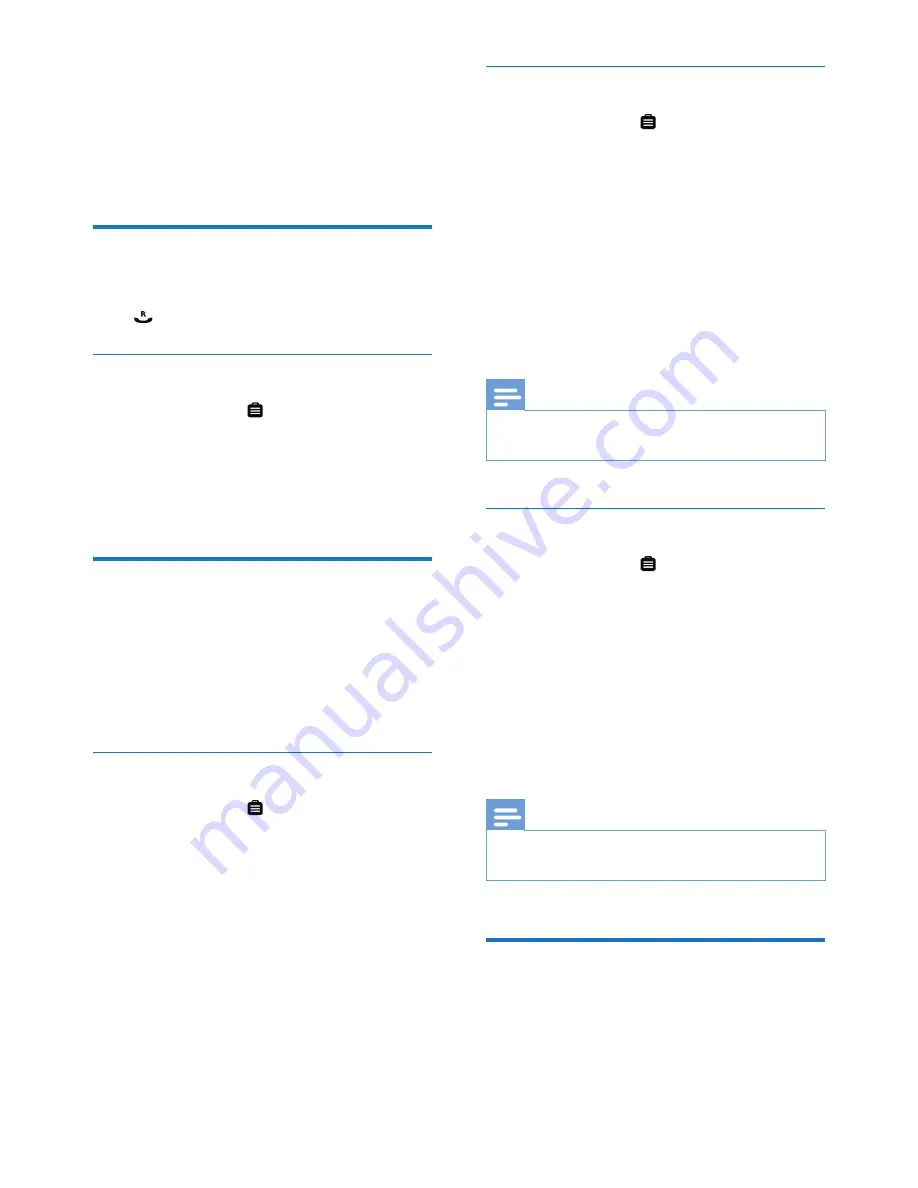
39
EN
16 Services
The phone supports a number of features that
help you handle and manage the calls.
Auto conference
To join an external call with another handset,
press
.
Activate/Deactivate auto conference
1
Select
[Menu]
> >
[Conference]
, then
press
[OK]
to confirm.
2
Select
[Auto]
/
[Off]
, then press
[OK]
to
confirm.
»
The setting is saved.
Call barring
You can create four sets of numbers with four
digits at maximum for each set of numbers.
When you make a call that starts with one of
these four sets of numbers, the outgoing call is
then barred.
Select the barring mode
1
Select
[Menu]
> >
[Call barring]
>
[Barring mode]
then press
[OK]
to
confirm.
2
Enter the PIN/passcode. The default PIN/
passcode is 0000.
3
Select
[On]
/
[Off]
, then press
[OK]
to
confirm.
»
The setting is saved.
Add new number to the barred list
1
Select
[Menu]
> >
[Call barring]
>
[Barring number]
, then press
[OK]
to
confirm.
2
Enter the PIN/passcode. The default PIN
is 0000.
3
Select a number from the list, then press
[OK]
to confirm.
4
Edit the number, then press
[OK]
to
confirm.
»
The setting is saved.
Note
•
The number in the barred list can still be sent as an
external line for a baby call.
Change the PIN/passcode
1
Select
[Menu]
> >
[Call barring]
>
[Change PIN]
, then press
[OK]
to confirm.
2
Enter the old PIN/passcode, then press
[OK]
to confirm.
3
Enter the new PIN/passcode, then press
[OK]
to confirm.
4
Enter the new PIN/passcode again, then
press
[OK]
to confirm.
»
The setting is saved.
Note
•
If you forget the PIN/passcode, you have to reset your
phone (see 'Restore default settings' on page 43).
Call list type
You can set if you can see all calls or missed
calls from the call log.