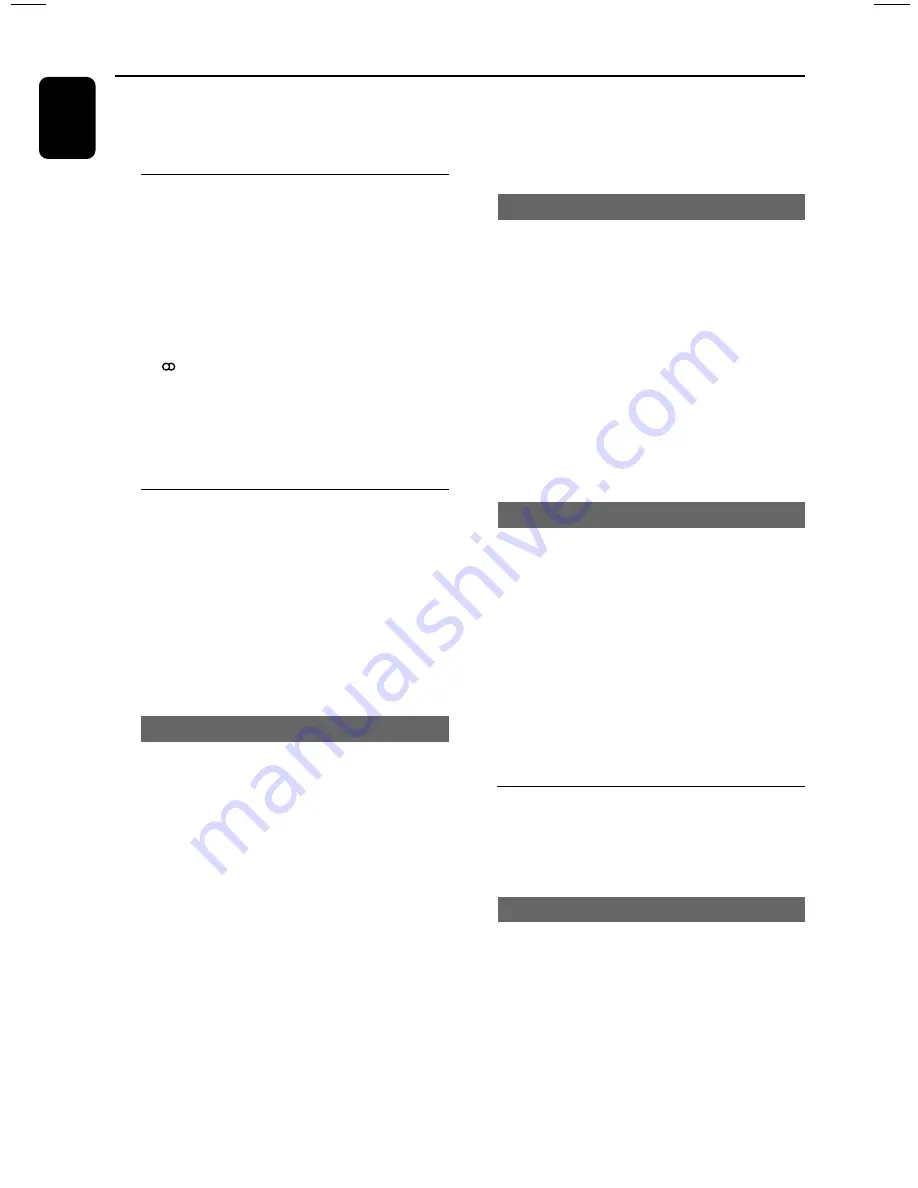
20
English
IMPORTANT!
Make sure the FM and MW antennas are
connected.
Tuning to radio stations
1
Press
TUNER
to enter the tuner mode.
To select another waveband (FM or MW), press
TUNER
again.
2
Press and hold
à
or
á
until the frequency
indication starts to change, then release.
➜
The system automatically tunes to the next
strong signal radio reception.
➜
lights up for FM stereo reception.
For tuning to a weak signal station
●
Press
à
or
á
briefly and repeatedly until an
optimal reception is found.
Presetting radio stations
You can store up to 40 preset radio stations in
the memory, starting from FM and followed by
MW bands.
Notes:
– The system will exit presetting mode if no
button is pressed within 20 seconds.
– If no stereo frequency is detected during Plug
and Play, "
CHECK ANTENNA
" is displayed.
Using the Plug and Play (page 3 - P3)
Plug and Play allows you to store all available
radio stations automatically.
1
Connect the system to the power supply,
"
AUTO INSTALL
–
PRESS PLAY
" is displayed.
OR
In Eco Power standby / standby mode
,
press and hold
ÉÅ
on the main unit until
"
AUTO INSTALL
–
PRESS PLAY
" is displayed.
Tuner Operations
2
Press
ÉÅ
on the main unit to start installation.
➜
"
INSTALL TUNER
" is displayed.
➜
All previously stored radio stations will be
replaced.
Automatic presetting
You can start the automatic presetting from a
selected preset number.
1
In tuner mode, press
í
or
ë
to select a
preset number.
2
Press and hold
PROGRAM (PROG)
until
"
AUTO
" is displayed.
➜
If a radio station has been stored in one of
the presets, it will not be stored again under
another preset number.
➜
If no preset number is selected, automatic
preset will begin from preset (1) and all your
former presets will be overridden.
Manual presetting
You can choose to store only the favourite radio
stations.
1
Tune to your desired radio station (refer to
“
Tuning to radio stations
”).
2
Press
PROGRAM (PROG)
.
➜
The preset number starts flashing. If you want
to store the radio station in another preset
number, press
í
or
ë
.
3
Press
PROGRAM (PROG)
again to store.
●
Repeat
steps 1~3
to store other radio stations.
Selecting a preset radio station
●
In tuner mode, press
í
or
ë
.
➜
The preset number, radio frequency, and
waveband are displayed.
Deleting a preset radio station
●
Press and hold
Ç
until “
PRESET DELETED
” is
displayed.
➜
The current preset radio station will be
deleted.
➜
All other preset radio stations with higher
numbers are decreased by one.
Содержание MCM530
Страница 3: ...3 P5 P3 P2 P1 P4 3 ...
Страница 5: ...5 English Français Español Index English 6 Français 27 Español 48 69 ...


























